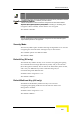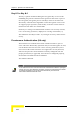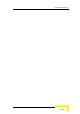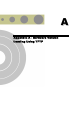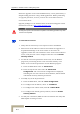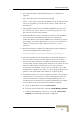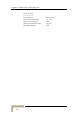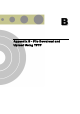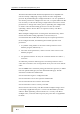User's Manual
Appendix B - File Download and Upload Using TFTP
BreezeACCESSS VL System Manual
B-2
The BreezeACCESS VL File Download/Upload feature simplifies the
task of remotely configuring a large number of units using TFTP
protocol. By downloading the configuration file to a PC it is possible to
view all the parameters configured for the unit, as a plain ASCII text file.
It is necessary to edit the file using a simple editor and remove certain
parameters or change their values prior to uploading the configuration
to another unit. The file loading procedure can also be used for
uploading a feature license file or an updated country code file to
multiple units.
When multiple configurations are being done simultaneously, which
means that the file is being uploaded to several units, it is
recommended that the file will include only the required parameters.
In the configuration file, the following three fields represent each
parameter:
1. A symbolic string similar to the name of the parameter in the
Monitor program, followed by "=".
2. The value of the parameters, which uses the same values as the
Monitor program.
3. An optional comment. If used, the comment should start with a ";"
character.
An unknown parameter will be ignored. A known parameter with a
value that is invalid or out of range will be set by the unit to its default
value.
Use the SNMP write community string (the default is “private”) to define
both the uploaded file (put) and the downloaded file (get). The file
should be transferred in ASCII mode.
Use the extension cfg for a configuration file.
Use the extension cmr for the Operator Defaults file.
Use the extension fln for a Feature License file.
Use the extension ccf for a Country Code file.
Feature license and country code files include multiple strings, where
each string is applicable only for a certain unit identified by its MAC
address. When uploading a feature license or a country code file to
multiple units, each unit will accept only the parts that are applicable
for itself.