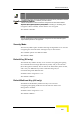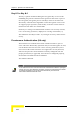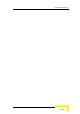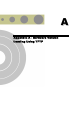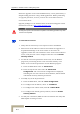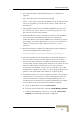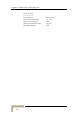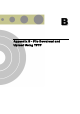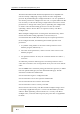User's Manual
Appendix A - Software Version Loading Using TFTP
BreezeACCESSS VL System Manual
A
-2
Firmware upgrades to the unit's FLASH memory can be performed by a
simple loading procedure using a TFTP application. Before performing
an upgrade procedure, be sure you have the correct files and most
recent instructions.
Upgrade packages can be obtained from the Technical Support section
of Alvarion's web site, http://www.alvarion.com/
.
CAUTION
Shutting down power to the unit before completion of the loading procedure may cause
the unit to be inoperable.
1. Verify that IP connectivity to the required unit is established.
2. Ensure that the IP address of the PC from which the upgrade is to
be performed belongs to the same subnet as the unit to be
upgraded, unless the unit is behind a router. If the unit is behind a
router, verify that the unit is configured with the correct Default
Gateway Address.
3. To view the current IP parameters of the unit, use the Monitor
program by connecting the PC to the unit either directly or via
Telnet. To access the IP parameters via the Monitor program:
A. From the Main Menu select 1 - Info Screens.
B. From the Info Screen menu select 2 - Show Basic
Configuration. The current basic configuration is displayed,
including the run time values for the IP Address, Subnet Mask
and Default Gateway Address parameters.
4. To modify any of the IP parameters:
A. From the Main Menu, select 3 - Basic Configuration.
B. To configure the IP address, select: 1 - IP Address.
C. To configure the subnet mask, select 2 - Subnet Mask.
D. To configure the default gateway address, select 3 - Default
Gateway Address.
5. To verify the connection, PING the unit's IP address and verify that
PING replies are being received.
To load software versions: