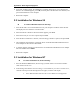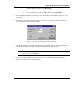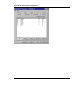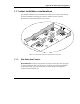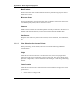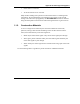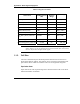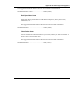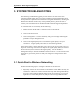User's Manual
Appendix A. Radio Signal Propagation
User's Manual A-14 BreezeNET DS.11
3. SYSTEM TROUBLESHOOTING
The following troubleshooting guide provides answers to some of the more
common problems which may occur when installing and using BreezeNET DS.11
Series products. If problems not mentioned in this guide should arise, checking the
Ethernet and WLAN counters may. If the problem persists, please feel free to
contact your local distributor or the BreezeCOM Technical Support Department.
To run the PC-DS.11 Card Utility do the following:
1.
Double click on the PC-DS.11 connection icon on the task bar.
2.
Click on the Session Tab.
3.
Click on Diagnostics. The PC card utility will give a message indicating the
problem as it steps through the tests.
4.
Click on the Signal Quality tab to see what the signal quality is for your
connection. A signal quality above 80% is considered a good link.
If the signal quality is lower than 80%, move closer to the Access point to see if it
improves. If moving closer does not improve the signal quality much, the relocate
the Access Point, then re-measure the signal quality. Use the AP-DS.11
management utility to measure the RSSI to other PC-DS.11’s on the network at the
same time to get a better picture of what your changes are doing with the other
stations.
3.1 Quick Start to Wireless Networking
Perform the following steps to configure a WLAN for the first time:
1.
Physically connect the Access Points to the Ethernet LAN. Make sure they are
switched on. The DS.11 wireless network will be up and running immediately.
If you are content with the default settings of the Access Points, you can stop
right here. It is more likely however, that you want to assign different radio