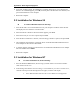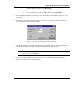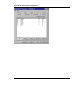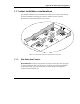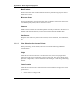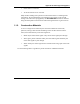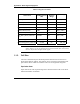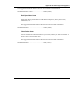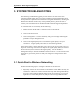User's Manual
Appendix A. Radio Signal Propagation
User's Manual A-6 BreezeNET DS.11
4.
If no other windows appear, the installation is complete. If the Please insert disk labeled
Windows 95 CD-ROM appears, press OK, enter the path of the Windows 95 CAB files, and
press OK. Installation is now complete.
5.
Restart the computer.
2.2 Installation for Windows 98
⇒
⇒⇒
⇒
To install on Windows 98, do the following:
1.
Insert the PC-DS.11 slot in the PCMCIA slot on your computer. Windows detects the unit
and displays the New Hardware Found window.
2.
When the Add New Hardware Wizard window appears, press Next.
3.
Select the Search for best driver option and press Next.
4.
Insert the BreezeCOM drivers diskette, select the Floppy disk drives option, and press Next.
5.
The installation wizard notifies you that the driver for the BreezeCOM PCMCIA Wireless
LAN Adapter has been located. Press Next.
6.
A window appears notifying you that the driver for the BreezeCOM Wireless LAN Adapter
has been installed. Press Finish.
7.
Restart the computer.
2.3 Installation for Windows NT
⇒
⇒⇒
⇒
To install on Windows NT, do the following:
1.
Press the Windows Start button, select Settings, and then select Control Panel. Double-
click on the Network icon.
2.
If the message The Windows NT Networking is not installed. Do you want to install it now?,
continue with step 2a. If this message does not appear, continue with step 2b.
a.
Press Yes and choose Wired to the network. When a list of supported