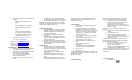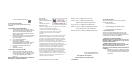User's Guide
Link and association with an AP.
5. The Control Panel Utility
The control panel utility will install with the driver
installation.
6. Un-installing in Windows95/98/NT4
1. To stop the PC card (if it is running) Select
Start=>Setting=>Control Panel=>PC Card icon
Then the PC Card Properties window will
appear. Select "PC-DS.11 Wireless LAN PC
Card" and press Stop.
2. Wait for the message "You may safely remove
this device" and then remove the PC-DS.11
from your computer.
3. Close all active applications.
4. Select Start=>Setting=>
Control Panel=>Network, select the
BreezeCOM Wireless LAN adapter, and press
the REMOVE button and then press OK.
5. Select Yes when asked to restart your
computer
6. Restart the computer.
7. Running the Control Panel Utility
1. To start the utility, double click on the Link
Status Icon on the Icon bar or double click on
the CON1100 Icon in the control panel. Click
on ‘Join’ after highlighting the network to
attach to.
Manufacturers Federal Communication Commission
Declaration of Conformity Statement
Manufacturer:
BreezeCOM, Ltd.
Atidim Technological Park
Bldg 1
Tel Aviv 61131, Israel
Model: PC-DS.11
This device complies with part 15 of the FCC rules. Operation
is subject to the following two conditions:
1. This device may not cause harmful interference.
2. This device must accept any interference received,
including interference that may caused undesired
operation.
This equipment has been tested and found to comply with the
limits of a Class B digital device, pursuant to Part 15 of the
FCC Rules. These limits are designed to provide reasonable
protection against harmful interference when the equipment is
operated in a residential environment. This equipment
generates, uses, and radiates radio frequency energy, and if not
installed and used in accordance with the instructions, may
cause harmful interference. However, there is no guarantee that
interference will not occur. If this equipment does cause
interference to radio or television reception, which can be
determined by turning the equipment off and on, the user is
encouraged to correct the interference by one of the following
measures: 1) Reorient or relocate the receiving antenna, 2)
Increase separation between the equipment and receiver, 3)
Connect the equipment into an outlet on a circuit different from
which the receiver is connected, 4) Consult the dealer or an
experienced radio/TV technician.
Other BreezeNet DS.11 Series Products…
AP-DS.11 802.11, 11Mbps DS Access Point
SA-DS.11, 802.11, 11Mbps DS Station Adapter
Supports 4 MAC address (1 physical port)
ISA-DS.11, 802.11, 11Mpbs DS ISA Adapter Card
WBS-DS.11, 802.11, 11Mbps DS Wireless Base Station
For long range Point to Point or Multi-point.
WBC-DS.11, 802.11, 11Mbps DS Wireless Bridge Client
Cat. No. PCDS080399 Rev. B
HTTP://www.breezecom.com
BreezeNET PC-DS.11 Drivers
Quick Installation & Operation Guide
1. Introduction
1.1 Package Contents
When you first open the PC-DS.11, the package
contains the following:
1. PC-DS.11 PC Card
2. Quick Installation and Operation Guide
3. PC-DS.11 Drivers and Utility Disk
2. General Information
The PC-DS.11 will work only with the DS.11 series
Access Point (AP) or Wireless Base Station (WBS).
Your DS.11 PC Card is also compatible with other AP’s
as long as they are 802.11 DS compliant.
3. Installation for Windows 95/98/NT4
IMPORTANT: Make sure that you have access to the
Windows CAB files (Installation CD or copy on local
hard disk usually found in
c:\Windows\Options\Cabs). Please note that
Windows requires your cab files to be in a directory
whose name must NOT exceed 8 letters. It is
advisable to restart windows when the installation is
completed.
1. Installation of PC cards is different for different
versions of Windows. Before starting to install
the card check which version of Windows you
are running.