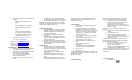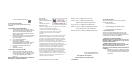User's Guide
2. To check which version of Windows 95 do the
following:
• Select icon My Computer from the
desktop.
• Press the right button of the mouse.
• Select Properties from the pop-up
menu.
• Under the title System will appear
the version of Windows. If appears
4.00.950B then you have Windows
95B otherwise Windows 95A.
3. While Windows is running, insert the PC-
DS.11 card into the PCMCIA slot.
Continue to par. 3.1 for Windows 95A
Continue to par. 3.2 for Windows 95 B
Continue to par. 3.3 for Windows 98
Continue to par. 3.4 for Windows NT4
3.1 Windows 95A
1. Windows 95 detects the adapter and displays
the dialog box "New Hardware Found".
2. Select "Driver from disk provided by hardware
manufacturer", and then click OK.
3. In the "Install from disk " dialog box:
Type "A:\", insert diskette provided by
BreezeCOM, then click OK.
The PC copies the necessary files from the
diskette
4. The dialog box "Please insert disk labeled
Windows 95 CD-ROM" appears then click OK.
5. The installation of the drivers is now complete.
NOTE: If it is the first time a network card is installed,
usual network setup dialog will sometimes be displayed
(Machine name, workgroup name, etc).
3.2 Windows 95 B (OSR2)
1. Windows 95 detects the adapter and displays
briefly the dialog box "New Hardware Found".
2. Windows then displays the "Update Device
Driver Wizard" dialog box.
3. Insert the disk provided by BreezeCOM.
4. Click "Next"
7. When the dialog box notifying that Windows
found the driver " BreezeCOM Wireless LAN
Adapter", click "Finish".
8. Windows will ask for the CAB files if it didn’t
find them itself. Enter the path where the cab
files can be found. The installation of the drivers
is now complete.
3.3 Windows 98
1. Windows 98 detects the adapter and displays
briefly the dialog box "New Hardware Found".
2. Windows then displays the "Add New Hardware
Wizard" dialog box. Click "Next"
3. Select option "Search for best driver." and
press "Next"
4. Insert the disk provided by BreezeCOM.
5. Select option "Floppy disk drives" and press
"Next"
6. Wizard notifies that the driver for PC-DS.11
Wireless LAN Adapter is located. Click "Next"
When the dialog box notifying that Windows finished
installing the driver for " BreezeCOM Wireless LAN
Adapter", click "Finish".
3.4 Windows NT 4
1. Open Control Panel and double click on the
Network icon.
2. If message is displayed, "The Windows NT
Networking is not installed. Do you want to
install it now?” click Yes, choose "Wired to the
network", and click Have Disk. If message is
not displayed, go to Adapters tab, click Add,
and click "Have" Disk.
3. Enter location of the driver files (for example,
"A:"). Click OK.
4. Choose from the displayed list "PC-DS.11
Wireless LAN PC Card". Click OK.
5. Specify the hardware resources for the PC
Card:
Address of memory window
IRQ number
(Use Windows NT Diagnostic WINMSD to
see which resources are already taken)
6. Click on Close.
7. Click on Close.
Configuration dialogs for other network components may
appear. Enter information required for these dialogs. The
installation is complete.
Restart Windows NT.
3.5 Troubleshooting
If the card does not function properly, check Device
Manager for conflicts with other devices and drivers.
1. Right click my computer, Properties then
Device Manager Tab. Click the Network
Adapters to verify the status of the
BreezeCOM DS.11 PC card wireless LAN
adapter. An exclamation mark next to the card
indicates a conflict.
In the event you have a Resource Conflict do the
following:
1. Double click on the BreezeCOM Wireless LAN
adapter.
2. Select Resources tab.
3. In the event that conflicting resources are
listed in "Conflicting device list", edit the
Memory Range and Interrupt to values that do
not cause conflicts.
If you don't have resource conflict and the card still
doesn't work there might be a conflict with DOS drivers
that Windows doesn't recognize.
1. Look for device drivers or lines containing
device or call commands in either
autoexec.bat or config.sys.
2. Disable the conflicting drivers and devices and
un-install and then reinstall the card.
If you have bad performance with the NT driver, try using
a different IRQ, even if the IRQ does not appear in the
conflicting list.
4. Link Status ICON
No Link with AP.