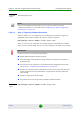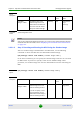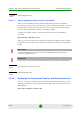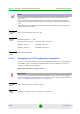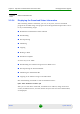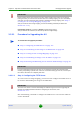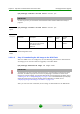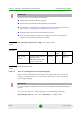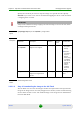User Manual
Chapter 3 - Operation and Administration of the Macro BTS Managing Software Upgrade
4Motion 107 System Manual
3.2.3.1 Procedure for Upgrading the AU
“Step 1: Configuring the TFTP Server” on page 107
“Step 2: Downloading the AU Image to the NPU Flash” on page 108
“Step 3: Creating the AU-to-Image Mapping” on page 109
“Step 4: Downloading the Image to the AU Flash” on page 110
“Step 5: Resetting and Rebooting the AU with the Shadow Image” on page 111
3.2.3.1.1 Step 1: Configuring the TFTP Server
To create an AU-to-image mapping, you need to first configure the TFTP server to
be used for downloading the image to the NPU flash.
Run the following command to configure the TFTP server to be used for software
version download.
IMPORTANT
Before inserting an AU card, ensure that an AU-to-image mapping exists, which is to be used for
booting the AU. If you insert the AU card when there is no existing mapping, the AU is immediately
shut down. For more information about creating a (default) AU-to-image mapping, refer “Step 3:
Creating the AU-to-Image Mapping” on page 109
.
After you create the AU-to-image mapping, execute the following command (for details refer
Section 3.2.3.1.5).
npu(config)# reboot au [<au slot-id>] shadow [<shadow image name>]
After you execute this command, the AU boots up with the mapped image.
To execute the AU upgrade procedure:
IMPORTANT
If you are inserting/re-inserting the AU card, you are required to execute this procedure before
inserting and powering up the AU card. If an error occurs while booting up of the AU, it is reset upto
three times, after which it is completely shut down.
IMPORTANT
The same TFTP server is used for downloading the software image to be used for upgrading the
NPU/AU. For detailed information about the configuring the TFTP server, refer
Section 3.2.2.1.1.