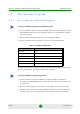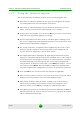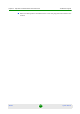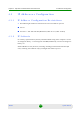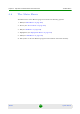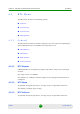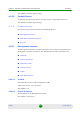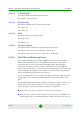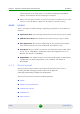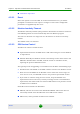User Manual
Chapter 4 - Operation and Administration of the Micro BTS The Monitor Program
4Motion 689 System Manual
4.2.2 Using the Monitor Program
This section describes the Monitor program structure and navigation rules.
Each menu or submenu specifies the unit type, the management IP address,
the running SW version and a description of the menu.
Each menu or submenu displays a list of numbered options. To access an
option, enter the number of the required option at the > prompt.
At any point in the program, you can use the Esc key to return to the previous
menu (one level up) without applying any change.
The first selectable item in most menus is the Show option, enabling to view
the current configuration of the applicable parameters. For some menus some
additional status information is displayed.
For certain parameters, an updated value is applied only after reset or after
entering a specific command. For these parameters, both Configured and
Current values are displayed in relevant Show menus.
The Update/Add options will display all applicable parameters line by line,
allowing to conveniently edit all of them. The availability and/or value range of
certain parameters may change according to the value selected for a previous
parameter belonging to the same group. The current value is displayed for
each parameter. To keep the current value - press Enter. To change it - enter a
new value and press Enter. The new/modified configuration will take effect
only after completing the configuration process for the all relevant parameters.
Press the Tab key for context sensitive help text (where applicable).
If an erroneous value was entered - the reason of the error or help text will be
displayed, and the parameter entry text will be displayed again.
Many menus include a Select By option, enabling to get a sub-menu for a
selected entity according to the selection criteria. hen prompted to enter
selection criteria, prs the Tab key to display the valid selection values.
If the Monitor program is not used for the period of time defined by the Monitor
Inactivity Time-out (see “Monitor Inactivity Timeout” on page 697), the session
will be terminated automatically.