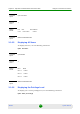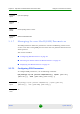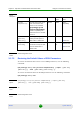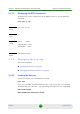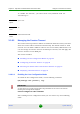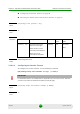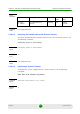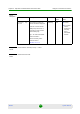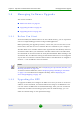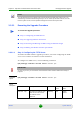User Manual
Table Of Contents
- 4Motion System Manual
- About This Manual
- Contents
- Chapter 1 - System Description
- 1.1 About WiMAX
- 1.2 4Motion Solution
- 1.3 The Base Transceiver Station
- 1.4 Element Management Systems
- 1.5 Specifications
- 1.5.1 Modem & Radio
- 1.5.2 Sensitivity (per channel)*
- 1.5.3 ODUs
- 1.5.4 Micro Outdoor BTS
- 1.5.5 AU - ODU Communication (Macro BTS)
- 1.5.6 Data Communication (Ethernet Interfaces)
- 1.5.7 Configuration and Management
- 1.5.8 Standards Compliance, General
- 1.5.9 Environmental
- 1.5.10 Mechanical and Electrical
- 1.5.11 Antennas
- Chapter 2 - Commissioning of the Macro BTS
- 2.1 Initial NPU Configuration
- 2.2 Completing the Site Configuration Using AlvariSTAR
- Chapter 3 - Operation and Administration of the Macro BTS
- 3.1 Using the Command Line Interface
- 3.1.1 Managing the Macro Outdoor BTS
- 3.1.2 Accessing the CLI
- 3.1.3 Command Modes
- 3.1.4 Interpreting the Command Syntax
- 3.1.5 Using the CLI
- 3.1.6 Managing Users and Privileges
- 3.1.7 Managing Secure Shell (SSH) Parameters
- 3.1.8 Managing the Session
- 3.2 Managing Software Upgrade
- 3.1 Using the Command Line Interface
Chapter 3 - Operation and Administration of the Macro BTS Managing Software Upgrade
4Motion 99 System Manual
3.2 Managing Software Upgrade
This section includes:
“Before You Start” on page 99
“Upgrading the NPU” on page 99
“Upgrading the AU” on page 106
3.2.1 Before You Start
To load new NPU/AU software files to the unit's flash memory, you are required to
execute a simple loading procedure using a TFTP application.
Before performing the upgrade procedure, ensure that you have the most recent
instructions, and that the correct software files are available on your computer.
The NPU flash stores two NPU software files (Operational and Shadow) and three
AU software files. When you download a new NPU software file to the NPU flash,
the shadow file is overwritten with the newly downloaded file. When loading a new
AU software file, the oldest file among the AU software files that are not mapped to
any AU slot is overwritten. If all AU software files in the NPU flash are mapped to
AU slots - a new AU SW file cannot be loaded.
3.2.2 Upgrading the NPU
To upgrade the NPU, first configure the TFTP server that you want to use for the
software version download, and then download the image to the NPU flash. You
can then reboot the NPU with the downloaded image. After you have tested and
verified that the NPU is functioning properly with the shadow image, you can
make the shadow image as the operational image.
NOTE
To view the current NPU software files, refer to “Displaying the Operational, Shadow, and
Running Versions” on page 103
.
To view the current AU software files, refer to
“Displaying Images Residing in the Flash”
on page 118
. To view which files are mapped to AU slot(s), refer to “Displaying the
AU-to-Image Mapping” on page 115.