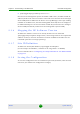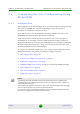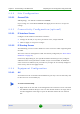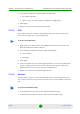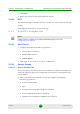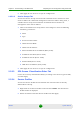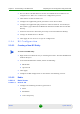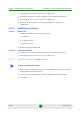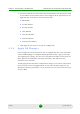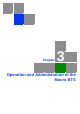User Manual
Table Of Contents
- 4Motion System Manual
- About This Manual
- Contents
- Chapter 1 - System Description
- 1.1 About WiMAX
- 1.2 4Motion Solution
- 1.3 The Base Transceiver Station
- 1.4 Element Management Systems
- 1.5 Specifications
- 1.5.1 Modem & Radio
- 1.5.2 Sensitivity (per channel)*
- 1.5.3 ODUs
- 1.5.4 Micro Outdoor BTS
- 1.5.5 AU - ODU Communication (Macro BTS)
- 1.5.6 Data Communication (Ethernet Interfaces)
- 1.5.7 Configuration and Management
- 1.5.8 Standards Compliance, General
- 1.5.9 Environmental
- 1.5.10 Mechanical and Electrical
- 1.5.11 Antennas
- Chapter 2 - Commissioning of the Macro BTS
- 2.1 Initial NPU Configuration
- 2.2 Completing the Site Configuration Using AlvariSTAR
- Chapter 3 - Operation and Administration of the Macro BTS
- 3.1 Using the Command Line Interface
- 3.1.1 Managing the Macro Outdoor BTS
- 3.1.2 Accessing the CLI
- 3.1.3 Command Modes
- 3.1.4 Interpreting the Command Syntax
- 3.1.5 Using the CLI
- 3.1.6 Managing Users and Privileges
- 3.1.7 Managing Secure Shell (SSH) Parameters
- 3.1.8 Managing the Session
- 3.2 Managing Software Upgrade
- 3.1 Using the Command Line Interface
Chapter 2 - Commissioning of the Macro BTS Completing the Site Configuration Using AlvariSTAR
4Motion 68 System Manual
3 The new Service Profile added to the list of available Service Profiles in the
navigation tree. Select it to continue the configuration process.
4 Click Add in the Service Flow area.
5 Configure the applicable general parameters of the Service Flow.
6 Configure the applicable QoS parameters of Service Flow for UL and DL (for
Data delivery type=BE it will be Maximum Sustained Traffic Rate and Traffic
Priority)
7 Associate this Service Flow with previously created Classification Rule(s).
8 Change the Profile Status to Enable
9 Click Apply for the device to accept the configuration.
2.2.6 BS Configuration
2.2.6.1 Creating a New BS Entity
1 Right click on the BS level entry in the Navigation Pane. The New BS definition
window will open.
2 In the New BS definition window, define the following:
» BS ID LSB
» Operator ID
3 Click Apply.
4 Complete the BS configuration as described in the following sections.
2.2.6.2 Radio
2.2.6.2.1 Basic Screen
2.2.6.2.1.1 General Tab
1 Configure the following mandatory parameters:
» Name
» Bandwidth
» Center Frequency
To create a new BS entity: