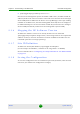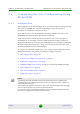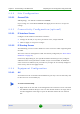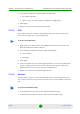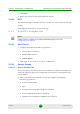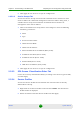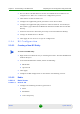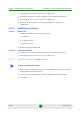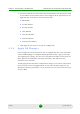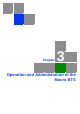User Manual
Table Of Contents
- 4Motion System Manual
- About This Manual
- Contents
- Chapter 1 - System Description
- 1.1 About WiMAX
- 1.2 4Motion Solution
- 1.3 The Base Transceiver Station
- 1.4 Element Management Systems
- 1.5 Specifications
- 1.5.1 Modem & Radio
- 1.5.2 Sensitivity (per channel)*
- 1.5.3 ODUs
- 1.5.4 Micro Outdoor BTS
- 1.5.5 AU - ODU Communication (Macro BTS)
- 1.5.6 Data Communication (Ethernet Interfaces)
- 1.5.7 Configuration and Management
- 1.5.8 Standards Compliance, General
- 1.5.9 Environmental
- 1.5.10 Mechanical and Electrical
- 1.5.11 Antennas
- Chapter 2 - Commissioning of the Macro BTS
- 2.1 Initial NPU Configuration
- 2.2 Completing the Site Configuration Using AlvariSTAR
- Chapter 3 - Operation and Administration of the Macro BTS
- 3.1 Using the Command Line Interface
- 3.1.1 Managing the Macro Outdoor BTS
- 3.1.2 Accessing the CLI
- 3.1.3 Command Modes
- 3.1.4 Interpreting the Command Syntax
- 3.1.5 Using the CLI
- 3.1.6 Managing Users and Privileges
- 3.1.7 Managing Secure Shell (SSH) Parameters
- 3.1.8 Managing the Session
- 3.2 Managing Software Upgrade
- 3.1 Using the Command Line Interface
Chapter 2 - Commissioning of the Macro BTS Completing the Site Configuration Using AlvariSTAR
4Motion 67 System Manual
2 Click Apply for the device to accept the configuration.
2.2.5.2.2 Service Groups Tab
At least one Service Group associated with a defined Service Interface for data
must be defined. If a dedicated management station for CPEs is being used, a
suitable Service Group associated with the defined Service Interface for
management must also be defined.
1 Click on the Add Service Group button and configure at least the following
mandatory parameters:
» Name
» Type
» Service Interface Name
» DHCP Function Mode
» DHCP Own IP Address
» External DHCP Server IP Address (Relay mode)
» IP Address Pool From (Server mode)
» IP Address Pool To (Server mode)
» Subnet Mask (Server mode)
» DNS Server IP Address (Proxy mode)
2 Click Apply for the device to accept the configuration.
2.2.5.3 SFA Screen -Classification Rules Tab
Create the necessary Classification Rule(s) according to the relevant type of traffic,
and click Apply.
2.2.5.4 Service Profiles
At least one Service Profile must be defined and associated with an already
defined Service Group.
1 Right-click on the Service Profile node and select Create. The New Service
Profile window is displayed.
2 Define the Name of the New Service Profile and click Apply.