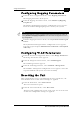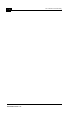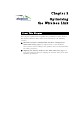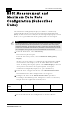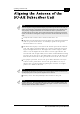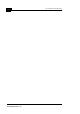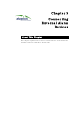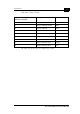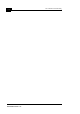User's Manual
Table Of Contents
- System Manual Book 1: System Description
- Introduction
- System Components
- Specifications
- System Specifications
- Radio and Modem
- Data Communication
- Voice/Fax (Subscriber Units with voice support)
- Telephony (Subscriber Units with voice support)
- IF Indoor – Outdoor Communication (SU-A/E, AU-E-NI, AU-E-BS)
- Configuration and Management
- GU-RA GPS Radio
- GU-RA to BS-GU Communication
- Environmental
- Standards Compliance, General
- Physical Specifications
- System Specifications
- System Manual Book 2: Installation
- IF-Based Equipment
- Packing Lists
- Guidelines for Selection of Equipment Locations
- Installing the Outdoor Unit
- Installing the SU-NI and AU-NI Indoor Unit
- Installing Modular Base Station Equipment
- Installing the GU-A-BS GPS and Alarms System
- IF-Based Equipment
- System Manual Book 3: Commissioning
- System Manual Book 4: Operations and Administration
- Accessing the Monitor Program
- Menus and Parameters
- Main Menu
- Info Screens Menu
- Unit Control Menu
- Basic Configuration Menu
- Site Survey Menu
- Advanced Configuration Menu
- IP Parameters (AU, SU and GU)
- Air Interface Parameters (AU and SU)
- Network Management Parameters (AU, SU and GU)
- Bridge Parameters (AU, SU and GU)
- Performance Parameters (AU and SU)
- Service Parameters (AU and SU)
- Security Parameters (AU and SU)
- Voice Parameters (Subscriber Units with Voice Support Only)
- Dialing Parameters (Subscriber Units with Voice Support Only)
- Telephony Signals (Subscriber Units with Voice Support Only)
- Hopping Parameters (GU)
- Alarm Parameters (GU)
- Configuration Download/Upload
- System Manual: Appendices
2-2
BreezeACCESS 4.0 Commissioning
Manual Revision: 1.01
RSSI Measurement and
Maximum Data Rate
Configuration (Subscriber
Units)
The Continuous Link Quality Display test allows a continuously
updated display of the average Received Signal Strength Indication
(RSSI). As the test measures only the desired signal of properly received
frames, it is a good indication of the quality of the received signal.
1. From the Main Menu, select Site Survey.
The Site Survey menu opens.
From the Site Survey menu, select Continuous Link Quality
Display.
On the screen you will see a continuously updated display of RSSI
measurements. The display can be in either dBm units or RSSI
units. To change the display option, select RSSI Display in the Site
Survey menu and choose the required option. To stop the
Continuous Link Quality Display test, press the Esc key.
2. From the Basic Configuration menu, select Maximum Data Rate.
The Maximum Data Rate configuration screen appears.
3. Configure the value of the Maximum Data Rate parameter
according to the following table, taking into account a 3 dB safety
margin above the applicable sensitivity level
4. Reset the unit for the new configuration to become effective.
NOTE:
The RSSI bar display is meaningful only after the Access Unit you wish to associate
with is operational and the basic parameters in the Subscriber Unit were properly
configured. Otherwise, the unit will not be able to synchronize and associate with the
Access Unit. As the RSSI measurement is performed on received frames, its results
are meaningless as long as the unit is not associated with an Access Unit.
Maximum Data
Rate
3 Mbps 2 Mbps 1 Mbps
SU-A/E RSSI>-67dBm -75dBm<RSSI<-67dBm RSSI<-75dBm