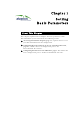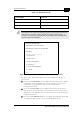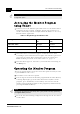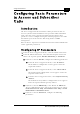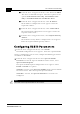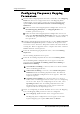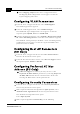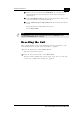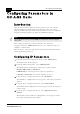User's Manual
Table Of Contents
- System Manual Book 1: System Description
- Introduction
- System Components
- Specifications
- System Specifications
- Radio and Modem
- Data Communication
- Voice/Fax (Subscriber Units with voice support)
- Telephony (Subscriber Units with voice support)
- IF Indoor – Outdoor Communication (SU-A/E, AU-E-NI, AU-E-BS)
- Configuration and Management
- GU-RA GPS Radio
- GU-RA to BS-GU Communication
- Environmental
- Standards Compliance, General
- Physical Specifications
- System Specifications
- System Manual Book 2: Installation
- IF-Based Equipment
- Packing Lists
- Guidelines for Selection of Equipment Locations
- Installing the Outdoor Unit
- Installing the SU-NI and AU-NI Indoor Unit
- Installing Modular Base Station Equipment
- Installing the GU-A-BS GPS and Alarms System
- IF-Based Equipment
- System Manual Book 3: Commissioning
- System Manual Book 4: Operations and Administration
- Accessing the Monitor Program
- Menus and Parameters
- Main Menu
- Info Screens Menu
- Unit Control Menu
- Basic Configuration Menu
- Site Survey Menu
- Advanced Configuration Menu
- IP Parameters (AU, SU and GU)
- Air Interface Parameters (AU and SU)
- Network Management Parameters (AU, SU and GU)
- Bridge Parameters (AU, SU and GU)
- Performance Parameters (AU and SU)
- Service Parameters (AU and SU)
- Security Parameters (AU and SU)
- Voice Parameters (Subscriber Units with Voice Support Only)
- Dialing Parameters (Subscriber Units with Voice Support Only)
- Telephony Signals (Subscriber Units with Voice Support Only)
- Hopping Parameters (GU)
- Alarm Parameters (GU)
- Configuration Download/Upload
- System Manual: Appendices
1-6
BreezeACCESS 4.0 Commissioning
Manual Revision: 1.01
" From the Basic Configuration menu, select Access to DHCP.
The Access to DHCP menu opens. Select the required access
option: From Ethernet Port Only, From Wireless Port
Only or From Both Ethernet and Wireless Ports.
" From the Basic Configuration menu, select IP Address.
The IP Address configuration screen appears. Enter the
required IP address.
" From the Basic Configuration menu, select Subnet Mask.
The Subnet Mask configuration screen appears. Enter the
required subnet mask.
" From the Basic Configuration menu, select Default Gateway
Address.
The Default Gateway Address configuration screen appears.
Enter the required default gateway address.
Configuring ESSID Parameters
1. From the Basic Configuration menu, select ESSID.
The ESSID configuration screen appears. Enter the required ESSID.
If you are configuring an Access unit, configure the following parameters
in addition to the ESSID.
2. From the Basic Configuration menu select Operator ESSID
Parameters. From the Operator ESSID Parameters menu, select
Operator ESSID Option.
The Operator ESSID Option configuration screen appears. Select
Enable or Disable as required.
If Enable is selected, select Operator ESSID from the Operator ESSID
Parameters menu. Enter the required Operator ESSID
If Disable is selected, the Operator ESSID does not need to be
configured.
NOTE:
The ESSID and the Operator ESSID are case sensitive.