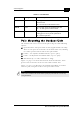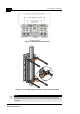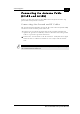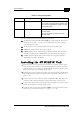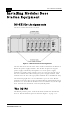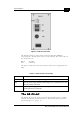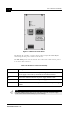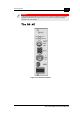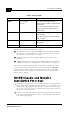User's Manual
Table Of Contents
- System Manual Book 1: System Description
- Introduction
- System Components
- Specifications
- System Specifications
- Radio and Modem
- Data Communication
- Voice/Fax (Subscriber Units with voice support)
- Telephony (Subscriber Units with voice support)
- IF Indoor – Outdoor Communication (SU-A/E, AU-E-NI, AU-E-BS)
- Configuration and Management
- GU-RA GPS Radio
- GU-RA to BS-GU Communication
- Environmental
- Standards Compliance, General
- Physical Specifications
- System Specifications
- System Manual Book 2: Installation
- IF-Based Equipment
- Packing Lists
- Guidelines for Selection of Equipment Locations
- Installing the Outdoor Unit
- Installing the SU-NI and AU-NI Indoor Unit
- Installing Modular Base Station Equipment
- Installing the GU-A-BS GPS and Alarms System
- IF-Based Equipment
- System Manual Book 3: Commissioning
- System Manual Book 4: Operations and Administration
- Accessing the Monitor Program
- Menus and Parameters
- Main Menu
- Info Screens Menu
- Unit Control Menu
- Basic Configuration Menu
- Site Survey Menu
- Advanced Configuration Menu
- IP Parameters (AU, SU and GU)
- Air Interface Parameters (AU and SU)
- Network Management Parameters (AU, SU and GU)
- Bridge Parameters (AU, SU and GU)
- Performance Parameters (AU and SU)
- Service Parameters (AU and SU)
- Security Parameters (AU and SU)
- Voice Parameters (Subscriber Units with Voice Support Only)
- Dialing Parameters (Subscriber Units with Voice Support Only)
- Telephony Signals (Subscriber Units with Voice Support Only)
- Hopping Parameters (GU)
- Alarm Parameters (GU)
- Configuration Download/Upload
- System Manual: Appendices
1-18
BreezeACCESS 4.0 Installation
Manual Revision: 1.01
The BS-AU provides the following interfaces:
! An Ethernet connector (marked ETH) for connecting the BS-AU to
the network. A straight Ethernet cable should be used to connect
the module to a hub, router or switch.
! An IF connector for connecting the BS-AU to an outdoor unit
(AU-RE).
! A MON connector for connecting an ASCII terminal with terminal
emulation software for configuration and maintenance purposes.
The switch on the BS-AU front panel controls the supply of 12 VDC
power to the outdoor unit via the IF cable. The momentary RESET
position of this switch is for resetting the outdoor unit. In the OFF
position, power is not supplied to the outdoor unit, even when the
BS-AU unit is still on.
BS-SH Chassis and Modules
Installation Procedure
1. Install the BS-SH chassis in a 19" cabinet (or place on an appropriate
shelf/table). When mounting the BS-SH chassis on a desktop, screw
on the rubber legs shipped with the unit. To prevent over-heating,
leave a free space of at least 1 U between the upper/lower covers of
the chassis and other units.
2. Connect a ground cable between the ground terminal (located on the
back panel of the BS-SH chassis) and a grounding point (or to the
rack when appropriate).
Table 1-9: BS-AU LEDs
Name Description Functionality
PWR Power supply
12 VDC
On – After successful power up,
indicating that 12 VDC is supplied to the
outdoor unit.
Off – Power off or DC/DC converter
failure (12 VDC not supplied to the
outdoor unit)
WLNK Wireless link activity Blinking – Receiving packets from the
wireless media
Off – No reception of packets from the
wireless media
ALRM Alarm On – Loss of hopping synchronization (in
Slave mode)
MASTER Master unit On – The unit is configured as Master