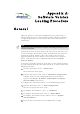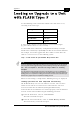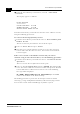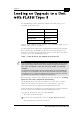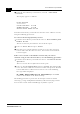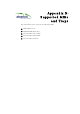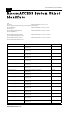User's Manual
Table Of Contents
- System Manual Book 1: System Description
- Introduction
- System Components
- Specifications
- System Specifications
- Radio and Modem
- Data Communication
- Voice/Fax (Subscriber Units with voice support)
- Telephony (Subscriber Units with voice support)
- IF Indoor – Outdoor Communication (SU-A/E, AU-E-NI, AU-E-BS)
- Configuration and Management
- GU-RA GPS Radio
- GU-RA to BS-GU Communication
- Environmental
- Standards Compliance, General
- Physical Specifications
- System Specifications
- System Manual Book 2: Installation
- IF-Based Equipment
- Packing Lists
- Guidelines for Selection of Equipment Locations
- Installing the Outdoor Unit
- Installing the SU-NI and AU-NI Indoor Unit
- Installing Modular Base Station Equipment
- Installing the GU-A-BS GPS and Alarms System
- IF-Based Equipment
- System Manual Book 3: Commissioning
- System Manual Book 4: Operations and Administration
- Accessing the Monitor Program
- Menus and Parameters
- Main Menu
- Info Screens Menu
- Unit Control Menu
- Basic Configuration Menu
- Site Survey Menu
- Advanced Configuration Menu
- IP Parameters (AU, SU and GU)
- Air Interface Parameters (AU and SU)
- Network Management Parameters (AU, SU and GU)
- Bridge Parameters (AU, SU and GU)
- Performance Parameters (AU and SU)
- Service Parameters (AU and SU)
- Security Parameters (AU and SU)
- Voice Parameters (Subscriber Units with Voice Support Only)
- Dialing Parameters (Subscriber Units with Voice Support Only)
- Telephony Signals (Subscriber Units with Voice Support Only)
- Hopping Parameters (GU)
- Alarm Parameters (GU)
- Configuration Download/Upload
- System Manual: Appendices
A-6
BreezeACCESS 4.0 System Manual
Manual Revision: 1.01
3. From the Flash Memory Control menu, select S – Show Flash
Versions.
The display appears as follows:
Flash Versions
===========
Current Version: 3.0.39
Shadow Version: 4.0.40
Version After Reset:3.0.39
From the Flash Memory Control menu select the active software version,
using the following procedures:
To activate the backup (shadow) version:
1. From the Flash Memory Control menu select 1 - Reset and Boot from
Shadow Version.
The Reset and Boot from Shadow Version menu opens.
2. Select 1 – Reset Now and press ENTER.
3. The unit resets and the Shadow version is used as the newactive
version. Note that after the next reset, the Current version will be
activated again.
If the active version is the Shadow version and you wish to
continue using it after the next Reset, use the following procedure:
1. From the Flash Memory Control menu select 2 - Use Current Version
After Reset.
The Use Current Version After Reset menu opens.
2. Select 1 – Set As Default Now and press ENTER. This will actually
cause the names of the two versions to switch. The previous Shadow
version will now be called Current and vise versa. The following
message will be displayed:
UP (DOWN) Image FLASH will be operational (UP or DOWN
refers to the location in the flash memory).
The loading procedure is protected. An attempt to load an invalid
version (e.g. using <SnmpWriteCommunity>.fmr when trying to load a
new version to units with a FLASH Type: S) will be rejected.