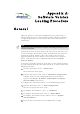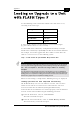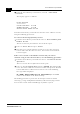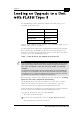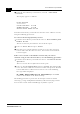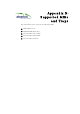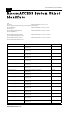User's Manual
Table Of Contents
- System Manual Book 1: System Description
- Introduction
- System Components
- Specifications
- System Specifications
- Radio and Modem
- Data Communication
- Voice/Fax (Subscriber Units with voice support)
- Telephony (Subscriber Units with voice support)
- IF Indoor – Outdoor Communication (SU-A/E, AU-E-NI, AU-E-BS)
- Configuration and Management
- GU-RA GPS Radio
- GU-RA to BS-GU Communication
- Environmental
- Standards Compliance, General
- Physical Specifications
- System Specifications
- System Manual Book 2: Installation
- IF-Based Equipment
- Packing Lists
- Guidelines for Selection of Equipment Locations
- Installing the Outdoor Unit
- Installing the SU-NI and AU-NI Indoor Unit
- Installing Modular Base Station Equipment
- Installing the GU-A-BS GPS and Alarms System
- IF-Based Equipment
- System Manual Book 3: Commissioning
- System Manual Book 4: Operations and Administration
- Accessing the Monitor Program
- Menus and Parameters
- Main Menu
- Info Screens Menu
- Unit Control Menu
- Basic Configuration Menu
- Site Survey Menu
- Advanced Configuration Menu
- IP Parameters (AU, SU and GU)
- Air Interface Parameters (AU and SU)
- Network Management Parameters (AU, SU and GU)
- Bridge Parameters (AU, SU and GU)
- Performance Parameters (AU and SU)
- Service Parameters (AU and SU)
- Security Parameters (AU and SU)
- Voice Parameters (Subscriber Units with Voice Support Only)
- Dialing Parameters (Subscriber Units with Voice Support Only)
- Telephony Signals (Subscriber Units with Voice Support Only)
- Hopping Parameters (GU)
- Alarm Parameters (GU)
- Configuration Download/Upload
- System Manual: Appendices
Appendix A:
Software Version
Loading Procedure
General
Firmware upgrades to the unit's FLASH memory are performed by a
simple loading procedure using a TFTP application. Before performing
an upgrade procedure, be sure you have the correct files and latest
instructions.
Verify that you have IP connectivity to the unit to be loaded with a new
version. Verify that the IP address of the PC from which you intend to
perform the upgrade belongs to the same subnet as the unit to be
upgraded (unless the unit is behind a router). If the unit is behind a
router, verify that the unit is configured with the correct Default
Gateway Address.
To view the current IP parameters of the unit, use the monitor program
by connecting the PC to the unit either directly or via Telnet and use the
following procedure:
1. From the Main Menu select 1 – Info Screens.
The Info Screens menu opens.
2. From the Info Screen menu select 2 – Show Basic Configuration.
A display of the current configuration of the basic parameters
appears, including the IP Address, Subnet Mask and Default
Gateway Address parameters.
To configure any of the IP parameters, use the following procedure:
1. From the Main Menu select 3 – Basic Configuration.
The Basic Configuration menu opens.
2. To configure the IP Address, select: 1 – IP Address.
3. To configure the Subnet Mask, select 2 – Subnet Mask.
4. To configure the Default Gateway Address select 3 – Default
Gateway Address.
5. Reset the unit in order for the new configuration to apply.
NOTE:
Shutting down power to the unit before completion of the loading procedure may cause
the unit to be inoperable.