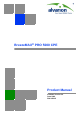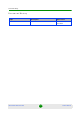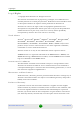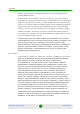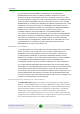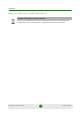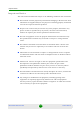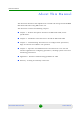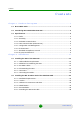BreezeMAX® PRO 5000 CPE Product Manual Software Version 4.
Document History Document History Topic Description Date Issued First Release New Product Manual SW Version 4.
Legal Rights Legal Rights © Copyright 2009 Alvarion Ltd. All rights reserved. The material contained herein is proprietary, privileged, and confidential and owned by Alvarion or its third party licensors. No disclosure thereof shall be made to third parties without the express written permission of Alvarion Ltd. Alvarion Ltd. reserves the right to alter the equipment specifications and descriptions in this publication without prior notice.
Legal Rights remedy, repair or replace any defective Product in accordance with Alvarion' standard R&R procedure. (b) With respect to the Firmware, Alvarion warrants the correct functionality according to the attached documentation, for a period of fourteen (14) month from invoice date (the "Warranty Period")". During the Warranty Period, Alvarion may release to its Customers firmware updates, which include additional performance improvements and/or bug fixes, upon availability (the "Warranty").
Legal Rights (b) PURCHASER'S SOLE REMEDY FOR BREACH OF THE EXPRESS WARRANTIES ABOVE SHALL BE REPLACEMENT OR REFUND OF THE PURCHASE PRICE AS SPECIFIED ABOVE, AT ALVARION'S OPTION.
Legal Rights FCC Radiation Hazard Warning Outdoor CPE - To comply with FCC RF exposure requirements in Section 1.1307 and 2.1091 of FCC Rules, the antenna be used for this transmitter must be fixed-mounted on outdoor permanent structures with a separation distance of at least 120 cm from all persons and must not be co-located or operating in conjunction with any other antenna or transmitter.
Legal Rights Disposal of Electronic and Electrical Waste Disposal of Electronic and Electrical Waste Pursuant to the WEEE EU Directive electronic and electrical waste must not be disposed of with unsorted waste. Please contact your local recycling authority for disposal of this product.
Important Notice Important Notice This user manual is delivered subject to the following conditions and restrictions: This manual contains proprietary information belonging to Alvarion Ltd. Such information is supplied solely for the purpose of assisting properly authorized users of the respective Alvarion products.
About This Manual About This Manual This document describes and explains how to install and manage the BreezeMAX PRO 5000 CPE units using SW Version 4.6. This document contains the following chapters: Chapter 1 - Product description: Describes the PRO 5000 CPE, and its specifications. Chapter 2 - Installation: Describes how to install the PRO 5000 CPE. Chapter 3 - Commissioning: Describes how to configure basic parameters, align the antenna and validate unit operation.
Contents Contents Chapter 1 - Products Description............................................................ 1 1.1 BreezeMAX CPEs .......................................................................................................3 1.2 Introducing BreezeMAX PRO 5000 CPE...................................................................4 1.3 Specifications .............................................................................................................5 1.3.1 Radio..........................
Contents Chapter 3 - Commissioning ................................................................... 29 3.1 Commissioning Steps..............................................................................................31 3.2 Configuring Basic Parameters................................................................................32 3.2.1 The Basic Parameters.......................................................................................32 3.2.2 Configuration Tools ............................
Contents 4.8.3 Antenna Selection .............................................................................................69 4.9 ATPC Parameters .....................................................................................................70 4.9.1 Show .................................................................................................................70 4.9.2 ATPC.................................................................................................................71 4.
Figures Figures Figure 2-1: ODU Pole Installation Using the Special Clamp, Arrow Facing Upwards ............ 17 Figure 2-2: ODU Pole Installation Using the Special Clamp, Arrow Facing Rightwards ........ 18 Figure 2-3: ODU Pole Installation Using the Tilt Accessory, Vertical Polarization ................. 19 Figure 2-4: Bottom Panel of the ODU (without sealing covers).............................................. 20 Figure 2-5: Ethernet Connector Pin Assignments ...................................
Figures Figure 4-18: Integration Time Page.......................................................................................... 75 Figure 4-19: Service Page........................................................................................................ 77 Figure 4-20: Management Page............................................................................................... 79 Figure 4-21: Logout Page....................................................................................
Tables Tables Table 1-1: Radio Specifications..................................................................................................... 5 Table 1-2: Sensitivity ..................................................................................................................... 6 Table 1-3: ODU/ODU Communication .......................................................................................... 6 Table 1-4: Data Communication (Ethernet Port) ...............................................
Chapter 1 Products Description
Chapter 1 - Products Description In This Chapter: “BreezeMAX CPEs” on page 3 “Introducing BreezeMAX PRO 5000 CPE” on page 4 “Specifications” on page 5 BreezeMAX PRO 5000 CPE 2 Product Manual
Chapter 1 - Products Description 1.1 BreezeMAX CPEs BreezeMAX CPEs The WiMAX-compatible BreezeMAX PRO 5000 CPE Subscriber Units (SUs) are powered by Sequans chipset. BreezeMAX PRO 5000 CPE is currently available in the 5 GHz frequency band. The CPE associates with only one Base Station as a point to point unit. The units support the TR-069 CPE WAN Management Protocol (CWMP), allowing efficient management by an Auto Configuration Server (ACS).
Chapter 1 - Products Description 1.2 Introducing BreezeMAX PRO 5000 CPE Introducing BreezeMAX PRO 5000 CPE The PRO CPE comprises an Outdoor Unit (ODU) and an Indoor Unit (IDU). The ODU includes the modem, radio, data processing and management components of the SU. It also includes an integral high-gain flat antenna. The ODU connects to the IDU and to the user's equipment through a 10/100BaseT Ethernet port.
Chapter 1 - Products Description Specifications 1.3 Specifications 1.3.1 Radio Table 1-1: Radio Specifications Item Details Frequency Band Frequencies (MHz) 5 GHz 4900-5950 Operation Mode TDD, Half Duplex Channel Bandwidth 5 MHz 10 MHz Central Frequency Resolution 0.125 MHz 5 GHz Integral Antenna Embedded dual polorization antennas, 17dBi, 24°AZ x 18°EL Max.
Chapter 1 - Products Description 1.3.2 Specifications Sensitivity Table 1-2: Sensitivity 1.3.3 Modulation & Coding Sensitivity (dBm) @ 5 MHz BW Sensitivity (dBm) @ 10 MHz BW QPSK 1/2 -96 -93 QPSK 3/4 -93 -90 16QAM 1/2 -89 -86 16QAM 3/4 -86 -83 64QAM 2/3 -81 -78 64QAM 3/4 -80 -77 64QAM 5/6 -79 -76 IDU/ODU Communication Table 1-3: ODU/ODU Communication Item Details Cable Type Category 5E, Outdoor Data Cable, Double Jacket, 4x2x24# FTP Maximum Length 90 meter 1.3.
Chapter 1 - Products Description 1.3.
Chapter 1 - Products Description Specifications 1.3.6 Environmental 1.3.6.1 IDU Table 1-6: Environmental Specifications Item Details Operating Temperature -5ºC to 45ºC Storage Temperature -40 to 75 °C Humidity Maximum 95%, non-condensing. 1.3.6.2 ODU Table 1-7: Environmental Specifications Item Details Operating Temperature -40ºC to 55ºC Storage Temperature -40 to 70 °C Humidity Maximum 95%, non-condensing.
Chapter 1 - Products Description Specifications Type Standard Standards EN 302 326 EN 301 893 v1.5.1 FCCp.27 WiMAX Radio Signal Certification IEEE 802.16e-2005 WAVE 1 and WAVE 2 IEEE 802.3-2005 10BASE-T and 100BASE-TX FCC-06-96A1 1.3.8 Physical and Electrical 1.3.8.1 Mechanical Table 1-8: Mechanical Specifications Unit Dimensions (cm) Weight (kg) CPE-IDU 156mm (L) X 60mm (W) X 33mm (T) 0.3 CPE-ODU-PRO-SA 230mm (H) X 230mm (W) X 63mm (T) 2 1.3.8.
Chapter 1 - Products Description Specifications Table 1-10: Connectors Unit Connector Details CPE-ODU-PRO-SA IDU COM 10/100Base-T (RJ-45) SAU Special mini USB BreezeMAX PRO 5000 CPE 10 Product Manual
Chapter 2 Installation
Chapter 2 - Installation In This Chapter: “Installing the ODU of the PRO CPE” on page 13 “Installing the IDU-1D Indoor Unit of the PRO 5000 CPE” on page 24 BreezeMAX PRO 5000 CPE 12 Product Manual
Chapter 2 - Installation 2.1 Installing the ODU of the PRO CPE Installing the ODU of the PRO CPE The following sections describe how to install the outdoor unit (ODU) of the PRO CPE. 2.1.1 CPE Installation Requirements 2.1.1.
Chapter 2 - Installation 2.1.1.3 Installing the ODU of the PRO CPE Optional Items Tilt Pole Mounting kit*. NOTE Items marked with an asterisk (*) are available from Alvarion. 2.1.2 Guidelines for Positioning the ODU This section provides key guidelines for selecting the optimal installation locations for the ODU.
Chapter 2 - Installation 2.1.3 Installing the ODU of the PRO CPE IDU-ODU Cables NOTE The length of the Indoor-to-Outdoor cable should not exceed 90 meters. The length of the Indoor-to-Outdoor cable, together with the length of the Ethernet cable connecting the CPE-IDU-1D to the data equipment, should not exceed 100 meters. Use only Category 5E Ethernet cables from either Alvarion or any of the approved manufacturers, listed in Table 2-1.
Chapter 2 - Installation Installing the ODU of the PRO CPE the mounting kit for installing the unit using either vertical or horizontal polarization. The clamp enables installing the unit on diverse pole diameters from 1" to 4". A Tilt Pole Mounting kit, providing a tilt range of +/-15° is available. The Tilt kit can be attached to the ODU and be mounted on a 1" to 4" pole using two 9/16" wide metal bands. 2.1.4.
Chapter 2 - Installation Installing the ODU of the PRO CPE Grounding screw Figure 2-1: ODU Pole Installation Using the Special Clamp, Arrow Facing Upwards BreezeMAX PRO 5000 CPE 17 Product Manual
Chapter 2 - Installation Installing the ODU of the PRO CPE Figure 2-2: ODU Pole Installation Using the Special Clamp, Arrow Facing Rightwards BreezeMAX PRO 5000 CPE 18 Product Manual
Chapter 2 - Installation 2.1.4.2 Installing the ODU of the PRO CPE Pole Mounting the ODU with the Tilt Accessory Figure 2-3: ODU Pole Installation Using the Tilt Accessory, Vertical Polarization To mount the ODU on a pole using the Tilt accessory: 1 Attach the Tilt accessory to the ODU using the two pairs of flat washers, spring washers and nuts supplied in the Tilt kit. 2 Mount the Tilt accessory on a 1" to 4" pole using two 9/16" metal bands.
Chapter 2 - Installation 2.1.5 Installing the ODU of the PRO CPE Connectors SAU Port IDU COM Figure 2-4: Bottom Panel of the ODU (without sealing covers) Table 2-2: CPE-ODU-PRO Connectors Name Connector Functionality IDU COM 10/100Base-T (RJ-45) Connection to the IDU SAU Special mini USB Connection to SAU 2.1.6 Connecting the Cables 2.1.6.1 Connecting the Grounding Cable The Grounding screw (marked ) is located on the back panel of the ODU (see Figure 2-1).
Chapter 2 - Installation 2.1.6.2 Installing the ODU of the PRO CPE Connecting the IDU-ODU Cable CAUTION Use only Category 5E 4x2x24# FTP outdoor cables from an approved manufacturer. See list of approved cables in Table 2-1.The length of the Indoor-to-Outdoor cable should not exceed 90 meters. The length of the Indoor-to-Outdoor cable, together with the length of the Ethernet cable connecting the CPE-IDU-1D to the data equipment, should not exceed 100 meters.
Chapter 2 - Installation Installing the ODU of the PRO CPE Figure 2-5: Ethernet Connector Pin Assignments Data pairs are 1&2, 3&6. Power pair (proprietary solution) is 4&5.
Chapter 2 - Installation 1 Installing the ODU of the PRO CPE The seal has a special groove allowing to insert an ethernet cable with an already assembled RJ-45 connector. Strip the cable sheath and crimp the RJ-45 plug. 2 Insert the cable with the assembled connector through the sealing nut. 3 To expose the groove, lightly squeeze the seal. Carefully insert the cable through the groove. 4 Insert the cable through the housing and insert the seal at the back end of the housing.
Chapter 2 - Installation Installing the IDU-1D Indoor Unit of the PRO 5000 CPE 2.2 Installing the IDU-1D Indoor Unit of the PRO 5000 CPE 2.2.1 Installation Requirements 2.2.1.1 Packing List BMAX-CPE-IDU-1D Wall mounting kit 2.2.1.2 Additional Installation Requirements Ethernet cable(s): a crossed cable if connecting to a hub/switch and a straight cable if connecting directly to a PC Network Interface Card (NIC).
Chapter 2 - Installation 2.2.
Chapter 2 - Installation Installing the IDU-1D Indoor Unit of the PRO 5000 CPE Table 2-4: CPE-IDU-1D Connectors Name Connector Functionality POWER (on the bottom panel) 3-pin AC Mains power connection Table 2-5: CPE-IDU-1D LEDs Name Description Functionality POWER (3) Power Indication Off - IDU is not powered or power failed Green - IDU power is OK ETH (2) Ethernet link status (Ethernet integrity) Off - No Ethernet connectivity has been detected between the outdoor unit and the device
Chapter 2 - Installation Installing the IDU-1D Indoor Unit of the PRO 5000 CPE CAUTION Do not connect the data equipment to the RADIO port. The RADIO port supplies DC power to the ODU, and this may harm other equipment connected to it. 3 Connect the power cord to the unit's AC socket, located on the rear panel. Connect the other end of the power cord to the AC mains after verifying that the unit is rated for the voltage in the country of use; the AC range is indicated on the back side of the CPE-IDU-1D.
Chapter 2 - Installation 2.2.6 Installing the IDU-1D Indoor Unit of the PRO 5000 CPE Grounding the ODU-IDU Cable Follow the instructions below to ground the ODU-IDU cable. The following paragraphs describe one method for grounding the outdoor-rated Category 5E Ethernet cable through its drain wire. The actual connection method employed is left to the professional installer. To ground the ODU-IDU Ethernet cable, follow these steps: 1 Strip back about a one inch (2.
Chapter 3 Commissioning
Chapter 3 - Commissioning In This Chapter: “Commissioning Steps” on page 31 “Configuring Basic Parameters” on page 32 “SU Alignment Unit (SAU)” on page 35 “Using SAU for Aligning the PRO CPE's Antenna” on page 37 “Operation Verification” on page 39 BreezeMAX PRO 5000 CPE 30 Product Manual
Chapter 3 - Commissioning 3.1 Commissioning Steps Commissioning Steps After completing the installation process, as described in the preceding chapter, several actions should be performed to ensure connectivity with a BTS and provisioning of services. After the SU is connected with a BTS, it can be fully managed via the wireless link: 1 The basic parameters must be configured to ensure that the unit operates correctly and can communicate with a BTS.
Chapter 3 - Commissioning Configuring Basic Parameters 3.2 Configuring Basic Parameters 3.2.1 The Basic Parameters Table 3-1: SU's Basic Parameters Parameter Default Value Ethernet Port auto Negotiation Enable/Disable Enabled Comment Ethernet Port Speed and Duplex Applicable only if Ethernet Auto Negotiation Enable/Disable is set to do Disable User Name CPEMACaddress@WiMax.
Chapter 3 - Commissioning 3.2.2 Configuring Basic Parameters Configuration Tools The SUs include a Web Configuration Server, providing a web-based GUI for local configuration and monitoring. The Web Configuration Server can be accessed using a PC/Notebook with a web browser. The SU may be delivered with the operator’s default settings already configured in the FLASH memory.
Chapter 3 - Commissioning 4 Configuring Basic Parameters The Main window of the Web Configuration Server is displayed, enabling access to the required parameters configuration and performance monitoring options. Refer to Chapter 4 for instructions on using the Web Configuration Server and detailed information on the various parameters and other features supported. 5 Configure the basic parameters listed in Table 3-1. 6 Reset the unit to apply the new settings and enable synchronization with a BS.
Chapter 3 - Commissioning Aligning the PRO CPE’s Antenna 3.3 Aligning the PRO CPE’s Antenna 3.3.1 SU Alignment Unit (SAU) The miniature SU Alignment Unit can be used during installation and testing to support an easy process of antenna alignment and provide the ODU's status indications. To connect the SAU to the ODU: 1 Remove the sealing cap of the ODU's SAU connector. 2 Connect the cable attached to the SAU to the SAU connector.
Chapter 3 - Commissioning Aligning the PRO CPE’s Antenna Table 3-2: SAU LEDs Name Description Functionality AL Alarm indication Off - ODU is OK, diagnostic test passed Red - ODU failure PW Off - ODU is not powered or 3.
Chapter 3 - Commissioning Aligning the PRO CPE’s Antenna Table 3-3: SAU LINK QUALITY LEDs Functionality Bar LEDs SNR LED 1 (green) is On Wireless link is established.
Chapter 3 - Commissioning Aligning the PRO CPE’s Antenna 1 Point the antenna toward the general direction of the BTS. 2 Connect the SAU to the ODU. 3 Verify that the PWR (power) indication on the SAU is on. 4 Verify that the WLNK LED indicator is on, indicating that the unit is synchronized with a BS. If the SU is not synchronized with a BS, ensure that all parameters are configured properly.
Chapter 3 - Commissioning 3.4 Operation Verification Operation Verification To verify proper operation of the PRO CPE, examine the LED indicators on the IDU (see Table 2-5) and the SAU (see Table 3-2). NOTE Verifying the correct operation of the ODU using the SAU LEDs is meaningful only after the configuration and alignment processes are completed, and the unit is synchronized with a BS.
Chapter 4 Operation
Chapter 4 - Operation In This Chapter: “Introduction to SU Management” on page 42 “Accessing the Web Configuration Server” on page 43 “Using the Web Configuration Server” on page 44 “Show All” on page 45 “Unit Control Parameters” on page 46 “Registration Parameters” on page 57 “BST/AU Parameters” on page 61 “Radio Parameters” on page 65 “ATPC Parameters” on page 70 “Performance Monitor” on page 73 “Service Parameters” on page 77 “Management Parameters” on page 79 “Logout” on page
Chapter 4 - Operation 4.1 Introduction to SU Management Introduction to SU Management The units support the TR-069 CPE WAN Management Protocol (CWMP), allowing efficient management by an Auto Configuration Server (ACS). In addition, configuration and performance monitoring of a single unit can be performed either locally (via the Ethernet port) or remotely using any of the following options: Using a PC/Notebook with an http browser to access the built-in web configuration server.
Chapter 4 - Operation 4.2 Accessing the Web Configuration Server Accessing the Web Configuration Server To configure parameters using the Web Configuration Server, connect a PC/Notebook with a web browser to the Ethernet port of the IDU, using a straight Ethernet cable. 1 Configure the PC's IP parameters to enable connectivity with the unit. The IP address of the SU for local management access is 192.168.254.251. The Subnet Mask is 255.255.255.0. The recommended IP address for the PC is 192.168.254.
Chapter 4 - Operation 4.3 Using the Web Configuration Server Using the Web Configuration Server The Web Configuration Server view when using a Notebook/PC consists of a number of menu links (to the left). Clicking on each of them will display the configuration/status page for the selected menu item, with the applicable content (configurable parameters/options or status information) in the main area.
Chapter 4 - Operation 4.4 Show All Show All The Show All page enables viewing all the configurable parameters of the unit. In addition, the displayed information includes the general hardware and software properties of the units and relevant status details. The display includes all the items available upon selecting the Show option for specific groups of parameters.
Chapter 4 - Operation 4.5 Unit Control Parameters Unit Control Parameters The Unit Control menu includes the following options: Show Reset Unit Change Password SW Versions Control Configuration Control TM/PM Files Control Ethernet Op Mode 4.5.
Chapter 4 - Operation Unit Control Parameters » HW Configuration » RF Version: The version of the radio module. » SU Interface Type: 1D (one data port) » Radio Type: the receive (Rx) and transmit (Tx) capacity of the radio. 1R/1T - one receive (Rx) and one transmit (Tx).
Chapter 4 - Operation Unit Control Parameters » Shadow SW Version » Running from: Main or Shadow Upload/Download Parameters: » Local TFTP Server IP address: the IP address of the TFTP server from the LAN side used for SW File/Configuration File download. » Remote TFTP Server IP address: the IP address of the TFTP server from the WAN side used for SW File/Configuration File download. » SW File Name: the name in the TFTP server of the SW version to be downloaded to the unit.
Chapter 4 - Operation 4.5.3 Unit Control Parameters Change Password Figure 4-3: Change Password Page The Change Password page enables to change the login password. Enter the old password, the new password and re-enter the new password for confirmation. Then click Save New Password. Click Refresh to clear the fields. NOTE Notify the administrator of the new password! Valid passwords: 1 to 20 printable characters, case sensitive.
Chapter 4 - Operation 4.5.4 Unit Control Parameters SW Versions Control Figure 4-4: SW Versions Control Page The SU can contain two SW versions: Main: Normally, each time the SU resets it will reboot using the version defined as Main. Shadow: Normally the Shadow version is the backup version. Each time a new SW File is downloaded to the SU, it will be stored as a Shadow version, replacing the previous Shadow Version.
Chapter 4 - Operation Unit Control Parameters The SU functions as a TFTP client, enabling the loading of SW files from a TFTP server. The SW Versions Control submenu includes the following fields: Main SW File Name: the name of the Main software file. Main SW Version: the version of the Main software. Shadow SW File Name: the name of the software file in the shadow. Shadow SW Version: the version of the software in the shadow.
Chapter 4 - Operation Unit Control Parameters If a different IP address is configured in the PC with the TFTP, configure the TFTP Server IP Address to the same address. 3 Enter the name of the SW file (as called in the TFTP server) as the SW File Name. 4 Select Perform SW Download and confirm the download request. Wait to receive a success/failure message. 5 Following a successful download, the loaded SW version becomes the Shadow version in the unit.
Chapter 4 - Operation Unit Control Parameters The Configuration Control Submenu enables to define parameters related to uploading/downloading of configuration files to/from the SU, and to initiate the upload/download operation. The Configuration Control page includes the following fields: Configuration Upload File Name: enter the name in the TFTP server directory of the configuration file to be uploaded. A Configuration File Upload Name consists of up to 50 characters.
Chapter 4 - Operation 4 Unit Control Parameters Click Perform Action. To avoid unintentional actions you will be prompted to confirm the request. Confirm the upload request and wait to receive a success/failure message. To perform configuration file download: 1 The required configuration file should be available in the TFTP Server directory in a PC connected to the unit. 2 Typically it is recommended to configure the IP address of the PC to 192.168.154.
Chapter 4 - Operation Unit Control Parameters Figure 4-6: TM & PM File Upload Control Page The TM & PM File Upload Control page includes the following fields/buttons: TM & PM Files: select from the available TM and PM files from the drop down menu for uploading to the TFTP server. Local TFTP Server IP Address: enter the local TFTP server IP address from which to upload the TM and PM files. Perform Action: click to initiate the upload procedure. 4.5.
Chapter 4 - Operation Unit Control Parameters Speed and Duplex: If Auto Negotiation is set to Enable, this field is greyed out. If set to Disable, this parameters allows selecting one of the following options: » 10Mbps Half-Duplex » 10Mbps Full-Duplex » 100Mbps Half-Duplex » 100Mbps Full-Duplex Click Apply to save the changes.
Chapter 4 - Operation 4.6 Registration Parameters Registration Parameters The Registration menu includes the following sub-menus: Show Registration 4.6.1 Show Select this submenu to view the registration parameters (excluding the User Password that is not shown for security reasons). Figure 4-8: Registration Show Page User Name (Configured and Actual): the name of the unit, to be used for service provisioning. Changes to the User Name parameter are applied only after reset.
Chapter 4 - Operation 4.6.2 Registration Parameters » Rejected: the CPE’s authentication request was rejected. » Authenticated: the CPE is connected to the BTS. » Not Operational: no BTS is found. Registration Figure 4-9: Registration Page The Registration page enables to set the following parameters. After setting the parameters, click Apply. The changes are saved, and the Registration - Show page is displayed. If reboot is required, a message is displayed at the bottom of the page.
Chapter 4 - Operation Registration Parameters Organization: Select this option to enter the name of the organization (customer) using the unit. This parameter is optional, and is intended for optional use by the Network management System. The Organization Name can include up to 32 printable characters. Address: use this field to enter the location of the unit. This parameter is optional, and is intended for optional use by the Network management System.
Chapter 4 - Operation Registration Parameters The default is EAP-TTLS.
Chapter 4 - Operation 4.7 BST/AU Parameters BST/AU Parameters The quest for load sharing together with the desire to create best throughput conditions for the SU created the need for the Best BS feature, to enable an SU to connect to the best BS in its neighborhood. The SU scans a set of frequencies (see “Radio Parameters” on page 65) searching for BSs it can communicate with. Each BS in the network is configured with a unique BS ID.
Chapter 4 - Operation BST/AU Parameters Figure 4-10: BST/AU Page The BST/AU page includes the following parameters: Best BST/AU Parameters and Best BST/AU Table: » Configured Best BS ID: the configured Preferred BST/AU ID. Together with the BS ID Mask, it is used to define the range of BSs that can communicate with the unit. The BS ID comprises 6 octets of up to 3 digits each, where the range of each group is 0 to 255. The default BS ID is 0.0.0.0.0.
Chapter 4 - Operation BST/AU Parameters » Current Best BS ID » Selected Best BS ID » Preferred Best BS ID » Current Preferred BS ID Selected BST/AU Parameters: » Selected BST/AU ID: The BST/AU ID to which the CPE is currently connected. » Selected Rx Frequency: The Rx Frequency of the BTS to which the CPE is currently connected. » Selected Best BS RSSI: The Rx RSSI of the BTS to which the CPE is currently connected.
Chapter 4 - Operation BST/AU Parameters » Preferred BST/AU ID Mask » Mobility Mode: enables defining the expected mobility of the SU: Nomadic or Mobile. The default is Nomadic. After configuring the parameters, click Apply to save your changes.
Chapter 4 - Operation 4.8 Radio Parameters Radio Parameters The Radio Parameters page includes the following options: Show Frequency Scanning Antenna Selection 4.8.1 Show The Show page displays the Frequency and Bandwidth selected by the scanning mechanism. Figure 4-11: Radio - Show Page 4.8.2 Frequency Scanning The Frequency Scanning page enables viewing and updating the set of frequencies to be used during the scanning process.
Chapter 4 - Operation Radio Parameters F(1) = Start Frequency + Main Step, F(2) = Start Frequency +2*Main Step,... End Frequency is the upper limit. The Intermediate Steps can be used to define additional frequencies using a finer resolution. The intermediate steps are defined as follows: NOTE In the current version, intermediate steps are disabled.
Chapter 4 - Operation Radio Parameters Figure 4-12: Frequency Scanning Page The Frequency Scanning menu includes the following fields: Scanning Table: displays the list of all current frequencies that participate in the full scanning process. Following the Full Scanning Table, the Best BS Scanning Table displays all the frequencies associated with BSs that are included in the current Best BS Table.
Chapter 4 - Operation Radio Parameters Start Rx Frequency (KHz): the lowest frequency in the range of frequencies to be scanned (in KHz). The available values depend on the radio band of the unit. End Rx Frequency (KHz): the highest frequency in the range of frequencies to be scanned (in KHz). The available values depend on the radio band of the unit.
Chapter 4 - Operation Radio Parameters first selecting the frequency to be deleted and click Delete select. The Delete select button is available only if at least one discrete frequency is added. Delete All Discrete Frequencies: to delete all discrete frequencies, click on Delete All. Discrete Scanning Frequencies: enables to enter discrete frequencies, as follows: » Update List of Discrete Frequencies: Enter a list of up to 10 discrete frequencies in steps of 2.5MHz, separated by commas (no space).
Chapter 4 - Operation 4.9 ATPC Parameters ATPC Parameters In regular operation, the level of the signal transmitted by the SU is controlled by the Adaptive Transmission Power Control (ATPC) mechanism of the serving BS. The ATPC page enable temporary control of the signal transmitted by the SU. It is intended for test purposes only. These settings will not be saved and will automatically return to original values as received from the BS when the unit resets or upon closing the web interface.
Chapter 4 - Operation 4.9.2 ATPC Parameters ATPC Figure 4-15: ATPC Page From the ATPC page, you can enable/disable the ATPC mechanism and select your country code. To enable/disable the ATPC mechanism: 1 Select Disable to temporarily disable ATPC for testing purposes. You will be prompted to enter the requested Tx Power. The available range depends on unit type/radio band. The default Tx Power is the last power level used before the ATPC algorithm was disabled. 2 Click Apply.
Chapter 4 - Operation ATPC Parameters Select the required country code from the list and reset the unit to apply the new country code. The Current Country Code field displays the country code that is currently used. After performing reset to the unit, the configured country code becomes the current country code. The country code names may differ slightly from the names displayed in the BTS. The following table lists the available country codes and their matching name in the BTS.
Chapter 4 - Operation 4.10 Performance Monitor Performance Monitor The Performance Monitor Page enables viewing performance monitoring of link quality, and Ethernet counters, and enables to set the monitoring intervals. The CPE collects data on a regular basis and is able to deliver the data to the Access Control Server NMS (Network Management Station) upon request. The Performance Monitor menu includes the following options: Link Quality Counters Page Ethernet Counters Integration Time 4.10.
Chapter 4 - Operation Performance Monitor CINRStd (dB) CINR Reuse 1 (dB) CINRStd Reuse 1 (dB) CINR Reuse 3 (dB) CINRStd Reuse 3 (dB) RSSI RSSIStd Last Tx Power (dBm) UL Fec Code 4.10.2 Ethernet Counters The Ethernet On-Line Counters page displays RX and Tx levels for the Ethernet connection.
Chapter 4 - Operation Performance Monitor The Ethernet On-Line Counters table displays a continuously updated list of the traffic counters. The display is updated every 2 seconds based on counters collected during this period. The displayed counters include the following for each port (LAN/WAN) and each direction (TX/RX): Bit Rate Packet Rate Total Bytes Total Packets Rate counts are the average rate (Bytes/Packets per second) for the last measurement interval (2 seconds).
Chapter 4 - Operation Performance Monitor To set the time period, select the required option and click Apply.
Chapter 4 - Operation 4.11 Service Parameters Service Parameters The Service Parameters page enables viewing the service related parameters configured via the BTS. Figure 4-19: Service Page The Service Parameters page displays the following: Service Line Count: this is the number of configured services and corresponds to the number of service rules in the Service Definition table.
Chapter 4 - Operation Service Parameters the wireless port, the defined VLAN tag will be added before forwarding it to the Ethernet port (without changing the DSCP value). If DSCP Marking is disabled, a packet with the defined VLAN tag (VLAN ID and Priority) will be forwarded to the wireless port after removal of the VLAN tag. The DSCP value of these packets is the DSCP configured (the packet will be forwarded regardless of its DSCP value).
Chapter 4 - Operation 4.12 Management Parameters Management Parameters Figure 4-20: Management Page The Management page enables viewing the parameters related to remote (over the air) management of the device and to set the DSCP classifier. The following parameters are displayed: Factory Defaults DSCP Classifier Actual Used DSCP Classifier: the DSCP classifier used when the CPE is connected. When the CPE is not connected, the value is N/A.
Chapter 4 - Operation 4.13 Logout Logout To log out, click on the Logout menu. The following window is displayed: Figure 4-21: Logout Page Click on the Logout button. The Login page is displayed.
Chapter 4 - Operation 4.14 Parameters Summary Parameters Summary Table 4-3: SU Parameters Summary Parameter Range Default Run-Time Updated Password Up to 20 printable characters, case sensitive installer No Local TFTP Server IP Address IP address 192.168.254.
Chapter 4 - Operation Parameters Summary Table 4-3: SU Parameters Summary Parameter Range Default Run-Time Updated Authentication Not Authenticated EAP TTLS Yes EAP TTLS EAP TLS BS ID Parameters BST/AU ID 6 octets of up to 3 digits each. Each group range is 0-255. 0.0.0.0.0.0 Yes BST/AU ID Mask 6 octets of up to 3 digits each. Each group range is 0-255. 0.0.0.0.0.0 Yes Preferred BST/AU ID 6 octets of up to 3 digits each. Each group range is 0-255. 0.0.0.0.0.
Chapter 4 - Operation Parameters Summary Table 4-3: SU Parameters Summary Parameter Range Default Run-Time Updated Set Tx Power 21 to -26 Last power used by ATPC Yes 0-63 6 No Management Configured DSCP Classifier BreezeMAX PRO 5000 CPE 83 Product Manual
Appendix A Troubleshooting
Appendix A - Troubleshooting In This Appendix: “PRO CPE Troubleshooting” on page 86 BreezeMAX PRO 5000 CPE 85 Product Manual
Appendix A - Troubleshooting A.1 PRO CPE Troubleshooting PRO CPE Troubleshooting Refer to the BreezeMAX Troubleshooting Guide for additional information on troubleshooting, Problem and Indication Possible Cause Corrective Action Power Failure: None of the IDU LEDs illuminate after connecting to power Mains power problem Verify mains power availability on the power outlet to which the power supply is connected. Try using a different outlet.
Appendix A - Troubleshooting PRO CPE Troubleshooting Problem and Indication Possible Cause Corrective Action The Ethernet Activity and/or Integrity LEDs are on, but no management access using Telnet or web browser, and the unit does not respond to ping. Wrong IP configuration Make sure that the PC is on the same subnet as the unit. The unit's IP address for management purposes is 192.168.254.251, and the subnet mask is 255.255.255.0.
Glossary
Glossary AAA Authentication, Authorization, and Accounting (pronounced "triple a."). A system (or several systems) that controls what resources users have access to, and keeps track of the activity of users over the network. ACS Auto Configuration Server. A CPE management system supporting secure auto-configuration as well as other CPE management functions. AES-CCM Advanced Encryption Standard - Counter mode with Cipher-block chaining Message authentication code.
Glossary CRC Cyclical Redundancy Check. A common technique for detecting data transmission errors, in which the frame recipient calculates a remainder by dividing frame contents by a prime binary divisor and compares the calculated remainder to a value stored in the frame by the sending equipment. CS Convergence Sublayer. Particular protocols that are responsible for gathering and formatting higher layer information so it can be processed by the lower layers.
Glossary FFT Fast Fourier Transform. An algorithm for converting data from the time domain to the frequency domain; often used in signal processing. FIPS Federal Information Processing Standards. The Federal Information Processing Standard (FIPS) Publication 140-2 1, called Security Requirements for Cryptographic Modules, is a United States security standard used to certify cryptographic modules. FTP File Transfer Protocol. A protocol for exchanging files over the Internet.
Glossary MCS Multipoint Communications Systems. Applications licensed at 2500 MHz in Canada. A wide variety of applications are possible including one-way and two-way transmission and a diversity of distribution capacities. MMDS Multichannel Multipoint Distribution Service. MMDS is a licensed wireless service that has the capability to provide broadband access. MMDS operates in several parts of the 2 GHz spectrum. MSCHAP Microsoft Challenge Handshake Authentication Protocol.
Glossary PPPoE Point-to-Point Protocol over Ethernet. PPPoE relies on two widely accepted standards: PPP and Ethernet. PPPoE is a specification for connecting the users on an Ethernet to the Internet through a common broadband medium, such as a single DSL line, wireless device or cable modem. All the users over the Ethernet share a common connection, so the Ethernet principles supporting multiple users in a LAN combines with the principles of PPP, which apply to serial connections.
Glossary SNMP Simple Network Management Protocol. A network management protocol that provides a means to monitor and control network devices, and to manage configurations, statistics collection, performance, and security. SNMP works by sending messages, called protocol data units (PDUs), to different parts of a network. SNMP-compliant devices, called agents, store data about themselves in Management Information Bases (MIBs) and return this data to the SNMP requesters. SNR Signal to Noise Ratio.
Glossary VoIP Voice over Internet Protocol. Provides an advanced digital communications network that bypasses the traditional public switched telephone system and uses the Internet to transmit voice communication. VoIP enables people to use the Internet as the transmission medium for telephone calls by sending voice data in packets using IP rather than by traditional circuit switched transmissions of the PSTN. WAN Wide Area Network. A computer network that spans a relatively large geographical area.