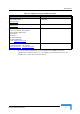User Manual
Table Of Contents
- About This Manual
- Contents
- Chapter 1 - Product Description
- Chapter 2 - Hardware Installation
- Chapter 3 - Initial Configuration
- Chapter 4 - System Settings
- Chapter 5 - Unit Control
- Chapter 6 - Registration
- Chapter 7 - Base Station Scanning
- Chapter 8 - Radio Parameters
- Chapter 9 - ATPC
- Chapter 10 - Performance Monitor
- Chapter 11 - Service
- Chapter 12 - Management
- Chapter 13 - Logout
- Appendix A - Troubleshooting
- Appendix B - GNU License
- Glossary
44 Extreme CPE Product Manual
Chapter 3 - Initial Configuration
3.1 Introduction
The Extreme CPE offers a user-friendly web-based management interface for the
configuration of all the unit’s features. Any PC directly attached to the unit can
access the management interface using a web browser, such as Internet Explorer
(version 6.0 or above).
The initial configuration steps can be made through the web-browser interface
using the default IP address.
3.1.1 Accessing the Web Management Interface
The Extreme CPE has the default IP address of 192.168.254.251 and the subnet
mask 255.255.255.0. Be sure to first check if your PC’s IP address is set on the
same subnet as the Extreme CPE and that the PC’s IP address is
192.168.254.250.
In the web browser’s address bar, type the default IP address:
http://192.168.254.251.
The web browser displays the Extreme CPE’s login page.
NOTE
The Extreme CPE does not support DHCP. Your PC must be set to the same subnet as the unit, ie.
192.168.254.x, and be set to the specific IP address 192.168.254.250.
NOTE
The Extreme CPE will scan for a base station upon boot up, however if no base station is found the
unit will automatically reboot every ten minutes causing a temporary loss of connection to the web
interface. To overcome this problem reload the web page.