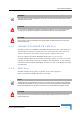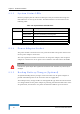User Manual
Table Of Contents
- About This Manual
- Contents
- Chapter 1 - Product Description
- Chapter 2 - Hardware Installation
- Chapter 3 - Initial Configuration
- Chapter 4 - System Settings
- Chapter 5 - Unit Control
- Chapter 6 - Registration
- Chapter 7 - Base Station Scanning
- Chapter 8 - Radio Parameters
- Chapter 9 - ATPC
- Chapter 10 - Performance Monitor
- Chapter 11 - Service
- Chapter 12 - Management
- Chapter 13 - Logout
- Appendix A - Troubleshooting
- Appendix B - GNU License
- Glossary
IDU Installation
Extreme CPE Product Manual 29
2 Observe the Indicator LEDs. When you power on the IDU, verify that the Power
LED turns on and that the other LED indicators start functioning.
3 Connect Category 5 or better Ethernet cables from the IDU’s LAN ports to the
network ports of your PCs. Alternatively, you can connect the LAN ports to an
Ethernet switch or other devices. Make sure the length of each cable does not
exceed 100 meters (328 ft).
If your PCs are powered on, the RJ-45 LAN port LEDs on the IDU should turn
on to indicate valid links.
4 Use your PC’s web browser to access the unit’s management interface to make
any configuration changes. For more information, see Chapter 3, “Initial
Configuration.”
CAUTION
Install lightning protection at the power injector end of the Ethernet cable, use a lightning arrestor
immediately before the cable enters the building.
NOTE
The Extreme CPE’s Ethernet port does not support Power over Ethernet (PoE) based on the IEEE
802.3af standard. Do not try to power the unit by connecting it directly to a network switch that
provides IEEE 802.3af PoE. Always connect the unit to the included IDU power injector module.
NOTE
The Extreme CPE will search for a base station upon boot up, however if no base station is found
the hardware will automatically reboot every ten minutes.
RESET
RADIO
ETHERNET
Ethernet cable
from LAN switch
Propriety
Ethernet cable
to
ODU
AC power