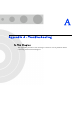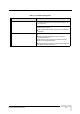User Manual
Table Of Contents
- About This Manual
- Contents
- Chapter 1 - Product Description
- Chapter 2 - Hardware Installation
- Chapter 3 - Initial Configuration
- Chapter 4 - System Settings
- Chapter 5 - Unit Control
- Chapter 6 - Registration
- Chapter 7 - Base Station Scanning
- Chapter 8 - Radio Parameters
- Chapter 9 - ATPC
- Chapter 10 - Performance Monitor
- Chapter 11 - Service
- Chapter 12 - Management
- Chapter 13 - Logout
- Appendix A - Troubleshooting
- Appendix B - GNU License
- Glossary
118 Extreme CPE Product Manual
Appendix A - Troubleshooting
Check the following before you contact local Technical Support.
1 If you cannot access the Internet from the PC, check the following:
If you cannot access the Internet, be sure your WIndows system is
correctly configured for TCP/IP. The IP settings should be set to “obtain an
IP address automatically.”
The WAN Type settings for the service provider may not be configured
correctly. Use the web interface to check that the WAN settings match
those provided by the service provider.
You may be out of the service area of the WiMAX base station. Check with
the WiMAX service provider for service coverage information.
If you cannot resolve the problem, check the System Status page of the web
interface and contact your WiMAX service provider.
2 If the management interface cannot be accessed using a web browser:
Be sure the management station is correctly configured for TCP/IP. The IP
settings should be set to “obtain an IP address automatically.”
Try a Ping command from the management station to the unit’s IP address
to verify that the entire network path between the two devices is
functioning correctly.
Check that the management station has a valid network connection and
that the Ethernet port that you are using has not been disabled.
Check the network cabling between the management station and the unit.
If the problem is not resolved, try using a different port or a different cable.
3 Forgot or Lost the Password
Set the unit to its default configuration by pressing the reset button on the
back panel for 5 seconds or more. Then use the default password “admin”
to access the management interface.
4 If all other recovery measures fail and the unit is still not functioning properly,
take either of these steps:
Reset the unit using the web interface, or through a power reset.