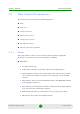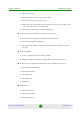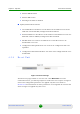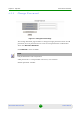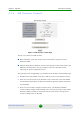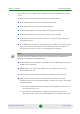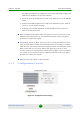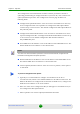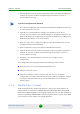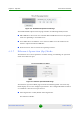User Manual
Table Of Contents
- BreezeMAX PRO 5000 CPE Product Manual
- About This Manual
- Contents
- Figures
- Tables
- Chapter 1 - Product Description
- Chapter 2 - Installation
- Chapter 3 - Commissioning
- Chapter 4 - Operation
- 4.1 Introduction to SU Management
- 4.2 Accessing the Web Configuration Server
- 4.3 Using the Web Configuration Server
- 4.4 Show All
- 4.5 Unit Control Parameters
- 4.6 Registration Parameters
- 4.7 BST/AU Parameters
- 4.8 Radio Parameters
- 4.9 ATPC Parameters
- 4.10 Performance Monitor
- 4.11 Service Parameters
- 4.12 Management Parameters
- 4.13 Logout
- 4.14 Parameters Summary
- Appendix A - Troubleshooting
- Glossary
Chapter 4 - Operation Unit Control Parameters
BreezeMAX PRO 5000 CPE 54 Product Manual
4 Click Perform Action. To avoid unintentional actions you will be prompted to
confirm the request. Confirm the upload request and wait to receive a
success/failure message.
1 The required configuration file should be available in the TFTP Server directory
in a PC connected to the unit.
2 Typically it is recommended to configure the IP address of the PC to
192.168.154.250, which is the default TFTP Server IP address of the unit. If a
different IP address is configured in the PC with the TFTP server, configure the
TFTP Server IP address to the same address.
3 Enter the name of the configuration file (as called in the TFTP server) as the
Configuration File Download Name.
4 Select Download in the Choose Upload/Download Action field.
5 Click Perform Action. To avoid unintentional actions you will be prompted to
confirm the request. Confirm the download request and wait to receive a
success/failure message.
6 Following a successful download, reset the unit to apply the new
configuration.
The Configuration Control page includes the following control buttons:
Perform Action: executes the upload/download action.
Refresh: clears the screen.
Set Factory Defaults: click to reset the unit and revert to the default
configuration. To avoid unintentional actions you will be prompted to confirm
the request. All parameters except the Password will revert to the factory
default values.
4.5.6 TM/PM Files Control
Traffic and performance monitoring allow for a variety of statistical data to be
collected about the CPE and its WiMAX link. The TM (Traffic Monitoring) & PM
(Performance Monitoring) Files Control page enables the user to define parameters
related to uploading of TM & PM files where link quality data is stored, to the TFTP
server directory and to initiate the upload operation.
To perform configuration file download: