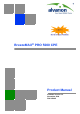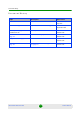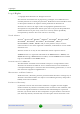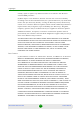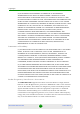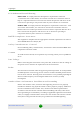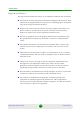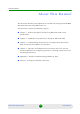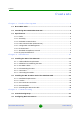BreezeMAX® PRO 5000 CPE Product Manual Software Version 1.
Document History Document History Topic Description Date Issued First Release New Product Manual SW Version 4.6, July 2009 Ethernet CS display Updated the Service Parameters page SW Version x.x, September 2009 New IDU power supply unit XTRM-SU-IDU-1D Added specifications and information SW Version 1.2, October 2009 “Service Parameters” on page 78 Removed the Modify option SW Version 1.2, October 2009 “Registration” on page 58 Added EAP-AKA to the screen SW Version 1.
Legal Rights Legal Rights © Copyright 2009 Alvarion Ltd. All rights reserved. The material contained herein is proprietary, privileged, and confidential and owned by Alvarion or its third party licensors. No disclosure thereof shall be made to third parties without the express written permission of Alvarion Ltd. Alvarion Ltd. reserves the right to alter the equipment specifications and descriptions in this publication without prior notice.
Legal Rights remedy, repair or replace any defective Product in accordance with Alvarion' standard R&R procedure. (b) With respect to the Firmware, Alvarion warrants the correct functionality according to the attached documentation, for a period of fourteen (14) month from invoice date (the "Warranty Period")". During the Warranty Period, Alvarion may release to its Customers firmware updates, which include additional performance improvements and/or bug fixes, upon availability (the "Warranty").
Legal Rights (b) PURCHASER'S SOLE REMEDY FOR BREACH OF THE EXPRESS WARRANTIES ABOVE SHALL BE REPLACEMENT OR REFUND OF THE PURCHASE PRICE AS SPECIFIED ABOVE, AT ALVARION'S OPTION.
Legal Rights FCC Radiation Hazard Warning Indoor CPE - To comply with FCC RF exposure requirements in Section 1.1307and 2.1091 of FCC Rules, the antenna used for this transmitter must be kept at a separation distance of at least 20 cm from all persons and must not be co-located or operating in conjunction with any other antenna or transmitter. Outdoor CPE - To comply with FCC RF exposure requirements in Section 1.1307 and 2.
Legal Rights protection devices are used so as to provide protection against voltage surges and static charges. In any event, Alvarion is not liable for any injury, damage or regulation violations associated with or caused by installation, grounding or lightning protection. Disposal of Electronic and Electrical Waste Disposal of Electronic and Electrical Waste Pursuant to the WEEE EU Directive electronic and electrical waste must not be disposed of with unsorted waste.
Important Notice Important Notice This user manual is delivered subject to the following conditions and restrictions: This manual contains proprietary information belonging to Alvarion Ltd. Such information is supplied solely for the purpose of assisting properly authorized users of the respective Alvarion products.
About This Manual About This Manual This document describes and explains how to install and manage the BreezeMAX PRO 5000 CPE units using SW Version 4.6. This document contains the following chapters: Chapter 1 - Product description: Describes the PRO 5000 CPE, and its specifications. Chapter 2 - Installation: Describes how to install the PRO 5000 CPE. Chapter 3 - Commissioning: Describes how to configure basic parameters, align the antenna and validate unit operation.
Contents Contents Chapter 1 - Product Description.............................................................. 1 1.1 BreezeMAX CPEs .......................................................................................................3 1.2 Introducing BreezeMAX PRO 5000 CPE...................................................................4 1.3 Specifications .............................................................................................................5 1.3.1 Radio.........................
Contents 3.2.1 The Basic Parameters.......................................................................................32 3.2.2 Configuration Tools ...........................................................................................33 3.2.3 Using the Web Configuration Server.................................................................33 3.3 Aligning the PRO CPE’s Antenna ...........................................................................35 3.3.1 SU Alignment Unit (SAU) ...............
Contents 4.9.2 ATPC.................................................................................................................72 4.10 Performance Monitor...............................................................................................75 4.10.1 Link Quality Counters Page ..............................................................................75 4.10.2 Ethernet Counters .............................................................................................76 4.10.
Figures Figures Figure 2-1: ODU Pole Installation Using the Special Clamp, Arrow Facing Upwards ............ 16 Figure 2-2: ODU Pole Installation Using the Special Clamp, Arrow Facing Rightwards ........ 17 Figure 2-3: ODU Pole Installation Using the Tilt Accessory, Vertical Polarization ................. 18 Figure 2-4: Bottom Panel of the ODU (without sealing covers).............................................. 19 Figure 2-5: Ethernet Connector Pin Assignments ...................................
Figures Figure 4-16: ATPC Page .......................................................................................................... 72 Figure 4-17: Link Quality Counters Page ................................................................................. 75 Figure 4-18: Ethernet Counters Page ...................................................................................... 76 Figure 4-19: Integration Time Page..............................................................................
Tables Tables Table 1-1: Radio Specifications..................................................................................................... 5 Table 1-2: Sensitivity ..................................................................................................................... 6 Table 1-3: ODU/ODU Communication .......................................................................................... 6 Table 1-4: Data Communication (Ethernet Port) ...............................................
Chapter 1 Product Description
Chapter 1 - Product Description In This Chapter: “BreezeMAX CPEs” on page 3 “Introducing BreezeMAX PRO 5000 CPE” on page 4 “Specifications” on page 5 BreezeMAX PRO 5000 CPE 2 Product Manual
Chapter 1 - Product Description 1.1 BreezeMAX CPEs BreezeMAX CPEs The WiMAX-compatible BreezeMAX PRO 5000 CPE Subscriber Units (SUs) are powered by Sequans chipset. BreezeMAX PRO 5000 CPE is currently available in the 5 GHz frequency band, 1 Data. The units support the TR-069 CPE WAN Management Protocol (CWMP), allowing efficient management by an Auto Configuration Server (ACS).
Chapter 1 - Product Description 1.2 Introducing BreezeMAX PRO 5000 CPE Introducing BreezeMAX PRO 5000 CPE The PRO CPE comprises an Outdoor Unit (ODU) and an Indoor Unit (IDU). The ODU includes the modem, radio, data processing and management components of the SU. It also includes an integral high-gain flat antenna. The ODU connects to the IDU and to the user's equipment through a 10/100BaseT Ethernet port.
Chapter 1 - Product Description Specifications 1.3 Specifications 1.3.1 Radio Table 1-1: Radio Specifications Item Details Frequency Band Frequencies (MHz) 5 GHz 4900-5950 Operation Mode TDD, Half Duplex Channel Bandwidth 5 MHz 10 MHz Central Frequency Resolution 0.125 MHz 5 GHz Integral Antenna Embedded dual polorization antennas, 17dBi, 24°AZ x 18°EL Max.
Chapter 1 - Product Description 1.3.2 Specifications Sensitivity Table 1-2: Sensitivity 1.3.3 Modulation & Coding Sensitivity (dBm) @ 5 MHz BW Sensitivity (dBm) @ 10 MHz BW QPSK 1/2 -96 -93 QPSK 3/4 -93 -90 16QAM 1/2 -89 -86 16QAM 3/4 -86 -83 64QAM 2/3 -81 -78 64QAM 3/4 -80 -77 64QAM 5/6 -79 -76 IDU/ODU Communication Table 1-3: ODU/ODU Communication Item Details Cable Type Category 5E, Outdoor Data Cable, Double Jacket, 4x2x24# FTP Maximum Length 90 meter 1.3.
Chapter 1 - Product Description 1.3.5 Specifications Configuration and Management Table 1-5: Configuration and Management Item Description Management options Web-based (HTTP/HTTPS) TR-069 TFTP Management access From Wired LAN, Wireless Link Management access protection Access Password Allocation of IP parameters LAN - Configurable WAN - DHCP, options 43, 60 Software upgrade HTTP/TFTP Configuration Upload/Download HTTP Authentication TLS/TTLS 1.3.6 Environmental 1.3.6.
Chapter 1 - Product Description Specifications Table 1-7: Environmental Specifications (Continued) Item Details Rain IEC 67 Random Vibration IEC 68-2-64 Shock IEC-68-2-29 Salt Fog IEC-68-2-11 Ice Loading 25mm radial ice density 7kN/m3 Solar Radiation IEC-68-2-5, MIL-STD-810D Wind Speed 160Km/Hr required for antenna stability under operation 1.3.
Chapter 1 - Product Description Specifications 1.3.8 Physical and Electrical 1.3.8.1 Mechanical Table 1-8: Mechanical Specifications Unit Dimensions (cm) Weight (kg) CPE-IDU 156mm (L) X 60mm (W) X 33mm (T) or 0.3 95mm(L) X 57mm (W) X 32mm (T) 0.2 230mm (H) X 230mm (W) X 63mm (T) 2 CPE-ODU-PRO-SA 1.3.8.2 Electrical Table 1-9: Electrical Specifications Item Details Power Consumption 16.
Chapter 2 Installation
Chapter 2 - Installation In This Chapter: “Installing the ODU of the PRO CPE” on page 12 “Installing the IDU-1D Indoor Unit of the PRO 5000 CPE” on page 23 BreezeMAX PRO 5000 CPE 11 Product Manual
Chapter 2 - Installation 2.1 Installing the ODU of the PRO CPE Installing the ODU of the PRO CPE The following sections describe how to install the outdoor unit (ODU) of the PRO CPE. CPE operation is exclusive for point to point and requires proffesional installation.
Chapter 2 - Installation 2.1.1.2 Installing the ODU of the PRO CPE Additional Installation Requirements The following items are also required to install the ODU: Double shielded Cat.5E outdoor ethernet cable with two RJ-45 connectors* (90m) (see Section 2.1.3 for details on approved cables and maximum length), and an RJ-45 connectors crimping tool. SAU* (SU Alignment Unit) for antenna alignment and status verification. Grounding cable with an appropriate termination.
Chapter 2 - Installation Installing the ODU of the PRO CPE if the SU is located at a distance of less than 300 meters from the BTS, it is recommended to up-tilt the antenna by approximately 10° to 15° (especially in line-of-sight conditions) to avoid saturation of the receivers by too strong signals. The equipment is designed for fixed, point-to-point operation.
Chapter 2 - Installation Installing the ODU of the PRO CPE Table 2-1: Approved Category 5E Ethernet Cables Manufacturer Part Number GU-Tech., LLC . - A Member of OVIS GroupTel/Fax : 732 918 8221 Mobile: 718 909 4093 www.OVIS.COM.TW www.GU-TECH.COM In case of missing information in the manufacturer's WEB site (product specifications, ordering issues, etc.), it is highly recommended to contact the manufacturer's sales representative directly. 2.1.
Chapter 2 - Installation Installing the ODU of the PRO CPE Grounding screw Figure 2-1: ODU Pole Installation Using the Special Clamp, Arrow Facing Upwards BreezeMAX PRO 5000 CPE 16 Product Manual
Chapter 2 - Installation Installing the ODU of the PRO CPE Figure 2-2: ODU Pole Installation Using the Special Clamp, Arrow Facing Rightwards BreezeMAX PRO 5000 CPE 17 Product Manual
Chapter 2 - Installation 2.1.4.2 Installing the ODU of the PRO CPE Pole Mounting the ODU with the Tilt Accessory Figure 2-3: ODU Pole Installation Using the Tilt Accessory, Vertical Polarization To mount the ODU on a pole using the Tilt accessory: 1 Attach the Tilt accessory to the ODU using the two pairs of flat washers, spring washers and nuts supplied in the Tilt kit. 2 Mount the Tilt accessory on a 1" to 4" pole using two 9/16" metal bands.
Chapter 2 - Installation 2.1.5 Installing the ODU of the PRO CPE Connectors IDU COM SAU Port Figure 2-4: Bottom Panel of the ODU (without sealing covers) Table 2-2: CPE-ODU-PRO Connectors Name Connector Functionality IDU COM 10/100Base-T (RJ-45) Connection to the IDU SAU Special mini USB Connection to SAU 2.1.6 Connecting the Cables 2.1.6.1 Connecting the Grounding Cable The Grounding screw (marked ) is located on the back panel of the ODU (see Figure 2-1).
Chapter 2 - Installation 2.1.6.2 Installing the ODU of the PRO CPE Connecting the IDU-ODU Cable CAUTION Use only Category 5E 4x2x24# FTP outdoor cables from an approved manufacturer. See list of approved cables in Table 2-1.The length of the Indoor-to-Outdoor cable should not exceed 90 meters. The length of the Indoor-to-Outdoor cable, together with the length of the Ethernet cable connecting the CPE-IDU-1D to the data equipment, should not exceed 100 meters.
Chapter 2 - Installation Installing the ODU of the PRO CPE Data pairs are 1&2, 3&6. Power pair (proprietary solution) is 4&5.
Chapter 2 - Installation Sealing nut Installing the ODU of the PRO CPE Seal Housing Gasket Figure 2-6: Inserting the IDU COM Cable into the Sealing Cap 7 Connect the Ethernet cable to the IDU COM RJ-45 connector and tighten the sealing cap. 8 Route the cable to the location selected for the indoor equipment. 9 Assemble an RJ-45 connector with a protective cover on the indoor end of the IDU-ODU cable. Refer to the pin assignment and color codes in standard cables described above.
Chapter 2 - Installation Installing the IDU-1D Indoor Unit of the PRO 5000 CPE 2.2 Installing the IDU-1D Indoor Unit of the PRO 5000 CPE 2.2.1 Installation Requirements 2.2.1.1 Packing List BMAX-CPE-IDU-1D or XTRM-SU-IDU-1D Wall mounting kit 2.2.1.2 Additional Installation Requirements Ethernet cable(s): a crossed cable if connecting to a hub/switch and a straight cable if connecting directly to a PC Network Interface Card (NIC).
Chapter 2 - Installation Installing the IDU-1D Indoor Unit of the PRO 5000 CPE 2.2.3 IDU Connectors and LEDs 2.2.3.
Chapter 2 - Installation Installing the IDU-1D Indoor Unit of the PRO 5000 CPE Table 2-4: CPE-IDU-1D Connectors Name Connector Functionality RADIO (on the front panel) 10/100Base-T (RJ-45) Connection to the ODU POWER (on the bottom panel) 3-pin AC Mains power connection Table 2-5: CPE-IDU-1D LEDs Name Description Functionality POWER (3) Power Indication Off - IDU is not powered or power failed Green - IDU power is OK ETH (2) Ethernet link status (Ethernet integrity) Off - No Ether
Chapter 2 - Installation 2.2.3.
Chapter 2 - Installation 2 Installing the IDU-1D Indoor Unit of the PRO 5000 CPE Connect the IDU-ODU cable to the RADIO/LAN+DC connector (See Figure 2-7 and Figure 2-9). CAUTION Do not connect the data equipment to the RADIO/LAN+DC port. The RADIO/LAN+DC port supplies DC power to the ODU, and this may harm other equipment connected to it. 3 Connect the power cord to the unit's AC socket, located on the rear panel.
Chapter 2 - Installation 8 2.2.5 Installing the IDU-1D Indoor Unit of the PRO 5000 CPE Verify proper operation as described in the applicable section of Chapter 3. Grounding the ODU-IDU Cable Follow the instructions below to ground the ODU-IDU cable. The following paragraphs describe one method for grounding the outdoor-rated Category 5E Ethernet cable through its drain wire. The actual connection method employed is left to the professional installer.
Chapter 3 Commissioning
Chapter 3 - Commissioning In This Chapter: “Commissioning Steps” on page 31 “Configuring Basic Parameters” on page 32 “Aligning the PRO CPE’s Antenna” on page 35 “Operation Verification” on page 39 BreezeMAX PRO 5000 CPE 30 Product Manual
Chapter 3 - Commissioning 3.1 Commissioning Steps Commissioning Steps After completing the installation process, as described in the preceding chapter, several actions should be performed to ensure connectivity with a BTS and provisioning of services. After the SU is connected with a BTS, it can be fully managed via the wireless link: 1 The basic parameters must be configured to ensure that the unit operates correctly and can communicate with a BTS.
Chapter 3 - Commissioning Configuring Basic Parameters 3.2 Configuring Basic Parameters 3.2.1 The Basic Parameters Table 3-1: SU Basic Parameters Parameter Default Value Comment Country Code Ethernet Port auto Negotiation Enable/Disable Must be set in accordance to designated country and deployment scenario Enabled Ethernet Port Speed and Duplex Applicable only if Ethernet Auto Negotiation Enable/Disable is set to Disable User Name CPEMACaddress@WiMax.
Chapter 3 - Commissioning Configuring Basic Parameters NOTE Most parameters are changed to their new values only after reset (refer to Section 4.14 for more details). Once the basic parameters are configured, the unit should be reset in order to activate the new configuration. 3.2.2 Configuration Tools The SUs include a Web Configuration Server, providing a web-based GUI for local configuration and monitoring. The Web Configuration Server can be accessed using a PC/Notebook with a web browser.
Chapter 3 - Commissioning Configuring Basic Parameters Figure 3-1: Login Window 4 The Main window of the Web Configuration Server is displayed, enabling access to the required parameters configuration and performance monitoring options. Refer to Chapter 4 for instructions on using the Web Configuration Server and detailed information on the various parameters and other features supported. 5 Configure the basic parameters listed in Table 3-1.
Chapter 3 - Commissioning Aligning the PRO CPE’s Antenna 3.3 Aligning the PRO CPE’s Antenna 3.3.1 SU Alignment Unit (SAU) The miniature SU Alignment Unit can be used during installation and testing to support an easy process of antenna alignment and provide the ODU's status indications. To connect the SAU to the ODU: 1 Remove the sealing cap of the ODU's SAU connector. 2 Connect the cable attached to the SAU to the SAU connector.
Chapter 3 - Commissioning Aligning the PRO CPE’s Antenna Table 3-2: SAU LEDs Name Description Functionality AL Alarm indication Off - ODU is OK, diagnostic test passed Red - ODU failure PW Off - ODU is not powered or 3.
Chapter 3 - Commissioning Aligning the PRO CPE’s Antenna Table 3-3: SAU LINK QUALITY LEDs Functionality (Continued) Bar LEDs SNR LEDs 2-10 (green) and 9 (red) are On RSSI -21dBm (saturation) LEDs 2-10 Blinking one after the other During full frequency scan LEDs 2-10 Blinking as follows: LED 6 lights, after 200ms LEDs 7 & 5 light, after 200ms LEDs 8 & 4 light, after 200ms LEDs 9 & 3 light, after 200ms LEDs 10 & 2 light, after 200ms all the LEDs are extinguished and then the sequence is repeated.
Chapter 3 - Commissioning 5 Aligning the PRO CPE’s Antenna Rotate (and/or tilt if applicable) the ODU until the maximum link quality reading is achieved. If you encounter prolonged difficulty in achieving the expected link quality, try to improve the reception quality by placing the ODU at a higher point or in an alternate location. NOTE Ensure that the front of the antenna is always facing the BTS.
Chapter 3 - Commissioning 3.4 Operation Verification Operation Verification To verify proper operation of the PRO CPE, examine the LED indicators on the IDU (see Table 2-5) and the SAU (see Table 3-2). NOTE Verifying the correct operation of the ODU using the SAU LEDs is meaningful only after the configuration and alignment processes are completed, and the unit is synchronized with a BS.
Chapter 4 Operation
Chapter 4 - Operation In This Chapter: “Introduction to SU Management” on page 42 “Accessing the Web Configuration Server” on page 43 “Using the Web Configuration Server” on page 44 “Show All” on page 45 “Unit Control Parameters” on page 46 “Registration Parameters” on page 57 “BST/AU Parameters” on page 61 “Radio Parameters” on page 65 “ATPC Parameters” on page 71 “Performance Monitor” on page 75 “Service Parameters” on page 78 “Management Parameters” on page 81 “Logout” on page
Chapter 4 - Operation 4.1 Introduction to SU Management Introduction to SU Management The units support the TR-069 CPE WAN Management Protocol (CWMP), allowing efficient management by an Auto Configuration Server (ACS). In addition, configuration and performance monitoring of a single unit can be performed either locally (via the Ethernet port) or remotely using any of the following options: Using a PC/Notebook with an http browser to access the built-in web configuration server.
Chapter 4 - Operation 4.2 Accessing the Web Configuration Server Accessing the Web Configuration Server To configure parameters using the Web Configuration Server, connect a PC/Notebook with a web browser to the Ethernet port of the IDU, using a straight Ethernet cable. 1 Configure the PC's IP parameters to enable connectivity with the unit. The IP address of the SU for local management access is 192.168.254.251. The Subnet Mask is 255.255.255.0. The recommended IP address for the PC is 192.168.254.
Chapter 4 - Operation 4.3 Using the Web Configuration Server Using the Web Configuration Server The Web Configuration Server view when using a Notebook/PC consists of a number of menu links (to the left). Clicking on each of them will display the configuration/status page for the selected menu item, with the applicable content (configurable parameters/options or status information) in the main area.
Chapter 4 - Operation 4.4 Show All Show All The Show All page enables viewing all the configurable parameters of the unit. In addition, the displayed information includes the general hardware and software properties of the units and relevant status details. The display includes all the items available upon selecting the Show option for specific groups of parameters.
Chapter 4 - Operation 4.5 Unit Control Parameters Unit Control Parameters The Unit Control menu includes the following options: Show Reset Unit Change Password SW Versions Control Configuration Control TM/PM Files Control Ethernet Operation (Op) Mode 4.5.
Chapter 4 - Operation Unit Control Parameters » HW Configuration » RF Version: The version of the radio module. » SU Interface Type: 1D (one data port) » Radio Type: the receive (Rx) and transmit (Tx) capacity of the radio. 1R/1T - one receive (Rx) and one transmit (Tx).
Chapter 4 - Operation Unit Control Parameters » Shadow SW File Name » Shadow SW Version » Running from: Main or Shadow Upload/Download Parameters: » Local TFTP Server IP address: the IP address of the TFTP server from the LAN side used for SW File/Configuration File download. » Remote TFTP Server IP address: the IP address of the TFTP server from the WAN side used for SW File/Configuration File download.
Chapter 4 - Operation 4.5.3 Unit Control Parameters Change Password Figure 4-3: Change Password Page The Change Password page enables to change the login password. Enter the old password, the new password and re-enter the new password for confirmation. Then click Save New Password. Click Refresh to clear the fields. NOTE Notify the administrator of the new password! Valid passwords: 1 to 20 printable characters, case sensitive.
Chapter 4 - Operation 4.5.4 Unit Control Parameters SW Versions Control Figure 4-4: SW Versions Control Page The SU can contain two SW versions: Main: Normally, each time the SU resets it will reboot using the version defined as Main. Shadow: Normally the Shadow version is the backup version. Each time a new SW File is downloaded to the SU, it will be stored as a Shadow version, replacing the previous Shadow Version.
Chapter 4 - Operation Unit Control Parameters The SU functions as a TFTP client, enabling the loading of SW files from a TFTP server. The SW Versions Control submenu includes the following fields: Main SW File Name: the name of the Main software file. Main SW Version: the version of the Main software. Shadow SW File Name: the name of the software file in the shadow. Shadow SW Version: the version of the software in the shadow.
Chapter 4 - Operation Unit Control Parameters If a different IP address is configured in the PC with the TFTP, configure the TFTP Server IP Address to the same address. 3 Enter the name of the SW file (as called in the TFTP server) as the SW File Name. 4 Select Perform SW Download and confirm the download request. Wait to receive a success/failure message. 5 Following a successful download, the loaded SW version becomes the Shadow version in the unit.
Chapter 4 - Operation Unit Control Parameters The Configuration Control Submenu enables to define parameters related to uploading/downloading of configuration files to/from the SU, and to initiate the upload/download operation. The Configuration Control page includes the following fields: Configuration Upload File Name: enter the name in the TFTP server directory of the configuration file to be uploaded. A Configuration File Upload Name consists of up to 50 characters.
Chapter 4 - Operation 4 Unit Control Parameters Click Perform Action. To avoid unintentional actions you will be prompted to confirm the request. Confirm the upload request and wait to receive a success/failure message. To perform configuration file download: 1 The required configuration file should be available in the TFTP Server directory in a PC connected to the unit. 2 Typically it is recommended to configure the IP address of the PC to 192.168.154.
Chapter 4 - Operation Unit Control Parameters Figure 4-6: TM & PM File Upload Control Page The TM & PM File Upload Control page includes the following fields/buttons: TM & PM Files: select from the available TM and PM files from the drop down menu for uploading to the TFTP server. Local TFTP Server IP Address: enter the local TFTP server IP address from which to upload the TM and PM files. Perform Action: click to initiate the upload procedure. 4.5.
Chapter 4 - Operation Unit Control Parameters Speed and Duplex: If Auto Negotiation is set to Enable, this field is greyed out. If set to Disable, this parameters allows selecting one of the following options: » 10Mbps Half-Duplex » 10Mbps Full-Duplex » 100Mbps Half-Duplex » 100Mbps Full-Duplex Ethernet Down Timeout: Enables to configure Ethernet downtime, after which it will be up again. The range is from 3 seconds up to 100 seconds. Click Apply to save the changes.
Chapter 4 - Operation 4.6 Registration Parameters Registration Parameters The Registration menu includes the following sub-menus: Show Registration 4.6.1 Show Select this submenu to view the registration parameters (excluding the User Password that is not shown for security reasons). Figure 4-8: Registration Show Page User Name (Configured and Actual): the name of the unit, to be used for service provisioning. Changes to the User Name parameter are applied only after reset.
Chapter 4 - Operation 4.6.2 Registration Parameters » Authenticated: the CPE is connected to the BTS. » Not Operational: no BTS is found. Registration Figure 4-9: Registration Page The Registration page enables to set the following parameters. After setting the parameters, click Apply. The changes are saved, and the Registration - Show page is displayed. If reboot is required, a message is displayed at the bottom of the page. User Name: consists of 1 to 32 printable characters, case sensitive.
Chapter 4 - Operation Registration Parameters Organization: Select this option to enter the name of the organization (customer) using the unit. This parameter is optional, and is intended for optional use by the Network management System. The Organization Name can include up to 32 printable characters. Address: use this field to enter the location of the unit. This parameter is optional, and is intended for optional use by the Network management System.
Chapter 4 - Operation Registration Parameters mode and will complete the network entry without EAP-TTLS/EAP-TLS authentication process. The default is EAP-TTLS.
Chapter 4 - Operation 4.7 BST/AU Parameters BST/AU Parameters The quest for load sharing together with the desire to create best throughput conditions for the SU created the need for the Best BS feature, to enable an SU to connect to the best BS in its neighborhood. The SU scans a set of frequencies (see “Radio Parameters” on page 65) searching for BSs it can communicate with. Each BS in the network is configured with a unique BS ID.
Chapter 4 - Operation BST/AU Parameters Figure 4-10: BST/AU Page The BST/AU page includes the following parameters: Best BST/AU Parameters and Best BST/AU Table: » Configured Best BS ID: the configured Preferred BST/AU ID. Together with the BS ID Mask, it is used to define the range of BSs that can communicate with the unit. The BS ID comprises 6 octets of up to 3 digits each, where the range of each group is 0 to 255. The default BS ID is 0.0.0.0.0.
Chapter 4 - Operation BST/AU Parameters » Current Best BS ID » Selected Best BS ID » Preferred Best BS ID » Current Preferred BS ID Selected BST/AU Parameters: » Selected BST/AU ID: The BST/AU ID to which the CPE is currently connected. » Selected Rx Frequency: The Rx Frequency of the BTS to which the CPE is currently connected. » Selected Best BS RSSI: The Rx RSSI of the BTS to which the CPE is currently connected.
Chapter 4 - Operation BST/AU Parameters » Preferred BST/AU ID Mask » Mobility Mode: enables defining the expected mobility of the SU: Nomadic or Mobile. The default is Nomadic. After configuring the parameters, click Apply to save your changes.
Chapter 4 - Operation 4.8 Radio Parameters Radio Parameters The Radio Parameters page includes the following options: Show Frequency Scanning Antenna Selection DHCP Client Configuration 4.8.1 Show The Show page displays the Frequency and Bandwidth selected by the scanning mechanism. Figure 4-11: Radio - Show Page 4.8.2 Frequency Scanning The Frequency Scanning page enables viewing and updating the set of frequencies to be used during the scanning process.
Chapter 4 - Operation Radio Parameters The “Main Frequencies” are defined by the Start Frequency and Main Step, using the formula F(N) =Start Frequency + N*Main Step; F(1) = Start Frequency + Main Step, F(2) = Start Frequency +2*Main Step,... End Frequency is the upper limit. The Intermediate Steps can be used to define additional frequencies using a finer resolution. The intermediate steps are defined as follows: NOTE In the current version, intermediate steps are disabled.
Chapter 4 - Operation Radio Parameters Figure 4-12: Frequency Scanning Page The Frequency Scanning menu includes the following fields: Scanning Table: displays the list of all current frequencies that participate in the full scanning process. Following the Full Scanning Table, the Best BS Scanning Table displays all the frequencies associated with BSs that are included in the current Best BS Table.
Chapter 4 - Operation Radio Parameters Start Rx Frequency (KHz): the lowest frequency in the range of frequencies to be scanned (in KHz). The available values depend on the radio band of the unit. End Rx Frequency (KHz): the highest frequency in the range of frequencies to be scanned (in KHz). The available values depend on the radio band of the unit.
Chapter 4 - Operation Radio Parameters first selecting the frequency to be deleted and click Delete select. The Delete select button is available only if at least one discrete frequency is added. Delete All Discrete Frequencies: to delete all discrete frequencies, click on Delete All. Discrete Scanning Frequencies: enables to enter discrete frequencies, as follows: » Update List of Discrete Frequencies: Enter a list of up to 10 discrete frequencies in steps of 2.5MHz, separated by commas (no space).
Chapter 4 - Operation 4.8.4 Radio Parameters DHCP Client Configuration Figure 4-14: Dhcp Client Configuration The DHCP Client Configuration page enables viewing and updating the parameters of the DHCP client. Dhcp Client Client IP Address Network Mask Default Gateway IP Address TR069 Server IP Address By default, DHCP Client is enabled (IP address allocated by DHCP), therefore parameters cannot be modified.
Chapter 4 - Operation 4.9 ATPC Parameters ATPC Parameters In regular operation, the level of the signal transmitted by the SU is controlled by the Adaptive Transmission Power Control (ATPC) mechanism of the serving BS. The ATPC page enable temporary control of the signal transmitted by the SU. It is intended for test purposes only. These settings will not be saved and will automatically return to original values as received from the BS when the unit resets or upon closing the web interface.
Chapter 4 - Operation 4.9.2 ATPC Parameters ATPC Figure 4-16: ATPC Page From the ATPC page, you can enable/disable the ATPC mechanism and select your country code. To enable/disable the ATPC mechanism: 1 Select Disable to temporarily disable ATPC for testing purposes. You will be prompted to enter the requested Tx Power. The available range depends on unit type/radio band. IMPORTANT The maximum Tx power may vary depending on the country code applied and on applicable regulations.
Chapter 4 - Operation ATPC Parameters To select a country code: IMPORTANT The selected Country Code must comply with applicable local radio regulations. The selected Country Code may affect the maximum Tx power and also the system performance. Select the required country code from the list and reset the unit to apply the new country code. The Current Country Code field displays the country code that is currently used.
Chapter 4 - Operation ATPC Parameters Table 4-2: Country Codes (Continued) BreezeMAX PRO 5000 CPE Country Code Frequency Range (MHz) 5.8 GHz Australia 5730-5840 5.
Chapter 4 - Operation 4.10 Performance Monitor Performance Monitor The Performance Monitor Page enables viewing performance monitoring of link quality, and Ethernet counters, and enables to set the monitoring intervals. The CPE collects data on a regular basis and is able to deliver the data to the Access Control Server NMS (Network Management Station) upon request. The Performance Monitor menu includes the following options: Link Quality Counters Page Ethernet Counters Integration Time 4.10.
Chapter 4 - Operation Performance Monitor CINRStd (dB) CINR Reuse 1 (dB) CINRStd Reuse 1 (dB) CINR Reuse 3 (dB) CINRStd Reuse 3 (dB) RSSI RSSIStd Last Tx Power (dBm) UL Fec Code 4.10.2 Ethernet Counters The Ethernet On-Line Counters page displays RX and Tx levels for the Ethernet connection.
Chapter 4 - Operation Performance Monitor The Ethernet On-Line Counters table displays a continuously updated list of the traffic counters. The display is updated every 2 seconds based on counters collected during this period. The displayed counters include the following for each port (LAN/WAN) and each direction (TX/RX): Bit Rate Packet Rate Total Bytes Total Packets Rate counts are the average rate (Bytes/Packets per second) for the last measurement interval (2 seconds).
Chapter 4 - Operation 4.11 Service Parameters Service Parameters The Service Parameters page enables viewing and setting the service related parameters configured via the BTS. To edit parameters, select the Change Service Parameters page. Figure 4-20: Service Page - IP CS Mode (Show Parameters) Figure 4-21: Change Service Parameters - IP CS Mode Figure 4-22: Change Service Parameters - Ethernet CS Mode NOTE The Operation mode cannpt be modified from the Change Service Parameters page.
Chapter 4 - Operation Service Parameters The Service Parameters page displays the following: For IP CS Mode: Service Line Count: this is the number of configured services and corresponds to the number of service rules in the Service Definition table. Operation Mode: displays the convergence sublayer (CS) in the wireless access network: IP CS (DSCP based classification) or Ethernet CS (VLAN based classification).
Chapter 4 - Operation Service Parameters For Ethernet CS mode: Access VLAN: From 0 to 4095 or 4096 (Transparent). Transparent is used to allow untagged packets. In the Change Service Parameters page, you can change the Access VLAN as required. Click Modify to apply the changes. Operation Mode: displays the convergence sublayer (CS) in the wireless access network: IP CS (DSCP based classification) or Ethernet CS (VLAN based classification). The operation mode is detected automatically.
Chapter 4 - Operation 4.12 Management Parameters Management Parameters Figure 4-23: Management Page The Management page enables viewing the parameters related to remote (over the air) management of the device and to set the DSCP classifier. The following parameters are displayed: Factory Defaults DSCP Classifier Actual Used DSCP Classifier: the DSCP classifier used when the CPE is connected. When the CPE is not connected, the value is N/A.
Chapter 4 - Operation 4.13 Logout Logout To log out, click on the Logout menu. The following window is displayed: Figure 4-24: Logout Page Click on the Logout button. The Login page is displayed.
Chapter 4 - Operation 4.14 Parameters Summary Parameters Summary Table 4-3: SU Parameters Summary Parameter Range Default Run-Time Updated Password Up to 20 printable characters, case sensitive installer No Local TFTP Server IP Address IP address 192.168.254.
Chapter 4 - Operation Parameters Summary Table 4-3: SU Parameters Summary Parameter Range Default Run-Time Updated Authentication Not Authenticated EAP TTLS Yes EAP TTLS EAP TLS BS ID Parameters BST/AU ID 6 octets of up to 3 digits each. Each group range is 0-255. 0.0.0.0.0.0 Yes BST/AU ID Mask 6 octets of up to 3 digits each. Each group range is 0-255. 0.0.0.0.0.0 Yes Preferred BST/AU ID 6 octets of up to 3 digits each. Each group range is 0-255. 0.0.0.0.0.
Chapter 4 - Operation Parameters Summary Table 4-3: SU Parameters Summary Parameter Range Default Run-Time Updated Set Tx Power 21 to -26 Last power used by ATPC Yes 0-63 6 No Management Configured DSCP Classifier BreezeMAX PRO 5000 CPE 85 Product Manual
Appendix A Troubleshooting
Appendix A - Troubleshooting In This Appendix: “PRO CPE Troubleshooting” on page 88 BreezeMAX PRO 5000 CPE 87 Product Manual
Appendix A - Troubleshooting A.1 PRO CPE Troubleshooting PRO CPE Troubleshooting Refer to the BreezeMAX Troubleshooting Guide for additional information on troubleshooting, Problem and Indication Possible Cause Corrective Action Power Failure: None of the IDU LEDs illuminate after connecting to power Mains power problem Verify mains power availability on the power outlet to which the power supply is connected. Try using a different outlet.
Appendix A - Troubleshooting PRO CPE Troubleshooting Problem and Indication Possible Cause Corrective Action The Ethernet Activity and/or Integrity LEDs are on, but no management access using Telnet or web browser, and the unit does not respond to ping. Wrong IP configuration Make sure that the PC is on the same subnet as the unit. The unit's IP address for management purposes is 192.168.254.251, and the subnet mask is 255.255.255.0.
Glossary
Glossary AAA Authentication, Authorization, and Accounting (pronounced "triple a."). A system (or several systems) that controls what resources users have access to, and keeps track of the activity of users over the network. ACS Auto Configuration Server. A CPE management system supporting secure auto-configuration as well as other CPE management functions. AES-CCM Advanced Encryption Standard - Counter mode with Cipher-block chaining Message authentication code.
Glossary CRC Cyclical Redundancy Check. A common technique for detecting data transmission errors, in which the frame recipient calculates a remainder by dividing frame contents by a prime binary divisor and compares the calculated remainder to a value stored in the frame by the sending equipment. CS Convergence Sublayer. Particular protocols that are responsible for gathering and formatting higher layer information so it can be processed by the lower layers.
Glossary FFT Fast Fourier Transform. An algorithm for converting data from the time domain to the frequency domain; often used in signal processing. FIPS Federal Information Processing Standards. The Federal Information Processing Standard (FIPS) Publication 140-2 1, called Security Requirements for Cryptographic Modules, is a United States security standard used to certify cryptographic modules. FTP File Transfer Protocol. A protocol for exchanging files over the Internet.
Glossary MCS Multipoint Communications Systems. Applications licensed at 2500 MHz in Canada. A wide variety of applications are possible including one-way and two-way transmission and a diversity of distribution capacities. MMDS Multichannel Multipoint Distribution Service. MMDS is a licensed wireless service that has the capability to provide broadband access. MMDS operates in several parts of the 2 GHz spectrum. MSCHAP Microsoft Challenge Handshake Authentication Protocol.
Glossary PPPoE Point-to-Point Protocol over Ethernet. PPPoE relies on two widely accepted standards: PPP and Ethernet. PPPoE is a specification for connecting the users on an Ethernet to the Internet through a common broadband medium, such as a single DSL line, wireless device or cable modem. All the users over the Ethernet share a common connection, so the Ethernet principles supporting multiple users in a LAN combines with the principles of PPP, which apply to serial connections.
Glossary SNMP Simple Network Management Protocol. A network management protocol that provides a means to monitor and control network devices, and to manage configurations, statistics collection, performance, and security. SNMP works by sending messages, called protocol data units (PDUs), to different parts of a network. SNMP-compliant devices, called agents, store data about themselves in Management Information Bases (MIBs) and return this data to the SNMP requesters. SNR Signal to Noise Ratio.
Glossary VoIP Voice over Internet Protocol. Provides an advanced digital communications network that bypasses the traditional public switched telephone system and uses the Internet to transmit voice communication. VoIP enables people to use the Internet as the transmission medium for telephone calls by sending voice data in packets using IP rather than by traditional circuit switched transmissions of the PSTN. WAN Wide Area Network. A computer network that spans a relatively large geographical area.