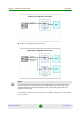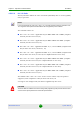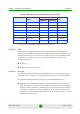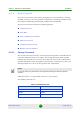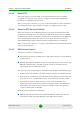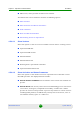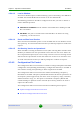User's Manual
Table Of Contents
- BreezeMAX Extreme System Manual
- About This Manual
- Contents
- System Description
- 1.1 About WiMAX
- 1.2 WiMAX Network Architecture
- 1.3 BreezeMAX Extreme
- 1.4 Specifications
- Installation
- 2.1 BTS Installation
- 2.2 GPS Installation
- 2.3 Indoor Power Supply Installation
- 2.4 Cable Connections
- 2.5 External Antennas Connection
- Commissioning
- Operation and Administration
- 4.1 BreezeMAX Extreme System Management
- 4.2 The Monitor Program
- 4.3 IP Addresses Configuration
- 4.4 The Main Menu
- 4.5 BTS Menu
- 4.5.1 Show Summary
- 4.5.2 Show Properties
- 4.5.3 Configuration
- 4.5.4 Unit Control
- 4.5.4.1 Change Password
- 4.5.4.2 Reset BTS
- 4.5.4.3 Reset to BTS Factory Defaults
- 4.5.4.4 SW Version Control
- 4.5.4.5 Configuration File Control
- 4.5.4.6 Monitor Inactivity Timeout
- 4.5.5 Fault Management
- 4.5.6 Performance Counters
- 4.6 ASN-GW Menu
- 4.6.1 AAA
- 4.6.2 Services Menu
- 4.7 Sector Menu
- 4.8 BS Menu
- 4.9 Radio Channel Menu
- 4.10 Antenna Menu
- 4.11 GPS Menu
- 4.12 MS Menu
- 4.13 Parameters Summary
- Glossary
Chapter 4 - Operation and Administration BTS Menu
BreezeMAX Extreme 84 System Manual
4.5.4.4.3 Load to Shadow
The Load to Shadow option enables initiating a process of loading a new SW file to
the BTS. The loaded SW file will be stored as the new Shadow file.
The following parameters should be configured each time you want to initiate a
Load to Shadow operation:
TFTP Server IP Address: The IP address of the TFTP Server holding the SW
file to be loaded.
File Name: The path to and file name of the SW file to be loaded. A string
comprising 1 to 80 characters.
4.5.4.4.4 Reset and Run from Shadow
Select the Run from Shadow option to reset the BTS and run the Shadow version
after power up. To avoid unintentional actions you will be prompted to confirm the
request.
4.5.4.4.5 Set Running Version as Operational
When the BTS is running the Shadow version (after selecting Reset and Run from
Shadow), it will boot from the Operational version after the next reset. Select the
Set as Operational option if you want to swap versions so that the running version
will become the Operational version and will be the version to be used after reset.
To avoid unintentional actions you will be prompted to confirm the request.
4.5.4.5 Configuration File Control
The Configuration File Control submenu enables creating backup files of the BTS
configuration and uploading/downloading a configuration file from/to the BTS. It
also enables creating and uploading an Event Log file from the BTS.
The Configuration File Control menu also enables downloading a Frequency
Bands File to the BTS. A Frequency Bands File includes all relevant parameters of
the frequency band supported by the device such as frequency range, resolution,
allowed Tx Power range, etc. The option to download a Frequency Bands File
enables loading an updated version of the file (if necessary) without the need to
replace the SW version.
The Configuration File Control menu includes the following menu options:
Upload Configuration File From The Unit
Download Configuration File To The Unit