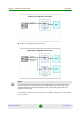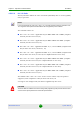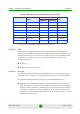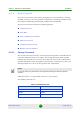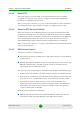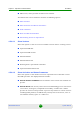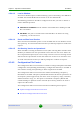User's Manual
Table Of Contents
- BreezeMAX Extreme System Manual
- About This Manual
- Contents
- System Description
- 1.1 About WiMAX
- 1.2 WiMAX Network Architecture
- 1.3 BreezeMAX Extreme
- 1.4 Specifications
- Installation
- 2.1 BTS Installation
- 2.2 GPS Installation
- 2.3 Indoor Power Supply Installation
- 2.4 Cable Connections
- 2.5 External Antennas Connection
- Commissioning
- Operation and Administration
- 4.1 BreezeMAX Extreme System Management
- 4.2 The Monitor Program
- 4.3 IP Addresses Configuration
- 4.4 The Main Menu
- 4.5 BTS Menu
- 4.5.1 Show Summary
- 4.5.2 Show Properties
- 4.5.3 Configuration
- 4.5.4 Unit Control
- 4.5.4.1 Change Password
- 4.5.4.2 Reset BTS
- 4.5.4.3 Reset to BTS Factory Defaults
- 4.5.4.4 SW Version Control
- 4.5.4.5 Configuration File Control
- 4.5.4.6 Monitor Inactivity Timeout
- 4.5.5 Fault Management
- 4.5.6 Performance Counters
- 4.6 ASN-GW Menu
- 4.6.1 AAA
- 4.6.2 Services Menu
- 4.7 Sector Menu
- 4.8 BS Menu
- 4.9 Radio Channel Menu
- 4.10 Antenna Menu
- 4.11 GPS Menu
- 4.12 MS Menu
- 4.13 Parameters Summary
- Glossary
Chapter 4 - Operation and Administration BTS Menu
BreezeMAX Extreme 83 System Manual
SW Version, which provides the SW version number.
The SW Version Control submenu includes the following options:
Show Versions
Show Activation and Status Parameters
Load to Shadow
Reset and Run from Shadow
Set Running Version as Operational
4.5.4.4.1 Show Versions
Select this option to view the current available versions and the running version:
Operational SW File
Operational SW Version
Shadow SW File
Shadow SW Version
Running From: Operational or Shadow
Operational Boot SW Version
4.5.4.4.2 Show Activation and Status Parameters
Select this option to view details on the last requested Load to Shadow or Load
Boot SW operation. The displayed details include:
Process Initiator IP Address: The IP address of the station that initiated the
process.
Process Status: The status/results of the last SW loading process. The status
can be None, In Progress, Completed Successfully, or Failed. For a failed
process the reason is also provided. A process may fail due to various reasons
including TFTP problem, the SW file may already exist in the device, there is
not sufficient memory space or a CRC error.