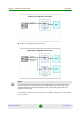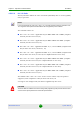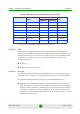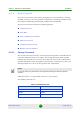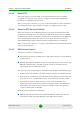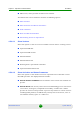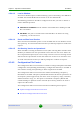User's Manual
Table Of Contents
- BreezeMAX Extreme System Manual
- About This Manual
- Contents
- System Description
- 1.1 About WiMAX
- 1.2 WiMAX Network Architecture
- 1.3 BreezeMAX Extreme
- 1.4 Specifications
- Installation
- 2.1 BTS Installation
- 2.2 GPS Installation
- 2.3 Indoor Power Supply Installation
- 2.4 Cable Connections
- 2.5 External Antennas Connection
- Commissioning
- Operation and Administration
- 4.1 BreezeMAX Extreme System Management
- 4.2 The Monitor Program
- 4.3 IP Addresses Configuration
- 4.4 The Main Menu
- 4.5 BTS Menu
- 4.5.1 Show Summary
- 4.5.2 Show Properties
- 4.5.3 Configuration
- 4.5.4 Unit Control
- 4.5.4.1 Change Password
- 4.5.4.2 Reset BTS
- 4.5.4.3 Reset to BTS Factory Defaults
- 4.5.4.4 SW Version Control
- 4.5.4.5 Configuration File Control
- 4.5.4.6 Monitor Inactivity Timeout
- 4.5.5 Fault Management
- 4.5.6 Performance Counters
- 4.6 ASN-GW Menu
- 4.6.1 AAA
- 4.6.2 Services Menu
- 4.7 Sector Menu
- 4.8 BS Menu
- 4.9 Radio Channel Menu
- 4.10 Antenna Menu
- 4.11 GPS Menu
- 4.12 MS Menu
- 4.13 Parameters Summary
- Glossary
Chapter 4 - Operation and Administration BTS Menu
BreezeMAX Extreme 81 System Manual
4.5.4 Unit Control
The Unit Control menu of the enables changing the access Passwords, resetting
the BTS, reverting to the factory default configuration, managing the SW versions
of the BTS and uploading/downloading configuration backup files.
The Unit Control menu includes the following options:
Change Password
Reset BTS
Reset to BTS Factory Defaults
SW Version Control
Configuration File Control
Monitor Inactivity Timeout
4.5.4.1 Change Password
For security and control reasons, the Change Password option is available only for
users with Administration access rights. The Change Password option enables
defining the passwords for each of the three different access levels: Administrator,
Installer and Monitor. After changing the password for a selected access level, you
will be prompted to re-enter the new password for confirmation.
Valid passwords: 1 to 16 printable characters, case sensitive.
The default passwords are:
NOTE
For security reasons, the passwords do not change after performing the Set Factory Defaults
operation.
Table 4-6: Default Passwords
Access Level Default Password
Administrator admin
Installer installer
Monitor monitor