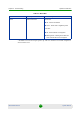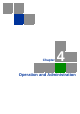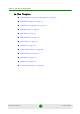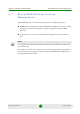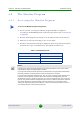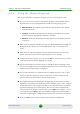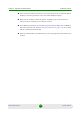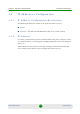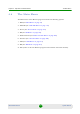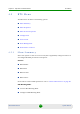User's Manual
Table Of Contents
- System Manual BreezeMAX Extreme
- About This Manual
- Contents
- Chapter 1 - System Description
- 1.1 About WiMAX
- 1.2 WiMAX Network Architecture
- 1.3 BreezeMAX Extreme
- 1.4 Specifications
- 1.4.1 General Modem and Radio
- 1.4.2 3.x GHz BTS
- 1.4.3 5 GHz BTS
- 1.4.4 Sensitivity
- 1.4.5 3.x GHz Antennas
- 1.4.6 5 GHz Antennas
- 1.4.7 Power Supply
- 1.4.8 GPS Antennas
- 1.4.9 Data Communication (Ethernet Port)
- 1.4.10 Configuration and Management
- 1.4.11 Environmental
- 1.4.12 BTS Standards Compliance, General
- 1.4.13 Notes on Maximum Tx Power Limitations for 5 GHz Units Using FCC Country Code:
- 1.4.14 TDWR Interference Avoidance
- Chapter 2 - Installation
- 2.1 Site Deployment Options
- 2.2 BTS Installation
- 2.3 GPS Installation
- 2.4 Indoor Power Supply Installation
- 2.5 Cable Connections
- 2.6 External Antennas Connection
- Chapter 3 - Commissioning
- Chapter 4 - Operation and Administration
- 4.1 BreezeMAX Extreme System Management
- 4.2 The Monitor Program
- 4.3 IP Addresses Configuration
- 4.4 The Main Menu
- 4.5 BTS Menu
- 4.5.1 Show Summary
- 4.5.2 Show Properties
- 4.5.3 Show License Properties
- 4.5.4 Configuration
- 4.5.5 Unit Control
- 4.5.6 Fault Management
- 4.5.7 Performance Counters
- 4.6 ASN-GW Menu
- 4.6.1 AAA
- 4.6.2 Services Menu
- 4.6.2.1 Introduction
- 4.6.2.2 Common Operations in Services Menus
- 4.6.2.3 MSs Services
- 4.6.2.4 Service Profiles
- 4.6.2.5 QoS Profiles
- 4.6.2.6 Multiple Service Flows
- 4.6.2.7 Service Rules
- 4.6.2.8 Classifiers
- 4.6.2.9 Service Groups
- 4.6.2.9.1 Service Group ID
- 4.6.2.9.2 Service Group Name
- 4.6.2.9.3 DHCP Type
- 4.6.2.9.4 Nomadic Mode
- 4.6.2.9.5 Attribute 31
- 4.6.2.9.6 Attribute 32
- 4.6.2.9.7 Attribute 32 Free Text
- 4.6.2.9.8 Interface IP Address
- 4.6.2.9.9 Interface Subnet Mask
- 4.6.2.9.10 Default Gateway
- 4.6.2.9.11 VLAN ID
- 4.6.2.9.12 VLAN Priority
- 4.6.2.9.13 DHCP Server Specific Parameters
- 4.6.2.9.14 Option 82 Parameters
- 4.6.2.9.15 DHCP Relay with Option 82 Specific Parameters
- 4.6.2.9.16 Show DHCP Lease Times
- 4.6.2.10 Service Interfaces
- 4.6.2.10.1 Service Interface ID
- 4.6.2.10.2 Service Interface Name
- 4.6.2.10.3 Forwarding Rule Name
- 4.6.2.10.4 CS Type
- 4.6.2.10.5 VLAN Interface
- 4.6.2.10.6 VLAN Transparency
- 4.6.2.10.7 VLAN ID
- 4.6.2.10.8 VLAN Priority Marking
- 4.6.2.10.9 VLAN Priority
- 4.6.2.10.10 VLAN List
- 4.6.2.10.11 Inner DSCP Marking
- 4.6.2.10.12 Inner DSCP
- 4.6.2.11 Forwarding Rules
- 4.6.2.12 MSs Default Services
- 4.6.3 MAC Access Lists
- 4.7 Sector Menu
- 4.8 BS Menu
- 4.9 Radio Channel Menu
- 4.10 Antenna Menu
- 4.11 GPS Menu
- 4.12 MS Menu
- 4.13 Parameters Summary
- Glossary
Chapter 4 - Operation and Administration The Monitor Program
BreezeMAX Extreme 74 System Manual
4.2 The Monitor Program
4.2.1 Accessing the Monitor Program
1 The PC used for accessing the Monitor program should be configured
according to the BTS Management Connectivity parameters (see “Connectivity”
on page 88).
2 Run the Telnet program connecting to the IP address of the connected port.
3 Select the access level according to your access rights.
4 The Enter the password message is displayed. Enter the password and press
the Enter key to get to the Main menu. The default passwords are:
To access the Monitor program using Telnet:
Table 4-1: Default Passwords
Access Level Default Password
Administrator admin
Installer installer
Monitor monitor
NOTE
Following three unsuccessful login attempts (using incorrect passwords), access to the monitor
program will be blocked for approximately 10 minutes.
If you forgot the Installer or Monitor password, the Administrator can login (with the Administrator
password) and define a new password for Installer and/or Monitor access level.
If you forgot the Administrator password, type "help" to receive a challenge string consisting of 24
characters. Contact Alvarion's Customer Service and provide the challenge string (after user
identification) to receive a temporary password. You can use this password only once to enter the
program. The password must be changed during the session to a different "permanent" password.
The system administrator should be notified of this new password. Five consecutive errors in
entering the temporary password will invalidate it. In this case, repeat this procedure to receive a
new challenge string for a new temporary password.