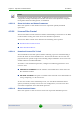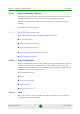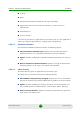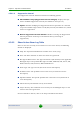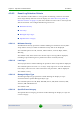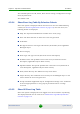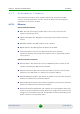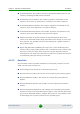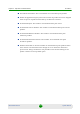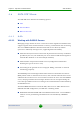User's Manual
Table Of Contents
- System Manual BreezeMAX Extreme
- About This Manual
- Contents
- Chapter 1 - System Description
- 1.1 About WiMAX
- 1.2 WiMAX Network Architecture
- 1.3 BreezeMAX Extreme
- 1.4 Specifications
- 1.4.1 General Modem and Radio
- 1.4.2 3.x GHz BTS
- 1.4.3 5 GHz BTS
- 1.4.4 Sensitivity
- 1.4.5 3.x GHz Antennas
- 1.4.6 5 GHz Antennas
- 1.4.7 Power Supply
- 1.4.8 GPS Antennas
- 1.4.9 Data Communication (Ethernet Port)
- 1.4.10 Configuration and Management
- 1.4.11 Environmental
- 1.4.12 BTS Standards Compliance, General
- 1.4.13 Notes on Maximum Tx Power Limitations for 5 GHz Units Using FCC Country Code:
- 1.4.14 TDWR Interference Avoidance
- Chapter 2 - Installation
- 2.1 Site Deployment Options
- 2.2 BTS Installation
- 2.3 GPS Installation
- 2.4 Indoor Power Supply Installation
- 2.5 Cable Connections
- 2.6 External Antennas Connection
- Chapter 3 - Commissioning
- Chapter 4 - Operation and Administration
- 4.1 BreezeMAX Extreme System Management
- 4.2 The Monitor Program
- 4.3 IP Addresses Configuration
- 4.4 The Main Menu
- 4.5 BTS Menu
- 4.5.1 Show Summary
- 4.5.2 Show Properties
- 4.5.3 Show License Properties
- 4.5.4 Configuration
- 4.5.5 Unit Control
- 4.5.6 Fault Management
- 4.5.7 Performance Counters
- 4.6 ASN-GW Menu
- 4.6.1 AAA
- 4.6.2 Services Menu
- 4.6.2.1 Introduction
- 4.6.2.2 Common Operations in Services Menus
- 4.6.2.3 MSs Services
- 4.6.2.4 Service Profiles
- 4.6.2.5 QoS Profiles
- 4.6.2.6 Multiple Service Flows
- 4.6.2.7 Service Rules
- 4.6.2.8 Classifiers
- 4.6.2.9 Service Groups
- 4.6.2.9.1 Service Group ID
- 4.6.2.9.2 Service Group Name
- 4.6.2.9.3 DHCP Type
- 4.6.2.9.4 Nomadic Mode
- 4.6.2.9.5 Attribute 31
- 4.6.2.9.6 Attribute 32
- 4.6.2.9.7 Attribute 32 Free Text
- 4.6.2.9.8 Interface IP Address
- 4.6.2.9.9 Interface Subnet Mask
- 4.6.2.9.10 Default Gateway
- 4.6.2.9.11 VLAN ID
- 4.6.2.9.12 VLAN Priority
- 4.6.2.9.13 DHCP Server Specific Parameters
- 4.6.2.9.14 Option 82 Parameters
- 4.6.2.9.15 DHCP Relay with Option 82 Specific Parameters
- 4.6.2.9.16 Show DHCP Lease Times
- 4.6.2.10 Service Interfaces
- 4.6.2.10.1 Service Interface ID
- 4.6.2.10.2 Service Interface Name
- 4.6.2.10.3 Forwarding Rule Name
- 4.6.2.10.4 CS Type
- 4.6.2.10.5 VLAN Interface
- 4.6.2.10.6 VLAN Transparency
- 4.6.2.10.7 VLAN ID
- 4.6.2.10.8 VLAN Priority Marking
- 4.6.2.10.9 VLAN Priority
- 4.6.2.10.10 VLAN List
- 4.6.2.10.11 Inner DSCP Marking
- 4.6.2.10.12 Inner DSCP
- 4.6.2.11 Forwarding Rules
- 4.6.2.12 MSs Default Services
- 4.6.3 MAC Access Lists
- 4.7 Sector Menu
- 4.8 BS Menu
- 4.9 Radio Channel Menu
- 4.10 Antenna Menu
- 4.11 GPS Menu
- 4.12 MS Menu
- 4.13 Parameters Summary
- Glossary
Chapter 4 - Operation and Administration BTS Menu
BreezeMAX Extreme 110 System Manual
4.5.5.5.3 Show Activation and Status Parameters
Select this option to view details on the last requested upload/download
operations.
4.5.5.6 License Files Control
The License Files Control submenu enables downloading a license file to the BTS.
It also enables viewing the status of the last download operation.
The License Files Control menu includes the following menu options:
Download License File To Unit
Show Download Status
4.5.5.6.1 Download License File To Unit
The Download License File option enables initiating a process of downloading a
license file from an external TFTP server. The license file must be one that was
prepared for the specific target unit including unique identifiers of the unit such
as MAC address and Serial Number.
To initiate a new download operation, configure the following parameters and
reset the unit:
TFTP Server IP Address: The IP address of the TFTP Server from which the
file should be loaded.
File Path and Name: The path to and file name of the file to be downloaded. A
string comprising 1 to 80 characters.
To view the results of the download process, use the Show Download Status
option (see below). To fully activate the new configuration, reset the unit after
successful completion of the download operation.
4.5.5.6.2 Show Download Status
Select this option to view the status of the last requested download process.
NOTE
To avoid loss of connectivity behind a router, the Management Connectivity parameters are not
changed when loading a Full backup file to the BTS. The values of these parameters configured in
the target BTS before the loading process, are maintained.