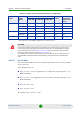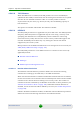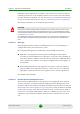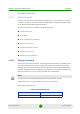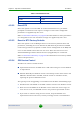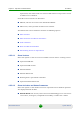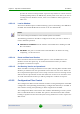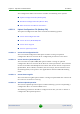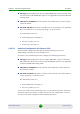User's Manual
Table Of Contents
- System Manual BreezeMAX Extreme
- About This Manual
- Contents
- Chapter 1 - System Description
- 1.1 About WiMAX
- 1.2 WiMAX Network Architecture
- 1.3 BreezeMAX Extreme
- 1.4 Specifications
- 1.4.1 General Modem and Radio
- 1.4.2 3.x GHz BTS
- 1.4.3 5 GHz BTS
- 1.4.4 Sensitivity
- 1.4.5 3.x GHz Antennas
- 1.4.6 5 GHz Antennas
- 1.4.7 Power Supply
- 1.4.8 GPS Antennas
- 1.4.9 Data Communication (Ethernet Port)
- 1.4.10 Configuration and Management
- 1.4.11 Environmental
- 1.4.12 BTS Standards Compliance, General
- 1.4.13 Notes on Maximum Tx Power Limitations for 5 GHz Units Using FCC Country Code:
- 1.4.14 TDWR Interference Avoidance
- Chapter 2 - Installation
- 2.1 Site Deployment Options
- 2.2 BTS Installation
- 2.3 GPS Installation
- 2.4 Indoor Power Supply Installation
- 2.5 Cable Connections
- 2.6 External Antennas Connection
- Chapter 3 - Commissioning
- Chapter 4 - Operation and Administration
- 4.1 BreezeMAX Extreme System Management
- 4.2 The Monitor Program
- 4.3 IP Addresses Configuration
- 4.4 The Main Menu
- 4.5 BTS Menu
- 4.5.1 Show Summary
- 4.5.2 Show Properties
- 4.5.3 Show License Properties
- 4.5.4 Configuration
- 4.5.5 Unit Control
- 4.5.6 Fault Management
- 4.5.7 Performance Counters
- 4.6 ASN-GW Menu
- 4.6.1 AAA
- 4.6.2 Services Menu
- 4.6.2.1 Introduction
- 4.6.2.2 Common Operations in Services Menus
- 4.6.2.3 MSs Services
- 4.6.2.4 Service Profiles
- 4.6.2.5 QoS Profiles
- 4.6.2.6 Multiple Service Flows
- 4.6.2.7 Service Rules
- 4.6.2.8 Classifiers
- 4.6.2.9 Service Groups
- 4.6.2.9.1 Service Group ID
- 4.6.2.9.2 Service Group Name
- 4.6.2.9.3 DHCP Type
- 4.6.2.9.4 Nomadic Mode
- 4.6.2.9.5 Attribute 31
- 4.6.2.9.6 Attribute 32
- 4.6.2.9.7 Attribute 32 Free Text
- 4.6.2.9.8 Interface IP Address
- 4.6.2.9.9 Interface Subnet Mask
- 4.6.2.9.10 Default Gateway
- 4.6.2.9.11 VLAN ID
- 4.6.2.9.12 VLAN Priority
- 4.6.2.9.13 DHCP Server Specific Parameters
- 4.6.2.9.14 Option 82 Parameters
- 4.6.2.9.15 DHCP Relay with Option 82 Specific Parameters
- 4.6.2.9.16 Show DHCP Lease Times
- 4.6.2.10 Service Interfaces
- 4.6.2.10.1 Service Interface ID
- 4.6.2.10.2 Service Interface Name
- 4.6.2.10.3 Forwarding Rule Name
- 4.6.2.10.4 CS Type
- 4.6.2.10.5 VLAN Interface
- 4.6.2.10.6 VLAN Transparency
- 4.6.2.10.7 VLAN ID
- 4.6.2.10.8 VLAN Priority Marking
- 4.6.2.10.9 VLAN Priority
- 4.6.2.10.10 VLAN List
- 4.6.2.10.11 Inner DSCP Marking
- 4.6.2.10.12 Inner DSCP
- 4.6.2.11 Forwarding Rules
- 4.6.2.12 MSs Default Services
- 4.6.3 MAC Access Lists
- 4.7 Sector Menu
- 4.8 BS Menu
- 4.9 Radio Channel Menu
- 4.10 Antenna Menu
- 4.11 GPS Menu
- 4.12 MS Menu
- 4.13 Parameters Summary
- Glossary
Chapter 4 - Operation and Administration BTS Menu
BreezeMAX Extreme 109 System Manual
File Type: Full Configuration, Services (SP & MSF) File or Event Log File. Note
that the Services (SP & MSF) File option is not applicable for External ASN-GW
working mode.
TFTP Server IP Address: The IP address of the TFTP Server to which the file
should be loaded.
File Path and Name: The path to and file name to be assigned to the uploaded
file in the TFTP server. A string comprising 1 to 80 characters.
The default file names are:
» Full Configuration: backup.res
» Services: profiles_srvc.res
» Event Log: traps_logs.res
4.5.5.5.2 Download Configuration File (Restore File)
The Download Configuration File option enables initiating a process of
downloading a file from an external TFTP server.
To initiate a new download operation, configure the following parameters:
File Type: Full Configuration, Services (SP & MSF) File, Country Codes File,
RFU Heads File. Note that the Services (SP & MSF) File option is not applicable
for External ASN-GW working mode.
TFTP Server IP Address: The IP address of the TFTP Server from which the
file should be loaded.
File Path and Name: The path to and file name of the file to be downloaded. A
string comprising 1 to 80 characters.
The default file names are:
» Full Configuration: backup.res
» Services: profiles_srvc.res
To view the results of the download process, use the Show Activation and Status
Parameters option (see below). To fully activate the new configuration, reset the
unit after successful completion of the download operation.