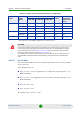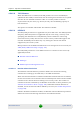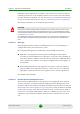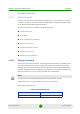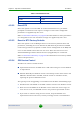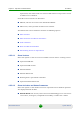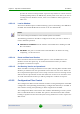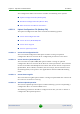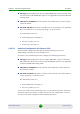User's Manual
Table Of Contents
- System Manual BreezeMAX Extreme
- About This Manual
- Contents
- Chapter 1 - System Description
- 1.1 About WiMAX
- 1.2 WiMAX Network Architecture
- 1.3 BreezeMAX Extreme
- 1.4 Specifications
- 1.4.1 General Modem and Radio
- 1.4.2 3.x GHz BTS
- 1.4.3 5 GHz BTS
- 1.4.4 Sensitivity
- 1.4.5 3.x GHz Antennas
- 1.4.6 5 GHz Antennas
- 1.4.7 Power Supply
- 1.4.8 GPS Antennas
- 1.4.9 Data Communication (Ethernet Port)
- 1.4.10 Configuration and Management
- 1.4.11 Environmental
- 1.4.12 BTS Standards Compliance, General
- 1.4.13 Notes on Maximum Tx Power Limitations for 5 GHz Units Using FCC Country Code:
- 1.4.14 TDWR Interference Avoidance
- Chapter 2 - Installation
- 2.1 Site Deployment Options
- 2.2 BTS Installation
- 2.3 GPS Installation
- 2.4 Indoor Power Supply Installation
- 2.5 Cable Connections
- 2.6 External Antennas Connection
- Chapter 3 - Commissioning
- Chapter 4 - Operation and Administration
- 4.1 BreezeMAX Extreme System Management
- 4.2 The Monitor Program
- 4.3 IP Addresses Configuration
- 4.4 The Main Menu
- 4.5 BTS Menu
- 4.5.1 Show Summary
- 4.5.2 Show Properties
- 4.5.3 Show License Properties
- 4.5.4 Configuration
- 4.5.5 Unit Control
- 4.5.6 Fault Management
- 4.5.7 Performance Counters
- 4.6 ASN-GW Menu
- 4.6.1 AAA
- 4.6.2 Services Menu
- 4.6.2.1 Introduction
- 4.6.2.2 Common Operations in Services Menus
- 4.6.2.3 MSs Services
- 4.6.2.4 Service Profiles
- 4.6.2.5 QoS Profiles
- 4.6.2.6 Multiple Service Flows
- 4.6.2.7 Service Rules
- 4.6.2.8 Classifiers
- 4.6.2.9 Service Groups
- 4.6.2.9.1 Service Group ID
- 4.6.2.9.2 Service Group Name
- 4.6.2.9.3 DHCP Type
- 4.6.2.9.4 Nomadic Mode
- 4.6.2.9.5 Attribute 31
- 4.6.2.9.6 Attribute 32
- 4.6.2.9.7 Attribute 32 Free Text
- 4.6.2.9.8 Interface IP Address
- 4.6.2.9.9 Interface Subnet Mask
- 4.6.2.9.10 Default Gateway
- 4.6.2.9.11 VLAN ID
- 4.6.2.9.12 VLAN Priority
- 4.6.2.9.13 DHCP Server Specific Parameters
- 4.6.2.9.14 Option 82 Parameters
- 4.6.2.9.15 DHCP Relay with Option 82 Specific Parameters
- 4.6.2.9.16 Show DHCP Lease Times
- 4.6.2.10 Service Interfaces
- 4.6.2.10.1 Service Interface ID
- 4.6.2.10.2 Service Interface Name
- 4.6.2.10.3 Forwarding Rule Name
- 4.6.2.10.4 CS Type
- 4.6.2.10.5 VLAN Interface
- 4.6.2.10.6 VLAN Transparency
- 4.6.2.10.7 VLAN ID
- 4.6.2.10.8 VLAN Priority Marking
- 4.6.2.10.9 VLAN Priority
- 4.6.2.10.10 VLAN List
- 4.6.2.10.11 Inner DSCP Marking
- 4.6.2.10.12 Inner DSCP
- 4.6.2.11 Forwarding Rules
- 4.6.2.12 MSs Default Services
- 4.6.3 MAC Access Lists
- 4.7 Sector Menu
- 4.8 BS Menu
- 4.9 Radio Channel Menu
- 4.10 Antenna Menu
- 4.11 GPS Menu
- 4.12 MS Menu
- 4.13 Parameters Summary
- Glossary
Chapter 4 - Operation and Administration BTS Menu
BreezeMAX Extreme 107 System Manual
process the reason is also provided. A process may fail due to various reasons
including TFTP problem, the SW file may already exist in the device, the unit is
running from the Shadow version, there is not sufficient memory space or a
CRC error.
4.5.5.4.3 Load to Shadow
The Load to Shadow option enables initiating a process of loading a new SW file to
the BTS. The loaded SW file will be stored as the new Shadow file.
The following parameters should be configured each time you want to initiate a
Load to Shadow operation:
TFTP Server IP Address: The IP address of the TFTP Server holding the SW
file to be loaded.
File Name: The path to and file name of the SW file to be loaded. A string
comprising 1 to 80 characters.
4.5.5.4.4 Reset and Run from Shadow
Select the Reset and Run from Shadow option to reset the BTS and run the
Shadow version after power up. To avoid unintentional actions you will be
prompted to confirm the request.
4.5.5.4.5 Set Running Version as Operational
When the BTS is running the Shadow version (after selecting Reset and Run from
Shadow), it will boot from the Operational version after the next reset. Select the
Set as Operational option if you want to swap versions so that the running version
will become the Operational version and will be the version to be used after reset.
To avoid unintentional actions you will be prompted to confirm the request.
4.5.5.5 Configuration Files Control
The Configuration Files Control submenu enables creating backup files of the BTS
configuration and uploading/downloading a configuration file from/to the BTS. It
also enables creating and uploading an Event Log file from the BTS.
The Configuration Files Control menu also enables downloading a Country Codes
File or a RFU Heads File to the BTS. The option to download these files enables
loading an updated version of the file (if necessary) without the need to replace the
SW version.
NOTE
If the unit is running from Shadow, the Load to Shadow operation is not allowed.