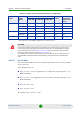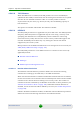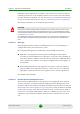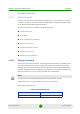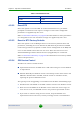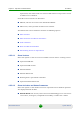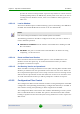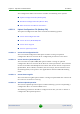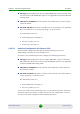User's Manual
Table Of Contents
- System Manual BreezeMAX Extreme
- About This Manual
- Contents
- Chapter 1 - System Description
- 1.1 About WiMAX
- 1.2 WiMAX Network Architecture
- 1.3 BreezeMAX Extreme
- 1.4 Specifications
- 1.4.1 General Modem and Radio
- 1.4.2 3.x GHz BTS
- 1.4.3 5 GHz BTS
- 1.4.4 Sensitivity
- 1.4.5 3.x GHz Antennas
- 1.4.6 5 GHz Antennas
- 1.4.7 Power Supply
- 1.4.8 GPS Antennas
- 1.4.9 Data Communication (Ethernet Port)
- 1.4.10 Configuration and Management
- 1.4.11 Environmental
- 1.4.12 BTS Standards Compliance, General
- 1.4.13 Notes on Maximum Tx Power Limitations for 5 GHz Units Using FCC Country Code:
- 1.4.14 TDWR Interference Avoidance
- Chapter 2 - Installation
- 2.1 Site Deployment Options
- 2.2 BTS Installation
- 2.3 GPS Installation
- 2.4 Indoor Power Supply Installation
- 2.5 Cable Connections
- 2.6 External Antennas Connection
- Chapter 3 - Commissioning
- Chapter 4 - Operation and Administration
- 4.1 BreezeMAX Extreme System Management
- 4.2 The Monitor Program
- 4.3 IP Addresses Configuration
- 4.4 The Main Menu
- 4.5 BTS Menu
- 4.5.1 Show Summary
- 4.5.2 Show Properties
- 4.5.3 Show License Properties
- 4.5.4 Configuration
- 4.5.5 Unit Control
- 4.5.6 Fault Management
- 4.5.7 Performance Counters
- 4.6 ASN-GW Menu
- 4.6.1 AAA
- 4.6.2 Services Menu
- 4.6.2.1 Introduction
- 4.6.2.2 Common Operations in Services Menus
- 4.6.2.3 MSs Services
- 4.6.2.4 Service Profiles
- 4.6.2.5 QoS Profiles
- 4.6.2.6 Multiple Service Flows
- 4.6.2.7 Service Rules
- 4.6.2.8 Classifiers
- 4.6.2.9 Service Groups
- 4.6.2.9.1 Service Group ID
- 4.6.2.9.2 Service Group Name
- 4.6.2.9.3 DHCP Type
- 4.6.2.9.4 Nomadic Mode
- 4.6.2.9.5 Attribute 31
- 4.6.2.9.6 Attribute 32
- 4.6.2.9.7 Attribute 32 Free Text
- 4.6.2.9.8 Interface IP Address
- 4.6.2.9.9 Interface Subnet Mask
- 4.6.2.9.10 Default Gateway
- 4.6.2.9.11 VLAN ID
- 4.6.2.9.12 VLAN Priority
- 4.6.2.9.13 DHCP Server Specific Parameters
- 4.6.2.9.14 Option 82 Parameters
- 4.6.2.9.15 DHCP Relay with Option 82 Specific Parameters
- 4.6.2.9.16 Show DHCP Lease Times
- 4.6.2.10 Service Interfaces
- 4.6.2.10.1 Service Interface ID
- 4.6.2.10.2 Service Interface Name
- 4.6.2.10.3 Forwarding Rule Name
- 4.6.2.10.4 CS Type
- 4.6.2.10.5 VLAN Interface
- 4.6.2.10.6 VLAN Transparency
- 4.6.2.10.7 VLAN ID
- 4.6.2.10.8 VLAN Priority Marking
- 4.6.2.10.9 VLAN Priority
- 4.6.2.10.10 VLAN List
- 4.6.2.10.11 Inner DSCP Marking
- 4.6.2.10.12 Inner DSCP
- 4.6.2.11 Forwarding Rules
- 4.6.2.12 MSs Default Services
- 4.6.3 MAC Access Lists
- 4.7 Sector Menu
- 4.8 BS Menu
- 4.9 Radio Channel Menu
- 4.10 Antenna Menu
- 4.11 GPS Menu
- 4.12 MS Menu
- 4.13 Parameters Summary
- Glossary
Chapter 4 - Operation and Administration BTS Menu
BreezeMAX Extreme 105 System Manual
4.5.5.2 Reset BTS
Select this option to reset the BTS. To avoid unintentional reset, you will be
prompted to confirm the reset request. Changes to some of the configurable
parameters are applied only after reset.
Refer to “Parameters Summary” on page 223 for information on which parameters
are changeable in run time and which changes are applied only after reset.
4.5.5.3 Reset to BTS Factory Defaults
Select this option to set the BTS parameters to their factory default values. All
parameters, excluding the access Passwords, BTS General parameters and BTS
Connectivity parameters (required to enable remote management of the BTS) will
revert to their default values after the next reset. Note that AAA servers and
Authorized Managers will be deleted. Services (if applicable) are not deleted.
Refer to “Parameters Summary” on page 223 for information on the factory default
values of all parameters.
4.5.5.4 SW Version Control
The BTS can contain two SW versions:
Operational: Each time the BTS resets it will reboot using the version defined
as Operational.
Shadow: Normally the Shadow version is the backup version. Each time a new
SW File is downloaded to the BTS, it will be stored as a Shadow version,
replacing the previous Shadow Version.
The typical process of upgrading to a new SW version includes the following steps:
1 Download the new SW File to the BTS. It will be stored as the Shadow version.
2 Reset and run the BTS from its Shadow version. Note that at this stage, if a
reset were to occur, the BTS will return to the previous Operational version.
3 If you want to continue using the new version, swap the Shadow and
Operational versions. The new (currently running) version is now defined as
Installer installer
Monitor monitor
Table 4-4: Default Passwords
Access Level Default Password