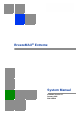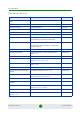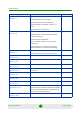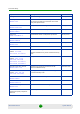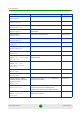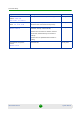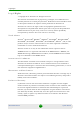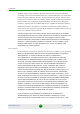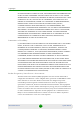BreezeMAX® Extreme System Manual Software Version 1.
Document History Document History Topic Description Date Issued Preliminary Release for Early Field Trials New System Manual March 2009 Preliminary Release for Beta New System Manual June 2009 First Release for GA New System Manual June 2009 3.65 GHz band A new radio band August 2009 MAC Access Lists New features in ASN-GW menu September 2009 Service Profiles Added a new Service Type - PPPoE September 2009 Multiple Service Flows Added support for Ethernet CS services.
Document History Topic Description Date Issued Data Communication (Ethernet Port) specifications Corrected Standards Compliance (IEEE 8033u corrected to IEEE 802u). Maximum Packet Size corrected to Maximum Frame Size February 2010 Updated February 2010 Updated February 2010 New feature February 2010 Updated (new options, added details) February 2010 DL/UL Ratio Section 4.5.4.5.6 Updated description February 2010 DFS/DCS February 2010 Section 4.5.4.5.
Document History Topic Description Date Issued Sector Menu Support of configurations with 2 sectors and 2 BSs. February 2010 Section 4.7 New features-DCS, Spectrum Analyzer.. Updated functionality of Usable Frequencies Updated description of Bandwidth, Frequency, Tx Power. Updated description of DFS feature. BS Menu Section 4.8 Support of configurations with 2 BSs. February 2010 Updated description of BS Bandwidth, Cell Radius, Diversity, Major Groups Updated range for Map Repetition.
Document History Topic Description Date Issued Working Mode names Updated Working Mode names February 2010 Sensitivity February 2010 Section 1.4.4 Added table for 3.65 GHz band. Changed table for 5 GHz band to two tables (4.9 GHz band and 5.4 GHz band) with updated values.
Document History Topic Description Date Issued Show License Properties Removed licensed features: Enable MIMO B, Video November 2010 New feature November 2010 New feature November 2010 Added Optimized Video option, added description to Reliable Video November 2010 Section 4.6.2.4.
Document History Topic Description Date Issued Random Channel Selection Sections 4.5.4.5.6, 4.5.4.5.9.1, 4.7.2.2.1.5 Added/updated Caution note (added example) January 2011 4.9 GHz Country Codes Tables 4-2, 4-19, 4-22 Updated (removed Japan, remove 5250-5350 Mhz sub-band in FCC and Canada Country Codes) January 2011 MSs Default Services Removed default IP CS Data service components (FrwRuleIP, SrvIfcIp, msfIP, SrvProfIP). January 2011 Section 4.6.2.
Legal Rights Legal Rights © Copyright 2011 Alvarion Ltd. All rights reserved. The material contained herein is proprietary, privileged, and confidential and owned by Alvarion or its third party licensors. No disclosure thereof shall be made to third parties without the express written permission of Alvarion Ltd. Alvarion Ltd. reserves the right to alter the equipment specifications and descriptions in this publication without prior notice.
Legal Rights (b) With respect to the Firmware, Alvarion warrants the correct functionality according to the attached documentation, for a period of fourteen (14) month from invoice date (the “Warranty Period”). During the Warranty Period, Alvarion may release to its Customers firmware updates, which include additional performance improvements and/or bug fixes, upon availability (the “Warranty”). Bug fixes, temporary patches and/or workarounds may be supplied as Firmware updates.
Legal Rights FULLEST EXTENT ALLOWED BY LAW, THE WARRANTIES AND REMEDIES SET FORTH IN THIS AGREEMENT ARE EXCLUSIVE AND IN LIEU OF ALL OTHER WARRANTIES OR CONDITIONS, EXPRESS OR IMPLIED, EITHER IN FACT OR BY OPERATION OF LAW, STATUTORY OR OTHERWISE, INCLUDING BUT NOT LIMITED TO WARRANTIES, TERMS OR CONDITIONS OF MERCHANTABILITY, FITNESS FOR A PARTICULAR PURPOSE, SATISFACTORY QUALITY, CORRESPONDENCE WITH DESCRIPTION, NON-INFRINGEMENT, AND ACCURACY OF INFORMATION GENERATED.
Legal Rights FCC Radiation Hazard Warning To comply with FCC RF exposure requirements in Section 1.1307 and 2.1091 of FCC Rules, the antenna used for this transmitter must be fixed-mounted on outdoor permanent structures with a separation distance of at least 2 meters from all persons. Canadian Radio Standards Specifications (RSS) Compliance Statement This device has been designed to operate with the antennas listed in Section 1.4.
Legal Rights Overcurrent Protection: A readily accessible Listed branch circuit overcurrent protective device, rated 60A for the BTS or 20A for the Power Feeder, must be incorporated in the building wiring. CAUTION: This equipment is designed to permit connection between the earthed conductor of the DC supply circuit and the grounding conductor at the equipment. See installation instructions. The equipment must be connected directly to the DC Supply System grounding electrode conductor.
Legal Rights codes, it is highly recommended to ensure that the outdoor unit and the antenna mast (when using external antenna) are grounded and suitable lightning protection devices are used so as to provide protection against voltage surges and static charges. In any event, Alvarion is not liable for any injury, damage or regulation violations associated with or caused by installation, grounding or lightning protection.
Important Notice Important Notice This user manual is delivered subject to the following conditions and restrictions: This manual contains proprietary information belonging to Alvarion Ltd. Such information is supplied solely for the purpose of assisting properly authorized users of the respective Alvarion products.
Important Notice damage and/or bodily harm and/or void the user's authority to operate the equipment and/or revoke the warranty provided by such manufacturer.
About This Manual About This Manual This manual describes the BreezeMAX Extreme solution, and details how to install, operate and manage the BTS system components. This manual is intended for technicians responsible for installing, setting and operating the BreezeMAX Extreme BTS equipment, and for system administrators responsible for managing the system. This manual contains the following chapters and appendices: Chapter 1 - System description: Describes the BreezeMAX Extreme BTS and its components.
Contents Contents Chapter 1 - System Description 1.1 About WiMAX................................................................................................................3 1.2 WiMAX Network Architecture......................................................................................4 1.2.1 The WiMAX Network Reference Model ..............................................................4 1.2.2 Access Service Network (ASN)...........................................................................
Contents 1.4.4 Sensitivity ..........................................................................................................23 1.4.5 3.x GHz Antennas .............................................................................................24 1.4.6 5 GHz Antennas................................................................................................25 1.4.7 Power Supply ....................................................................................................26 1.4.
Contents 2.3.1 Installation Requirements..................................................................................49 2.3.2 Packing List.......................................................................................................49 2.3.3 Installing the GPS .............................................................................................50 2.4 Indoor Power Supply Installation .............................................................................54 2.4.
Contents 4.5.4 Configuration.....................................................................................................86 4.5.5 Unit Control .....................................................................................................104 4.5.6 Fault Management ..........................................................................................111 4.5.7 Performance Counters ....................................................................................116 4.6 ASN-GW Menu .......
Contents 4.12.3 Show Summary by BS ....................................................................................219 4.12.4 Show Concise Summary by BS ......................................................................220 4.12.5 Select By MAC ................................................................................................220 4.12.6 Add..................................................................................................................222 4.13 Parameters Summary........
Chapter 1 System Description
Chapter 1 - System Description In This Chapter: “About WiMAX” on page 3 “WiMAX Network Architecture” on page 4 “BreezeMAX Extreme” on page 11 “Specifications” on page 21 BreezeMAX Extreme 2 System Manual
Chapter 1 - System Description 1.1 About WiMAX About WiMAX Emanating from the broadband world and using all-IP architecture, mobile WiMAX is the leading technology for implementing personal broadband services. With huge market potential and affordable deployment costs, mobile WiMAX is on the verge of a major breakthrough.
Chapter 1 - System Description WiMAX Network Architecture 1.2 WiMAX Network Architecture 1.2.1 The WiMAX Network Reference Model Figure 1-1 shows the basic mobile WiMAX network architecture as defined by the WiMAX Forum NWG. . Figure 1-1: Mobile WiMAX Network Reference Model Figure 1-2 shows the ASN-GW architecture for networks with multiple ASN-GWs (distributed network architecture).
Chapter 1 - System Description WiMAX Network Architecture Figure 1-2: ASN Reference Model containing Multiple ASN-GWs The various components and entities involved in the networking architecture are described in the following sections: 1.2.2 Access Service Network (ASN) An ASN is defined as a complete set of network functions needed to provide radio access to a WiMAX subscriber.
Chapter 1 - System Description WiMAX Network Architecture ASN anchored mobility An ASN is comprised of network elements such as one or more base transceiver stations and one or more ASN gateways. An ASN may be shared by more than one connectivity service network (CSN). 1.2.3 Connectivity Service Network (CSN) A CSN is defined as a set of network functions that provide IP connectivity services to WiMAX subscribers.
Chapter 1 - System Description WiMAX Network Architecture NSP establishes contractual agreements with one or more NAPs. An NSP may also establish roaming agreements with other NSPs and contractual agreements with third-party application providers (e.g. ASP, ISP) for the delivery of WiMAX services to subscribers. From a WiMAX subscriber standpoint, an NSP may be classified as a home or visited NSP. 1.2.
Chapter 1 - System Description WiMAX Network Architecture Generation of authentication key material QoS service flow authorization entity AAA accounting client The basic EP functionality of the ASN-GW includes: Classification of downlink data into generic routing encapsulation (GRE) tunnels Packet header suppression functionality DHCP functionality Handover functionality The WIMAX Forum NWG has adopted two different approaches for ASN architecture - centralized and distributed: In the centra
Chapter 1 - System Description WiMAX Network Architecture In the distributed approach, the BTS operates in ASN-GW mode, as shown in Figure 1-4. Figure 1-4: Distributed Network Reference Model Alvarion believes in providing operators with the flexibility to select the mobile WiMAX network topology that best suits their needs and existing network architecture. Therefore, BreezeMAX Extreme is designed to support both distributed and centralized topology approaches according to WiMAX Forum NWG profile C. 1.
Chapter 1 - System Description WiMAX Network Architecture Reference point R3 consists of the set of control plane protocols between the ASN and CSN to support AAA, policy enforcement and mobility management capabilities. It also encompasses the bearer plane methods (e.g. tunneling) to transfer user data between the ASN and CSN.
Chapter 1 - System Description BreezeMAX Extreme 1.3 BreezeMAX Extreme 1.3.1 General BreezeMAX Extreme is a full-outdoor, all-in-one small WiMAX Base Transceiver Station. With a range of configuration options for rural, urban and suburban deployments, and all the benefits of Alvarion’s Open WiMAX Ecosystem, the BreezeMAX Extreme system present an exceptionally attractive cost/performance ratio for various needs, improving operational costs and reducing complexity.
Chapter 1 - System Description BreezeMAX Extreme Figure 1-5: BreezeMAX Extreme System Architecture 1.3.2 System Components The BreezeMAX Extreme system consists of the following elements: BreezeMAX Extreme Base Transceiver Station (BTS) and associated accessories such as GPS antenna, indoor power supply and, (if applicable) external antennas. Embedded ASN-GW for distributed architecture, and optionally external ASN-GW for centralized architecture.
Chapter 1 - System Description BreezeMAX Extreme AlvariCRAFT element management system allowing a single element management for BTS installation/maintenance. 1.3.3 Network Architectures BreezeMAX Extreme supports different network architectures: “Embedded Distributed ASN-GW Local Authentication” “Embedded Distributed ASN-GW Centralized Authentication” “External ASN-GW” The units are supplied with an embedded ASN-GW, supporting the first two working modes.
Chapter 1 - System Description 1.3.3.2 BreezeMAX Extreme Embedded Distributed ASN-GW Centralized Authentication The ASN-GW functionality resides in the BTS (distributed architecture). Service components (Service Profiles and Service Flows) are configured locally in the BTS. MS authentication and service provisioning are managed centrally by an external AAA server, based on user credentials (user name and password).
Chapter 1 - System Description BreezeMAX Extreme Figure 1-8: External ASN-GW Network Architecture 1.3.4 System Configurations In the current release the following BTS configurations are available: 1.3.4.1 Single Sector, Second Order Diversity Configurations Single Sector Second Order Diversity (1DIV models) units include two BSs connected to two internal radios with either an integral dual-slant antenna or two RF connections to external antenna(s).
Chapter 1 - System Description BreezeMAX Extreme Figure 1-9: Single Sector Single BS with Diversity Operation Mode Figure 1-10: Single Sector Dual BS with Diversity Operation Mode BreezeMAX Extreme 16 System Manual
Chapter 1 - System Description 1.3.4.2 BreezeMAX Extreme Single Sector, No Diversity Configurations Single Sector No Diversity (1SIS model) units include two BSs connected to a single internal radio with either an RF connection to an external antenna or (in 4.9/5.4 GHz units only) an integral dual slant antenna using the same slant as the PRO 5100 series CPEs.
Chapter 1 - System Description BreezeMAX Extreme Figure 1-12: Single Sector Dual BS without Diversity Operation Mode 1.3.4.3 Two Sectors, No Diversity Configuration Two Sector No Diversity (2SIS models) units include two BSs connected to two internal radios with two RF connections to external antennas. 2SIS model units support Dual Sector Dual BS no Diversity operation mode providing a bandwidth of 5, 7 (applicable only for 3.x GHz units), or 10 MHz per sector.
Chapter 1 - System Description BreezeMAX Extreme Figure 1-13: Dual Sector Dual BS no Diversity Operation Mode 1.3.5 Power Supply The BTS is powered from a 48V DC power source. Alvarion offers the PoE (Power over Ethernet) AC/DC power supply that can supply DC power to the BTS over the Ethernet connection to the DATA DC IN/OUT connector (this option is available only on the 5 GHz BTS units). 1.3.
Chapter 1 - System Description BreezeMAX Extreme The BTS includes an internal GPS receiver with hold over mechanism in case GPS is lost or satellites synchronization was not reached. The GPS clock required is 1PPS with accuracy of 10-11 and maximum jitter of 100ns. These GPS clock requirements can be reached by a GPS receiver when it receives at least 4 satellites. After initial synchronization, at least two satellites should be received to maintain sufficient synchronization.
Chapter 1 - System Description Specifications 1.4 Specifications 1.4.1 General Modem and Radio Table 1-1: General Modem & Radio Specifications Item Description Operation Mode TDD Modulation OFDM modulation, 1024/512 FFT points; QPSK, QAM16, QAM64 Access Method OFDMA FEC Convolutional Turbo Coding: 1/2, 2/3, 3/4, 5/6 1.4.2 3.x GHz BTS Table 1-2: 3.x GHz BTS Specifications Item Description Frequency 3.65 GHz Band: 3650-3700 MHz 3.
Chapter 1 - System Description 1.4.3 Specifications 5 GHz BTS Table 1-3: 5 GHz BTS Specifications Item Description Frequency* (see note below) 4.9 GHz Band: 4900-5350 MHz 5.4 GHz Band: 5470-5950 MHz 5.4 GHz FCC Band: 5470-5600 MHz and 5650-5725 MHz (with DFS), or 5725-5850 MHz (without DFS) (actually supported frequencies depend on relevant regulations according to the Country Code being used) Supported Sector Bandwidth 5 MHz, 10MHz, 20 MHz (2 x 10 MHz) Central Frequency Resolution 2.
Chapter 1 - System Description 1.4.4 Specifications Sensitivity Note: Following sensitivity values are for No Diversity configuration. For configurations with diversity the sensitivity is improved by approximately 3dB. 1.4.4.1 3.x GHz Units Sensitivity Table 1-4: 3.
Chapter 1 - System Description Specifications Table 1-6: 5.4 GHz Units Sensitivity, AWGN @ PER=1%, UL Fade Margin=2dB Modulation & Coding Sensitivity (dBm), 5 MHz Bandwidth Sensitivity (dBm), 10 MHz Bandwidth QPSK 3/4 -92 -89 16QAM 1/2 -89 -86 16QAM 3/4 -85 -82 64QAM2/3 -80 -77 64QAM3/4 -79 -76 64QAM5/6 -76 -73 1.4.5 3.x GHz Antennas 1.4.5.1 Integral 3.x GHz Antennas Table 1-7: Integral 3.x GHz Antennas Specifications Item Description 90° Dual Slant 2 x 13 dBi in the 3.3-3.
Chapter 1 - System Description Specifications Table 1-8: External 3.x GHz Antennas Specifications Item Description Omni ANT 3.6-3.8 10 dBi typical in the 3.6-3.8 GHz band, 360° AZ x 9° EL, vertical polarization. 67.5 tubular, 8 diameter, 0.29 kg, Mounting bracket: up to 50 mm pole. 1.4.6 5 GHz Antennas 1.4.6.1 Integral 5 GHz Antennas Table 1-9: Integral 5 GHz Antennas Specifications Item Description ANT BS, 90° Dual Slant 2x14.5dBi typical in the 4.9-5.35 GHz band, 2x15dBi typical in the 5.
Chapter 1 - System Description Specifications Table 1-10: 5 GHz Antennas Specifications (Continued) Item Description ANT, BS, 4.9-5.875G, V9.5dBi, OMNI 9.5 dBi typical in the 4.900-5.875 GHz band. 360° AZ x 7° EL, vertical polarization. 46.4 cm high, 2.8 cm base diameter, 0.7 kg, 1.5"-3" pole mountable. ANT BS, 5.15-5.875G, V8dBi, OMNI 8 dBi typical in the 5.150-5.875 GHz band, 360° AZ x 4.5° EL, vertical polarization, 70 cm high, 6 cm base diameter, 1.5 kg, 2.5"-4.5" pole mountable, RoHS compliant.
Chapter 1 - System Description 1.4.9 Specifications Data Communication (Ethernet Port) Table 1-13: Data Communication (Ethernet Port) Item Description Standards Compliance IEEE 802.3 CSMA/CD, IEEE 802.3u Maximum Frame Size (including 4 CRC bytes and 4 VLAN tag bytes) 1550 bytes Speed 10/100 Mbps, Half/Full Duplex with Auto Negotiation 1.4.
Chapter 1 - System Description Specifications 1.4.12 BTS Standards Compliance, General Table 1-16: BTS Standards Compliance, General Type Standard EMC ETSI EN 301 489-1/4 ETSI EN55022 Class A FCC Part 15 Class A Safety EN 60950-1/22 UL 60 950-1/22 Environmental ETSI 300 019-2-4 V2.2.2 Class T4.1E 3.65 GHz Radio FCC Part 90 FCC Part 2 RSS-197 5 GHz and 3.6 GHz Radio ETSI EN 302 326 ETSI EN 301 390 ETSI EN 302 502 v1.2.1 ETSI EN 301 893 v1.5.1 5 GHz Radio FCC Part 15.
Chapter 1 - System Description Specifications Table 1-16: BTS Standards Compliance, General Type Standard Power Supply Interface (DC) ETSI EN 300 132-2 WiMAX IEEE 802.16-2004 IEEE 802.16e-2005 1.4.
Chapter 1 - System Description Specifications Table 1-17: Maximum Tx Power @ Antenna Connector, Frequencies in the 5470-5725 MHz Sub-Band Antenna Type RF Chains/BW Maximum Tx Power (dBm) Omni, 8dBi 1 RF chain /5MHz 16.7 Omni, 8dBi 2 RF chains/5MHz 13.7 Omni, 8dBi 1 RF chain /10MHz 19.7 Omni, 8dBi 2 RF chains/10MHz 16.7 Table 1-18: Maximum Tx Power @ Antenna Connector, Frequencies in the 5725-5850 MHz Sub-Band Antenna Type and Gain Maximum Tx Power (dBm) Internal, dual slant 15.5dBi 20.
Chapter 2 Installation
Chapter 2 - Installation In This Chapter: “Site Deployment Options” on page 33 “BTS Installation” on page 37 “GPS Installation” on page 49 “Indoor Power Supply Installation” on page 54 “Cable Connections” on page 56 “External Antennas Connection” on page 63 BreezeMAX Extreme 32 System Manual
Chapter 2 - Installation 2.1 Site Deployment Options Site Deployment Options CAUTION ONLY experienced installation professionals who are familiar with local building and safety codes and, wherever applicable, are licensed by the appropriate government regulatory authorities should install outdoor units and antennas. Failure to do so may void the BreezeMAX Extreme product warranty and may expose the end user or Service Provider to legal and financial liabilities.
Chapter 2 - Installation Site Deployment Options For a multi-BTS site - using the GPS chaining option The GPS and external antenna should be installed above the BTS. Make sure to allow access to all components and consider the location of power source. 2.1.4 Power Feeding Options There are several power feeding options for BTS including either (Power over Ethernet (PoE) or direct 48VDC. An additional option is available for backhauling CPE connectivity powered by the BTS.
Chapter 2 - Installation 2.1.4.2 Site Deployment Options 48VDC Power Feeding In a typical site deployment with direct 48VDC power feeding, the BTS is connected with two different cables: A DC cable feeding the 48V DC A DAT cable (4wires CAT5 shielded cable) connecting the BTS to the backhaul/WAN Figure 2-2: 48VDC Power Feeding Option 2.1.4.3 48VDC Power Feeding + Backhaul CPE A unique option allows connecting and feeding a backhaul Alvarion CPE (e.g. BreezeNET B-100) directly to the BTS.
Chapter 2 - Installation Site Deployment Options Functions as PoE Feeding to Alvarion Backhaul CPE Figure 2-3: 48VDC Power Feeding including Backhaul CPE Option I BreezeMAX Extreme 36 System Manual
Chapter 2 - Installation BTS Installation 2.2 BTS Installation 2.2.1 Installation Requirements 2.2.1.1 Packing List BTS (weight: 10.7 Kg.) Mounting kit (for 1.5''-4'' poles) including the tilt bracket and carriage Sealing Gland Fastening Tool Carrying hook 2.2.1.2 Optional Components Kit including 4 metal bands for mounting on poles larger than 4'' 2.2.1.3 Additional Installation Requirements The following items are also required to install the BTS: Ethernet cable*.
Chapter 2 - Installation BTS Installation One of the following GPS options (see “GPS Installation” on page 49): » High-Gain GPS Antenna with mounting kit, 25m cable and two lightning arrestors. Or: » Basic GPS Antenna kit including mounting kit, 3m cable and one lightning arrestor. For GPS chaining, if applicable: Outdoor CAT5 cable(s) Installation tools and materials. For wall mount installation - four suitable dowels and screws.
Chapter 2 - Installation 2.2.2 BTS Installation Assembling the Tilt Bracket on the BTS The tilt bracket is attached and fastened to the BTS and then hung on the carriage. After hanging the BTS on the carriage, tilt and rotate the BTS as required before fastening the screws. The Tilt Bracket supports +7.5°/-10° tilting and ±45° vertical plane rotation. The BTS has to be vertical to the ground. NOTE Install the unit with the bottom panel, including the LEDs, facing downward.
Chapter 2 - Installation BTS Installation To assemble the bracket on the BTS: Place the tilt bracket on the BTS and fasten its M8 screws (see Figure 2-5 and Figure 2-6).
Chapter 2 - Installation BTS Installation Figure 2-6: Tilt Bracket Installed on BTS 2.2.3 Installing a Lightning Arrestor The lightning arrestor near the BTS is mandatory for protecting the BTS from lightning coming through the GPS antenna (both basic and High-Gain GPS units). If you use a High-Gain GPS antenna with a cable longer than 3m, an additional lightning arrestor must be installed near the GPS.
Chapter 2 - Installation BTS Installation Carriage Hole for lightning arrestor Lightning Arrestor Figure 2-7: Installing the Lightning Arrestor on the Carriage NOTE Some units are supplied with a separate pole-mounting bracket for the lightning arrestor. Instead of attaching the lightning arrestor to the carriage, install this bracket on the pole as close to the BTS as possible, allowing connecting the lightning arrestor to the BTS’s GPS connector.
Chapter 2 - Installation BTS Installation Holes for wall mounting screws (x4) Groove for metal bands Holes for pole mounting rods (x4) Tilt control screws (x2) Holes for fastening screws (x4) Holes for lightning arrestor (x4) Figure 2-8: BreezeMAX Extreme Pole Mount Carriage To install the Carriage on a 1.5''-4'' pole: 1 Assemble the tilt bracket on the BTS and fasten its four screws (see “Assembling the Tilt Bracket on the BTS” on page 39).
Chapter 2 - Installation BTS Installation Carriage Nuts, washers and spring washers Clamps Rods Till control screw Figure 2-9: Assembling BTS Carriage and Clamps Tilt control screw Figure 2-10: BTS Carriage and Clamps Installed BreezeMAX Extreme 44 System Manual
Chapter 2 - Installation BTS Installation To install the Carriage on a pole larger than 4'': 1 Assemble the tilt bracket on the BTS and fasten its four screws (see “Assembling the Tilt Bracket on the BTS” on page 39). 2 Thread the four metal bands through the grooves on the BTS carriage and fasten them (see Figure 2-11). 3 4 Attach the carriage to the pole and fasten the metal bands (see Figure 2-11).
Chapter 2 - Installation BTS Installation To mount the BTS on the carriage: 1 Hang the BTS with the tilt bracket on the tilt control screws of the BTS carriage. 2 Attach and fasten all the screws at both sides of the BTS carriage. Do not over tighten. Tilt control screw Figure 2-12: BTS Mounted on a 1.
Chapter 2 - Installation BTS Installation Figure 2-13: BTS Mounted on a Pole Larger than 4'' (with Metal Bands) 3 If required, slightly release the tilt bracket screws to enable rotation, and the tilt control screws to enable tilting; Adjust the BTS position and tighten the screws. Apply torques of 45 [Lib*In.] = 5 [N*m] to the M6 Tilt-control screws, and 80 [Lib*In] = 9 [N*m] to the M8 screws. 2.2.6 Wall Mount Installation The BreezeMAX Extreme BTS can be installed on walls or any flat surface.
Chapter 2 - Installation BTS Installation Drill the holes, and use four metal dowels and screws to affix the carriage to 4 the wall. Insert the tilt control screws into the middle-side hole of the carriage on both 5 sides (see Figure 2-14). Carriage Till control screw Holes for wall mount screws (to be fastened using dowels Figure 2-14: Mounting the Carriage on the Wall 6 Hang the BTS with the tilt bracket on the tilt control screws of the BTS carriage.
Chapter 2 - Installation 2.3 GPS Installation GPS Installation Alvarion offers two types of GPS antenna (basic and high-gain) that can be installed at a distance of up to 25m (high-gain) or 3m (basic) from the BTS (with the required mounting kit and connecting cable). Refer to “GPS Antennas” on page 26 in the Specifications section for more information. When installing a site with more than one BTS (e.g. a 3 or 4 sector deployment), you may leverage GPS chaining capability of the BreezeMAX Extreme BTS.
Chapter 2 - Installation GPS Installation High gain GPS Antenna » High gain (35 dBi) antenna » 25m cable » Pole mount bracket » Two metal bands » Carriage mounting bracket » Two Lightning Arrestors with 0.5m cables, including screws, washers, and spring washers (2 x UNC10-32) NOTE The lightning arrestors supplied within the GPS kit are not included in the warranty cover provided for the GPS unit. Additional lightning arrestors can be ordered separately. 2.3.
Chapter 2 - Installation GPS Installation Hole for GPS antenna Holes for metal bands Figure 2-15: Bracket for Basic GPS 4 Use the supplied metal bands to assemble the bracket on a pole. 5 Fix the cable onto the pole using plastic strips. To install the high-gain GPS antenna: NOTE Do not over-tighten or use a tool for tightening the cables, to avoid stripping the connectors. 1 Place the bracket on a flat surface and thread the GPS antenna through the 3/4" hole of the bracket.
Chapter 2 - Installation GPS Installation Hole for High-gain GPS antenna Lightning arrestor Holes for metal bands Figure 2-16: Bracket for High-Gain GPS 4 Use the 25m GPS cable to connect the lightning arrestor on the GPS bracket to the second lightning arrestor installed near the BTS (see “Installing a Lightning Arrestor” on page 41). Connect this second lightning arrestor to the GPS ANT connector on the BTS.
Chapter 2 - Installation GPS Installation Figure 2-17: GPS Chaining BreezeMAX Extreme 53 System Manual
Chapter 2 - Installation 2.4 Indoor Power Supply Installation Indoor Power Supply Installation The BTS is powered from a 48V DC power source. Alvarion offers the PoE AC/DC power supply that can supply DC power over the Ethernet to the BTS via the DATA DC IN/OUT connection. This option is available in the 5 GHz BTS units only (see Section 2.4.1). CAUTION Do not connect two power sources (PoE and DC input) simultaneously. 2.4.
Chapter 2 - Installation 2.4.2 Indoor Power Supply Installation 48VDC Power Supply Unit To install the indoor 48VDC power supply unit: 1 Install the power supply according to the relevant instructions. 2 For cable connection, refer to “Cable Connection” on page 58.
Chapter 2 - Installation 2.5 Cable Connections Cable Connections The BreezeMAX Extreme is provided with sealing glands on all the cable connectors. The DATA/DC IN/OUT, and GPS IN/OUT cables are to be connected to the BTS by inserting the cable connector through the sealing gland. The DC power cable is supplied with a sealing gland that should replace the existing sealing gland provided with the BTS. For the GPS ANT connector, a weather-proof metal cap seals the connection.
Chapter 2 - Installation GPS Antenna Cable Connections DATA DC IN/OUT GPS IN GPS OUT Sealed LED window 48V power Figure 2-20: BTS Connectors (Bottom View) Table 2-2: BTS Connectors Connection Connector Type Functionality DATA DC IN/OUT RJ-45 10/100BASE-T connectivity Supports MDI/MDIX PoE In/Out GPS Antenna TNC jack Connection to GPS antenna (via lightning arrestor(s)) GPS In RJ-45 GPS signalling from another BTS. GPS Out RJ-45 GPS signalling to another BTS.
Chapter 2 - Installation Cable Connections 2.5.1 Cable Connection 2.5.1.1 Grounding Cable Connection When grounding the unit, use the GND (ground) screw on the unit as a grounding point. The Grounding screw (marked ) is located on the rear panel of the unit. To connect the grounding cable: 1 Connect one end of a grounding cable to the ground terminal and firmly tighten the grounding screw. 2 2.5.1.2 Connect the opposite end of the grounding cable to a ground connection.
Chapter 2 - Installation Cable Connections Table 2-3: Approved Category 5E Ethernet Cables Manufacturer Part Number Superior Cables Ltd. www.superior-cables.com 612098 HES Cabling Systems H5E-00481 www.hescs.com Teldor www.teldor.com 8393204101 Southbay Holdings Limited 11th Fl., 15, Lane 347, Jong Jeng Rd. Shin Juang City, Taipei County Taiwan, R.O.C. Attn: Eva Lin Tel. 886-2-2832 3339 Fax. 886-2-2206 0081 E-mail: eva@south-bay.com.
Chapter 2 - Installation 7 Cable Connections Connect the other end of the data cable to one of the following: » If you are not using PoE - directly to the backhauling equipment. See Figure 2-21. » If you are using PoE (for 5 GHz units only) - to the PoE AC/DC power supply RJ-45 connector (labeled as Radio). Connect the Ethernet port of the PoE PS to the backhauling equipment using a standard Ethernet cable. Connect the PoE PS to the 110/220 VAC mains. See Figure 2-22.
Chapter 2 - Installation Cable Connections Data cable Power cable Ethernet cable Figure 2-22: Connecting Data Cable When Using PoE (for 5 GHz Units Only) 2.5.1.3 DC Power Cable Connection (not applicable if using PoE) The power cable is supplied with a specially designed sealing gland that should replace the existing gland provided with the BreezeMAX Extreme BTS. Cables are open ended at the Power Supply side. To connect the power cable: 1 Remove the existing gland from the 48V connection on the BTS.
Chapter 2 - Installation Cable Connections Power cable Figure 2-23: Connecting Power Cable to the Mains BreezeMAX Extreme 62 System Manual
Chapter 2 - Installation 2.6 External Antennas Connection External Antennas Connection Two N-type connectors are used for optional external antenna connection (see Figure 2-24). The connectors should have an impedance 50Ω and should be protected against lightning. Figure 2-24: BTS Rear View - External Antenna Connections To connect the RF cable (units with external antenna): 1 Connect one end of the coaxial RF cable to the connector (marked ) located on the rear panel of the unit.
Chapter 3 Commissioning
Chapter 3 - Commissioning In This Chapter: “Configuring Parameters Required for Remote Management” on page 66 “TDWR Interference Avoidance” on page 68 “Operation Verification” on page 69 BreezeMAX Extreme 65 System Manual
Chapter 3 - Commissioning 3.1 Configuring Parameters Required for Remote Management Configuring Parameters Required for Remote Management After completing the installation process, as described in the preceding chapter, some parameters must be configured using either Telnet (the Monitor application) or AlvariCRAFT. These parameters are necessary to enable remote management of the BTS.
Chapter 3 - Commissioning Configuring Parameters Required for Remote Management NOTE If no Authorized Manager is defined in the device, it can be managed using SNMP by any station. If at least one Authorized Manager is defined, the device can be managed only by a station whose parameters match a defined Authorized Manager. Traps will be sent only to defined Authorized Managers (provided traps distribution to the manager is enabled).
Chapter 3 - Commissioning 3.2 TDWR Interference Avoidance TDWR Interference Avoidance For units installed in the United States using FCC Country Code in the 5470-5600 and 5650-5725 MHz bands, the following guidelines must be followed: The operating frequency of either a master or a client device installed within 22 miles (35 kilometers) of a Terminal Doppler Weather Radar (TDWR) location shall be separated by at least 30 MHz (center-to-center) from the TDWR operating frequency.
Chapter 3 - Commissioning 3.3 Operation Verification Operation Verification To verify the correct operation of the BTS (including the GPS), examine the LED indicators located on the bottom panel of the unit. The following tables list the provided LEDs and their associated indications. Table 3-2: BTS LEDs Name Description Functionality PWR Power indication Off - Power failure Green - Power to ODU is OK, internal 3.3 VDC power supply is OK.
Chapter 3 - Commissioning Operation Verification Table 3-2: BTS LEDs Name Description Functionality 1PPS 1PPS clock status Master Unit Off - GPS is not installed. Green - 1PPS clock is supplied by GPS. Slave Unit: Off - External 1PPS is not supplied. Blinking Green - blinking at the 1PPS rate when external 1PPS clock is supplied. * All LEDs are turned on upon power up and turn off after successful completion of the built-in-test.
Chapter 4 Operation and Administration
Chapter 4 - Operation and Administration In This Chapter: “BreezeMAX Extreme System Management” on page 73 “The Monitor Program” on page 74 “IP Addresses Configuration” on page 77 “The Main Menu” on page 78 “BTS Menu” on page 79 “ASN-GW Menu” on page 119 “Sector Menu” on page 159 “BS Menu” on page 184 “Radio Channel Menu” on page 206 “Antenna Menu” on page 208 “GPS Menu” on page 211 “MS Menu” on page 218 “Parameters Summary” on page 223 BreezeMAX Extreme 72 System Manual
Chapter 4 - Operation and Administration 4.1 BreezeMAX Extreme System Management BreezeMAX Extreme System Management BreezeMAX Extreme can be managed using any of the following options: SNMP based management using AlvariSTAR/AlvariCRAFT (or another network management system customized to support management of BreezeMAX Extreme). Using Telnet to access the embedded Monitor application via the Ethernet port.
Chapter 4 - Operation and Administration The Monitor Program 4.2 The Monitor Program 4.2.1 Accessing the Monitor Program To access the Monitor program using Telnet: The PC used for accessing the Monitor program should be configured 1 according to the BTS Management Connectivity parameters (see “Connectivity” on page 88). 2 Run the Telnet program connecting to the IP address of the connected port. 3 Select the access level according to your access rights.
Chapter 4 - Operation and Administration 4.2.2 The Monitor Program Using the Monitor Program This section describes the Monitor program structure and navigation rules. There are three access levels to the Monitor program. The available actions depend on the access level (password) used for accessing the program: » Administrator: Read/Write permissions for all parameters. The default password is admin. » Installer: Read/Write permissions for all options excluding the Change Password option.
Chapter 4 - Operation and Administration The Monitor Program If an erroneous value was entered - the reason of the error or help text will be displayed, and the parameter entry text will be displayed again. Many menus include a Select By option, enabling to get a sub-menu for a selected entity according to the selection criteria.
Chapter 4 - Operation and Administration IP Addresses Configuration 4.3 IP Addresses Configuration 4.3.1 IP Address Configuration Restrictions The following IP addresses should not be used and will be rejected: 0.0.0.0 224.0.0.0 - 255.255.255.255 (Multicasts, RFC 3171 D, RFC 1700 E) 4.3.2 IP Subnets In a binary representation (32 bits) a Subnet Mask string must comprise a series of contiguous binary '1's starting from the MSB, followed by a series of contiguous binary '0's. Subnet Masks 0.0.0.
Chapter 4 - Operation and Administration 4.
Chapter 4 - Operation and Administration 4.5 BTS Menu BTS Menu The BTS menu includes the following options: Show Summary Show Properties Show License Properties Configuration Unit Control Fault Management Performance Counters 4.5.
Chapter 4 - Operation and Administration BTS Menu For details on BTS Working Mode parameter refer to “BTS Working Mode” on page 87.
Chapter 4 - Operation and Administration BTS Menu Write Community Trap Distribution Enabled For details on Authorized Managers refer to “Authorized Managers” on page 89. General Radio: Current Operator ID Configured Operator ID Operator Name Current Service Zone ID Configured Service Zone ID Service Zone Name For details on General Radio parameters refer to “Radio” on page 90.
Chapter 4 - Operation and Administration BTS Menu account the estimated link loss, the number of sub-channels used and the SNR required for the relevant rate. DL/UL Ratio: Current DL / UL Ratio Configured UDL / UL Ratio For details on DL/UL Ratio parameter refer to “DL / UL Ratio” on page 101. DFS / DCS Current Random Channels Selection Configured Random Channels Selection If Country Code in use is other than Universal and DFS is required by the Country Code: DFS Type, per Sector (FCC or ETSI).
Chapter 4 - Operation and Administration BTS Menu Shadow SW Version Running From (Operational or Shadow) Operational Boot SW Version Frequency File Name Frequency File Version Digital Board Assembly Version Digital Board HW Version Radio 1: The frequency band supported by the radio Radio 1 HW version Radio 1 HPA Version Radio 2 (if exists): The frequency band supported by the radio Radio 2 HW version Radio 2 HPA Version Serial Number Cumulative Power On Time (minutes): The cu
Chapter 4 - Operation and Administration BTS Menu Country Code 4.5.3 Show License Properties Select this option to view the properties of the current license or the properties of the primary license file and secondary license files previously loaded to the device (if applicable). Starting in release 1.
Chapter 4 - Operation and Administration BTS Menu Modifiable features and capabilities: » Maximum Number of MSs: The maximum number of MSs that can be served simultaneously by the unit. » Internal ASN-Gateway: Indicates whether the internal ASN-GW is supported (supported by default for all units). » External ASN-GW: Indicates whether operation with an external ASN-GW over R6 is supported. » 20 MHz: Indicates whether operation with a 14 MHz (3.
Chapter 4 - Operation and Administration BTS Menu details of additional secondary license files loaded to the device (if applicable) according to the order of activation. In addition to the license of relevant capabilities, identification details of each file (file name and catalog name) are also provided. 4.5.4 Configuration The Configuration menu includes the following options: General Parameters BTS Working Mode Connectivity Authorized Managers Radio 4.5.4.
Chapter 4 - Operation and Administration BTS Menu The default is null (an empty string). 4.5.4.1.3 BTS Location An optional descriptive parameter. A string of up to 64 printable characters. The default is null (an empty string). 4.5.4.1.4 BTS Contact An optional descriptive parameter. A string of up to 64 printable characters. The default is null (an empty string). 4.5.4.
Chapter 4 - Operation and Administration BTS Menu The default BTS Working Mode is Embedded Distributed ASN-GW Centralized Authentication. 4.5.4.3 Connectivity The Connectivity parameters enable viewing the current and configured values and updating the parameters of the management interface. The Connectivity parameters include the following: IP Address Subnet mask Default Gateway VLAN ID VLAN Priority 4.5.4.3.1 IP Address The IP address of the Management interface. The default is 1.1.1.23.
Chapter 4 - Operation and Administration 4.5.4.3.5 BTS Menu VLAN Priority The Management VLAN Priority value. Applicable only if VLAN ID is other than 4096 (No VLAN). Available values are from 0 to 7. The default is No VLAN Priority. 4.5.4.4 Authorized Managers The Authorized Managers submenu enables defining the properties of management stations that are allowed to manage the BTS using SNMP.
Chapter 4 - Operation and Administration 4.5.4.4.3 BTS Menu Add Select this option to add a new authorized manager. Up to 5 Authorized Managers can be defined. The following parameters can be configured: Manager IP Address Read Community Write Community Traps Distribution Enabled 4.5.4.4.3.1 Manager IP Address The IP address of the Authorized Manager. Refer to the limitations described in “IP Addresses Configuration” on page 77.
Chapter 4 - Operation and Administration BTS Menu Show: Enables viewing the current values of the Radio parameters.
Chapter 4 - Operation and Administration BTS Menu its Tx power taking into account the estimated link loss, the number of sub-channels used and the SNR required for the relevant rate. » » UL / DL Ratio ◊ Current UL / DL Ratio ◊ Configured UL / DL Ratio DFS/DCS (if applicable) ◊ Current Random Channels Selection ◊ Configured Random Channels Selection ◊ If Country Code in use is other than Universal and DFS is required by the Country Code: DFS Type, per Sector (FCC or ETSI).
Chapter 4 - Operation and Administration BTS Menu DFS/DCS (applicable only for 5 GHz units) 4.5.4.5.1 Operator ID The Operator ID is a unique identifier of the radio network. The same Operator ID must be used by all devices belonging to the same wireless access network. The Operator ID is presented as x.y.z, where x, y, z are in the range 0 to 255. The default Operator ID is 0.0.0. The BTS will not start transmitting until a different Operator ID is defined. 4.5.4.5.
Chapter 4 - Operation and Administration 4.5.4.5.5 BTS Menu Operation Mode The following operation modes are supported in current release: Single Sector Single BS no Diversity : The Single Sector Single BS no Diversity operation mode is applicable only for 1SIS model units. A single Radio Channel of a single BS connected to a single internal radio provides a bandwidth of 5, 7 (applicable only for 3.x GHz units), or 10 MHz per sector.
Chapter 4 - Operation and Administration BTS Menu Single Sector Dual BS no Diversity The Single Sector Dual BS no Diversity operation mode is applicable only for 1SIS model units with a license for 20 MHz bandwidth. Two BSs connected to a single internal radio with one Radio Channel per each BS provide a total bandwidth of 14 (applicable only for 3.x GHz units) or 20 MHz per sector. Only SISO (no diversity) Diversity Mode can be supported by units operating in this mode.
Chapter 4 - Operation and Administration BTS Menu Single Sector Single BS with Diversity: The Single Sector Single BS with Diversity operation mode is applicable only for 1DIV model units. The two Radio Channels of a single BS connected to two internal radios provide a bandwidth of 5, 7 (applicable only for 3.x GHz units), or 10 MHz per sector. Units operating in this mode can use either MIMO Matrix A or MIMO Matrix A&B Diversity Mode.
Chapter 4 - Operation and Administration BTS Menu Single Sector Dual BS with Diversity The Single Sector Dual BS with Diversity operation mode is applicable only for 1DIV model units with a license for 20 MHz bandwidth. Two BSs connected to two internal radios with two Radio Channels per each BS provide a total bandwidth of 14 (applicable only for 3.x GHz units), or 20 MHz per sector. Units operating in this mode can use either MIMO Matrix A or MIMO Matrix A&B Diversity Mode. They can also use MIMO B.
Chapter 4 - Operation and Administration BTS Menu Dual Sector Dual BS no Diversity The Dual Sector Dual BS no Diversity operation mode is applicable only for 2SIS model units. Each of the two BSs is connected with a single Radio Channel to a different internal radio, providing a bandwidth of 5, 7 (applicable only for 3.x GHz units), or 10 MHz per sector. Only SISO (no diversity) Diversity Mode can be supported by units operating in this mode.
Chapter 4 - Operation and Administration BTS Menu 1DIV units: » Single Sector Single BS with Diversity » Single Sector Dual BS with Diversity (available only if 20 MHz license is installed) 2SIS units: » 4.5.4.5.6 Dual Sector Dual BS no Diversity Country Code The Country Code to be used. In units operating in the 3.65 GHz band two Country Codes are available: FCC (the default) and Canada. These Country Codes supports a limited band from 3650-3675 MHz. In 3.
Chapter 4 - Operation and Administration BTS Menu Maximum EIRP allowed by regulations. This parameter affects the allowed range for Tx Power. For more details refer to “Tx Power” on page 168. Required DFS algorithm. For more details refer to “DFS/DCS” on page 102. Channel Availability Check Time (applicable only if DFS is supported). For details refer to “DFS” on page 170. Table 4-2: Country Code’s Dependent Parameters, 4.
Chapter 4 - Operation and Administration BTS Menu Table 4-3: Country Code’s Dependent Parameters, 5.
Chapter 4 - Operation and Administration 4.5.4.5.8 BTS Menu TCP Enhancer When TCP Enhancer is enabled, TCP ACK packets rate on the downlink (for uplink TCP data traffic) is moderated, thus increasing the TCP ACK rate on uplink direction for the downlink TCP data traffic. It is mainly useful in extreme asynchronous DL/UL ratios (e.g. DL=75/UL=25), thus maximizing capacity in both directions. The options are Disable and Enable. The default is Disable. 4.5.4.5.
Chapter 4 - Operation and Administration BTS Menu If Random Channel Selection is enabled, a new channel to be tested is selected randomly from the list of all available channels in the relevant band. If Random Channel Selection is disabled, the new channel to be tested will be selected from the list of channels defined by the user (see “Usable Frequencies” on page 180). The default is Disable (use the Usable Frequencies list).
Chapter 4 - Operation and Administration BTS Menu The default is Sector Level. 4.5.5 Unit Control The Unit Control menu of the enables changing the access passwords, resetting the BTS, reverting to the factory default configuration, managing the SW versions of the BTS and uploading/downloading files.
Chapter 4 - Operation and Administration BTS Menu Table 4-4: Default Passwords 4.5.5.2 Access Level Default Password Installer installer Monitor monitor Reset BTS Select this option to reset the BTS. To avoid unintentional reset, you will be prompted to confirm the reset request. Changes to some of the configurable parameters are applied only after reset.
Chapter 4 - Operation and Administration BTS Menu Operational, and will be used each time the BTS reboots. The previous version is defined now as Shadow. Each SW version includes two identifiers: SW File, which is the name of the downloaded SW file. SW Version, which provides the SW version number. The SW Version Control submenu includes the following options: Show Versions Show Activation and Status Parameters Load to Shadow Reset and Run from Shadow Set Running Version as Operational 4.5.
Chapter 4 - Operation and Administration BTS Menu process the reason is also provided. A process may fail due to various reasons including TFTP problem, the SW file may already exist in the device, the unit is running from the Shadow version, there is not sufficient memory space or a CRC error. 4.5.5.4.3 Load to Shadow The Load to Shadow option enables initiating a process of loading a new SW file to the BTS. The loaded SW file will be stored as the new Shadow file.
Chapter 4 - Operation and Administration BTS Menu The Configuration Files Control menu includes the following menu options: Upload Configuration File (Backup File) Download Configuration File (Restore File) Show Activation and Status Parameters 4.5.5.5.1 Upload Configuration File (Backup File) The Upload Configuration File menu includes the following options: Create Full Configuration File Create Services (SP & MSF) File Create Event Log File Activate Upload Operation 4.5.5.5.1.
Chapter 4 - Operation and Administration BTS Menu File Type: Full Configuration, Services (SP & MSF) File or Event Log File. Note that the Services (SP & MSF) File option is not applicable for External ASN-GW working mode. TFTP Server IP Address: The IP address of the TFTP Server to which the file should be loaded. File Path and Name: The path to and file name to be assigned to the uploaded file in the TFTP server. A string comprising 1 to 80 characters. The default file names are: 4.5.5.5.
Chapter 4 - Operation and Administration BTS Menu NOTE To avoid loss of connectivity behind a router, the Management Connectivity parameters are not changed when loading a Full backup file to the BTS. The values of these parameters configured in the target BTS before the loading process, are maintained. 4.5.5.5.3 Show Activation and Status Parameters Select this option to view details on the last requested upload/download operations. 4.5.5.
Chapter 4 - Operation and Administration 4.5.5.7 BTS Menu Monitor Inactivity Timeout The Monitor Inactivity Timeout (min) parameter determines the amount of inactive time following which the unit automatically exits the Monitor program. The time out duration can range from 0 to 60 minutes. 0 means no inactivity timeout. The default value is 10 minutes. 4.5.
Chapter 4 - Operation and Administration BTS Menu Trap ID Name Distribution Enabled (the default for all traps is Enabled) Suppression Interval (in seconds. The default is 0, which means no suppression). Default Severity* Current Severity* * The Severity parameter is applicable only for Alarm traps. It is not applicable to other trap categories (System Event, Configuration Change Event). 4.5.6.1.
Chapter 4 - Operation and Administration 4.5.6.1.4 BTS Menu Suppression Interval The Suppression Interval submenu includes the following options: Show Modified Traps (Suppression Interval Changed): Displays all traps with a modified Suppression Interval (the default for all traps is 0). Update: Enables modifying the Suppression Interval parameter of a selected trap. The available range is from 0 to 86,400 (seconds). The default is 0, which means no suppression.
Chapter 4 - Operation and Administration 4.5.6.3 BTS Menu Event Log Selection Criteria This submenu enables Select to view/update the filtering criteria for the Show Event Log Table By Selection Criteria display (see “Show Event Log Table By Selection Criteria” on page 115). For more details on events refer to the Traps and Alarms document. The configurable filtering criteria are: Minimum Severity Last Days Managed Object Type Specific Event Category 4.5.6.3.
Chapter 4 - Operation and Administration BTS Menu The available options are All, Alarm, State Status Change, Configuration Change Event, System Event. The default is All. 4.5.6.4 Show Event Log Table By Selection Criteria Select this option to display details of all events that meet the defined filtering criteria (see “Event Log Selection Criteria” on page 114). For each event, the following details are displayed: Seq#: The sequential identification number of the event (trap).
Chapter 4 - Operation and Administration 4.5.7 BTS Menu Performance Counters The Performance Counters menu enables viewing and resetting the Traffic counters of the Data Ethernet interface and of the Data Path. The displayed information and counters include: 4.5.7.1 Ethernet General Interface Details MTU: The size of the largest packet which can be sent/received on the interface, specified in octets. Speed and Duplex After Negotiation: The speed of the interface in bits per second.
Chapter 4 - Operation and Administration BTS Menu Transmitted Bytes: The number of octets transmitted in MAC frames on this interface, including the MAC header and FCS. Transmitted Unicast Packets: The number of packets transmitted on this interface, which were not addressed to a multicast or broadcast address. Transmitted Multicast Packets: The number of packets transmitted on this interface, which were addressed to a multicast address.
Chapter 4 - Operation and Administration BTS Menu Total Received Packets: The total number of received data path packets. Packet Dropped from Input Queue: The number of packets that were dropped from the queue of packets forwarded by the Ethernet interface. Transmitted Bytes: The number of transmitted data path octets. Transmitted Unicast Packets: The number of transmitted data path unicast packets. Transmitted Multicast Packets: The number of transmitted data path multicast packets.
Chapter 4 - Operation and Administration 4.6 ASN-GW Menu ASN-GW Menu The ASN-GW menu includes the following options: AAA Services Menu MAC Access Lists 4.6.1 AAA 4.6.1.1 Working with RADIUS Servers Managing a large number of users creates the need for significant administrative support together with careful attention to security, authorization and accounting.
Chapter 4 - Operation and Administration ASN-GW Menu Embedded Distributed ASN GW Local Authentication - internal NAS is used for service provisioning and no AAA is required. External ASN GW - a 3rd party NAS must handle the service provisioning and also decide if AAA is required. In order for the RADIUS server to accept requests from its ASN client, a shared secret is required to be configured on both parties.
Chapter 4 - Operation and Administration ASN-GW Menu Profiles and Multiple Service Flows as defined in the ASN), and other optional attributes that need to be sent to the users (e.g session-timeout). » General settings configuring the use of EAP-TTLS tunneling and MSCHAPv2 encryption. 4 During initial network entry, the MS first executes initial ranging with the BS, then exchanges capabilities with the ASN, after which it is asked for identity by the latter. The EAP process starts at this point.
Chapter 4 - Operation and Administration ASN-GW Menu Authentication Server Accounting 4.6.1.3.1 AAA Client The AAA Client menu enables viewing and updating general parameters that affect the communication with all RADIUS servers. These parameters include: Retry Interval (sec) Maximum Number of Retries Keep Alive Timeout (sec) 4.6.1.3.1.1 Retry Interval (sec) The Retry Interval parameter defines the time in seconds to wait before retransmitting a RADIUS message if no response is received.
Chapter 4 - Operation and Administration 4.6.1.3.2 ASN-GW Menu Authentication Server The Authentication Server menu enables viewing the status and parameters of a defined Authentication server, adding a new server (in the current release one server can be defined), updating the parameters of a selected server, or deleting a server from the database. The Authentication menu includes the following options: Show Summary Select Add 4.6.1.3.2.
Chapter 4 - Operation and Administration ASN-GW Menu Performance Counters: To display or reset the Performance Counters for this server. The Performance Counters display traffic information according to the standard RFC 2618 “RADIUS Authentication Client MIB”, as follows: » Round Trip Time: The time interval (in hundredths of a second) between the most recent Access-Reply/Access-Challenge and the Access-Request that matched it from this server.
Chapter 4 - Operation and Administration ASN-GW Menu is counted as a retransmit as well as a timeout. A send to a different server is counted as a Request as well as a timeout. » Unknown Types: The number of RADIUS packets of unknown type which were received from this server on the authentication port. » Packets Dropped: The number of RADIUS packets which were received from this server on the authentication port and dropped for any reason.
Chapter 4 - Operation and Administration ASN-GW Menu 4.6.1.3.2.3.4 UDP Port Number Specifies the UDP port number used by the RADIUS server for authentication transactions. Valid values: 1 to 65535. The default value is 1812 (RFC 2865 requirement). The UDP Port Number of an existing server cannot be modified (to change it you must first delete the server). 4.6.1.3.
Chapter 4 - Operation and Administration ASN-GW Menu Show: Displays current status and parameters. For information on displayed details refer to Section 4.6.1.3.3.1). Update: to update the parameters of the server. For details on the configurable parameters refer to Section 4.6.1.3.3.3. The Server IP Address of an existing server cannot be modified) Delete: To delete the server from the database. Performance Counters: To display or reset the Performance Counters for this server.
Chapter 4 - Operation and Administration ASN-GW Menu applicable in the current release), or give up. A retry to the same server is counted as a retransmit as well as a timeout. A send to a different server is counted as an Accounting- Request as well as a timeout. » Unknown Types: The number of RADIUS packets of unknown type which were received from this server on the accounting port.
Chapter 4 - Operation and Administration ASN-GW Menu Valid values: 1 to 65535. The default value is 1813 (RFC 2866 requirement). The UDP Port Number of an existing server cannot be modified (to change it you must first delete the server). 4.6.2 Services Menu 4.6.2.1 Introduction Services are logical entities residing on the ASN to ensure end to end connectivity based on QoS, forwarding rules and classifiers.
Chapter 4 - Operation and Administration ASN-GW Menu Select From List: Select this option to view all defined entities in the applicable menu sorted by the entity ID. The entity ID is an identifier attached automatically to each new entity. You can select a specific entity by its ID. This will open the Selected Entity menu with the Show, Update and Delete options described below. Select By...
Chapter 4 - Operation and Administration ASN-GW Menu The MS services table connects between a single Service Profile and a single Multiple Service Flow. Up to 3 such pairs can (services) can be created per MS (MAC address). The number of QoS Profiles assigned to the selected Service Profile must be identical to the number of Service Rules assigned to the selected Multiple Service Flow.
Chapter 4 - Operation and Administration 4.6.2.3.5 ASN-GW Menu Service Profile Name The name of the Service Profile associated with the Service. Must be a name of a previously defined Service Profile that exists in the database. A Management Service Profile must be associated with each MS. Up to two additional Service Profiles can be associated with each MS (all combinations are allowed, including two Service Profiles of the same type). 4.6.2.3.
Chapter 4 - Operation and Administration ASN-GW Menu HARQ Repetitions (Read-only) 4.6.2.4.1 Service Profile ID This is an auto-sequential number from 1 to a maximum of 64, generated automatically during creation of a new Service Profile. 4.6.2.4.2 Service Profile Name The Name of the Service Profile. A unique string of 1 to 32 characters. 4.6.2.4.3 Service Profile Type The type of a service using the Service Profile.
Chapter 4 - Operation and Administration ASN-GW Menu channel in the uplink for ACK/NACK signaling. Asynchronous operations allow variable delay between retransmissions, which provides greater flexibility for the scheduler. In the current release HARQ is not configurable: It is enabled by default with 4 repetitions for Management, Data, PPPoE, Reliable Video, and Optimized Video Service Profiles, and with 1 repetition for VoIP Service Profiles. 4.6.2.
Chapter 4 - Operation and Administration ASN-GW Menu ERT (Extended Real Time) is designed to support real-time applications, such as VoIP with silence suppression, that have variable data rates but require guaranteed data rate and delay. 4.6.2.5.3 Uplink/Downlink CP The Committed Priority in the uplink/downlink. For BE QoS CP is not configurable and is set to 0. For NRT QoS the supported range is from 1 to 2. For ERT QoS the supported range is from 3 to 7.
Chapter 4 - Operation and Administration ASN-GW Menu Table 4-6: QoS Parameters QoS Type QoS Parameters NRT CIR, MIR ERT CIR, MIR CIR is the minimum information transfer rate that the system is committed to transfer under normal conditions (minimum reserved traffic rate). MIR is the maximum information rate that the system will allow for the connection (maximum sustained traffic rate). The CIR/MIR rate is averaged over a minimum increment of time, which is defined by the CT parameter.
Chapter 4 - Operation and Administration ASN-GW Menu per Multiple Service Flow. For details refer to Service Rules (Section 4.6.2.7) below. The Multiple Service Flow basic parameters are: Multiple Service Flow ID Multiple Service Flow Name Service Group Name 4.6.2.6.1 Multiple Service Flow ID This is an auto-sequential number from 1 to a maximum of 1030, generated automatically during creation of a new Multiple Service Flow. 4.6.2.6.
Chapter 4 - Operation and Administration ASN-GW Menu B Define VLAN ID or VLAN Priority classifiers (to support separation of different services such as VoIP and Data over PPPoE). For all other Service Rules, at least one Classifier must be assigned to each Service Rule, up to a maximum of five Classifiers per Service Rule. For details refer to Classifiers (Section 4.6.2.8) below.
Chapter 4 - Operation and Administration ASN-GW Menu A maximum of one Classifier of type Any for a certain direction can be associated with each MS. This means: » A Service Rule can include a maximum of one Classifier of type Any for a certain direction. » A Multiple Service Flow can include a maximum of one Service Rule with a Classifier of type Any for a certain direction.
Chapter 4 - Operation and Administration ASN-GW Menu Table 4-8: Classifier Parameters 4.6.2.8.1 Uplink/Downlink Classifier Type Uplink/Downlink Classifier Parameter 1 Uplink/Downlink Classifier Parameter 2 VLAN Priority Lowest VLAN Priority Value Highest VLAN Priority Value Uplink/Downlink Classifier Type This parameter defines the type of classifier to be used in the applicable direction. Different classifier types may be defined for the uplink and downlink directions.
Chapter 4 - Operation and Administration 4.6.2.9 ASN-GW Menu Service Groups A Service Group defines the DHCP mode to be used for acquiring IP address configuration for the MS provisioned with the relevant Service and, if applicable, for other devices behind the MS. It also defines additional parameters that affect the communication between the ASN-GW and an external DHCP server, if applicable.
Chapter 4 - Operation and Administration ASN-GW Menu None: DHCP is not used. This mode is applicable for Ethernet CS service interfaces. The ASN-GW learns the IP parameters by “listening” to DHCP processes. Transparent: Typically used with IP CS service interfaces. The MS communicates directly with a DHCP server without involving the ASN-GW.
Chapter 4 - Operation and Administration ASN-GW Menu The available options for DHCP None, Transparent, and Server modes are None, CPE MAC Address and CPE Fully Qualified Domain Name. For DHCP Relay/Forward with Option 82 modes the available options are None, CPE MAC Address and the option selected for the Option 82 Sub Type 2 parameter (see “Option 82 Sub Type 2” on page 146).
Chapter 4 - Operation and Administration 4.6.2.9.8 ASN-GW Menu Interface IP Address Applicable for Transparent and Forward with Option 82 DHCP Modes. This is the local IP address for the Service Group. Will be the source IP to ARP requests for gateway MAC address. The default is the Management Interface IP Address. In this case all other relevant parameters (Interface Subnet Mask, Default Gateway, VLAN ID) must be the default values (Management Interface parameters). 4.6.2.9.
Chapter 4 - Operation and Administration 4.6.2.9.12 ASN-GW Menu VLAN Priority The VLAN Priority parameter is applicable for all DHCP operation modes, excluding None. It defines the VLAN Priority to be used with the VLAN ID. Not applicable if VLAN ID is set to none (4096) The range is from 0 to 7. If the VLAN ID is set to 0 (the default, meaning that Management VLAN ID is used), the VLAN Priority is not configurable and it will be set to the value of the Management VLAN Priority. 4.6.2.9.
Chapter 4 - Operation and Administration ASN-GW Menu NOTE If the management service IP is not renewed, the MS will be de-registered. The range is from 0 to 4294967295 seconds. 0 means infinite (no lease time). The default is 65535. 4.6.2.9.13.7 DHCP Management Server This is the Option 43 vendor specific parameter specifying the URL of the DHCP Management Server. The format should be http:///. The DHCP Server will answer with option 43 only if the request comes with option 60.
Chapter 4 - Operation and Administration ASN-GW Menu The available options are None, CPE MAC Address and CPE Fully Qualified Domain Name. In Relay with Option 82 mode, at least one Sub Type (either 1 or 2) must be other than None (a combination where both Sub Type 1 and Sub Type 2 are None is not allowed). The default option is CPE MAC Address. 4.6.2.9.
Chapter 4 - Operation and Administration 4.6.2.10.1 ASN-GW Menu Service Interface ID This is an auto-sequential number from 1 to a maximum of 1024, generated automatically during creation of a new Service Interface. 4.6.2.10.2 Service Interface Name The Name of the Service Interface. A unique string of 1 to 32 characters. 4.6.2.10.3 Forwarding Rule Name The Name of the Forwarding Rule used by the Service Interface. Must be one of the previously defined Forwarding Rules that exists in the database.
Chapter 4 - Operation and Administration ASN-GW Menu uplink packets may be changed, depending on the configured VLAN Priority Marking parameter. If set to Disable: In the uplink packets will be forwarded with a VLAN tag with the values defined by the VLAN ID and VLAN Priority parameters (replacing original VLAN tag or added to untagged packets). If the VLAN ID is set to None (untagged), all uplink packets will be forwarded untagged.
Chapter 4 - Operation and Administration ASN-GW Menu The options are Disable (no change in DSCP values) or Enable. 4.6.2.10.12 Inner DSCP The Inner DSCP parameter is applicable only if Inner DSCP Marking is set to Enable. It specifies the DSCP value that will replace in IP packets the original value in the uplink. The range is from 0 to 63.
Chapter 4 - Operation and Administration 4.6.2.11.4 ASN-GW Menu Unknown Address Forwarding Mode The Unknown Address Forwarding Mode parameter determines the mode of controlling the flow of information from the backbone to the wireless media. Select from the following options: 1 - Forward: Enables the transmission of all packets, except unicast packets sent to addresses that the unit recognizes as being on its wired backbone side.
Chapter 4 - Operation and Administration ASN-GW Menu Table 4-11: QoS Parameters QoS Type QoS Parameters NRT CIR, MIR CIR is the minimum information transfer rate that the system is committed to transfer under normal conditions (minimum reserved traffic rate). MIR is the maximum information rate that the system will allow (maximum sustained traffic rate). The CIR/MIR rate is averaged over a minimum increment of time, which is defined by the CT parameter.
Chapter 4 - Operation and Administration ASN-GW Menu Table 4-13: Default Service Interfaces VLAN ID 1234 VLAN Priority Marking Enable VLAN Priority 0 Table 4-14: Default Service Group Service Group Name [[srvGroup]] DHCP Type Transparent Nomadic Mode Disable AAA Attribute 31 None AAA Attribute 32 None Interface IP Address Management Interface IP Interface Subnet Mask Management Interface Subnet Mask Default Gateway Management Interface Gateway VLAN ID Management VLAN Table 4-15: De
Chapter 4 - Operation and Administration ASN-GW Menu Table 4-16: Default Service Profiles QoS Profile ID 1 1 UpLink Type NRT BE UpLink CP 1 0 UpLink CIR (kbps) 256 UpLink MIR (kbps) 512 2048 DownLink Type NRT BE DownLink CP 1 0 DownLink CIR (kbps) 256 DownLink MIR (kbps) 512 2048 The MSs Default Services menu enables management of services based on the default service components. It includes the following options: 4.6.2.12.
Chapter 4 - Operation and Administration 4.6.2.12.4 ASN-GW Menu Add Select this option to add a “default” service based on default service components. You will be prompted to configure the following parameters: 4.6.2.12.4.1 MS MAC Address The MAC Address of the MS to which the Service is provisioned. IMPORTANT The MAC Address must be one that exists in the database. Refer to ““MS Menu” on page 218 for details on manually adding MSs to the database. 4.6.2.12.4.
Chapter 4 - Operation and Administration ASN-GW Menu A packet arriving from an MS over the R1 interface will be handled as follows: If the source address is included in the Addresses List with a Deny rule, it will be discarded. If the source address is included in the Addresses List with an Allow rule, it will be forwarded for further processing. If the source address is included in the Ranges List with a Deny rule, it will be discarded, unless it is included in the Addresses List with an Allow rule.
Chapter 4 - Operation and Administration ASN-GW Menu Add to list Remove from list Empty List 4.6.3.2.1.1 Show list Select this option to view the current content of the list. 4.6.3.2.1.2 Add to list Select this option to add a MAC address to the list. The format should be xx-xx-xx-xx-xx-xx. Only valid unicast addresses should be used. You will be prompted to define the Allow/Deny rule (Allow or Deny). 4.6.3.2.1.3 Remove from list Select this option to remove a MAC address from the list.
Chapter 4 - Operation and Administration 4.6.3.2.2.4 ASN-GW Menu Add to list Select this option to add a MAC addresses range to the list. Each entry comprises a Prefix (base) address in the format xx-xx-xx-xx-xx-xx, a Prefix Mask in the same format (in binary format a mask must be comprised of a series of 1’s followed by a series of 0’s), an Allow/Deny rule, and Priority (a unique number in the range from 1 to 255 defining the order of searching for a match). 4.6.3.
Chapter 4 - Operation and Administration 4.7 Sector Menu Sector Menu According to the capabilities supported by the hardware and the unit’s model, the unit supports one or two sectors. The Sector menu enables viewing the current and configured parameters of each sector supported by the unit and modifying these parameters. The Sector menu includes the following options: Show Summary: Select this option to view all relevant parameters of the supported Sector(s).
Chapter 4 - Operation and Administration Sector Menu Configured TX Power (dBm) Sector Antenna's Associations According to the Operation Mode, the Sector can be associated with either one or two Antennas. The details displayed for each Antenna associated with the Sector are: Antenna ID Antenna Gain (dBi) Beam Width (degrees) Antenna Polarization Antenna Type Sector BS's & Radio Channel's Association The number of associated BSs/Radio Channels depend on the Operation Mode.
Chapter 4 - Operation and Administration Sector Menu Downlink Stop Frequency (MHz) Min. Tx Power (dBm) Max. Tx Power (dBm) Bandwidths Step (KHz) DFS General Parameters (if applicable) DFS Support DFS Type Channel Availability Check Time (sec) Channel Non Occupancy Period (min) Startup Test Valid Period (hours) Radar Detection Threshold (dBm) The DFS Parameters are applicable only for units operating in the 5 GHz bands using a Country Code where DFS is required.
Chapter 4 - Operation and Administration Sector Menu Configured SNR Averaging Factor (%) Current SNR Degradation Percentage (%) Configured SNR Degradation Percentage (%) Current Channel Tracking Interval (sec) Configured Channel Tracking Interval (sec) Current Channel Reference Interval (sec) Configured Channel Reference Interval (sec) Current Number of Channels to Scan (applicable only if Random Channel Selection is enabled) Configured Number of Channels to Scan (applicable only if Rand
Chapter 4 - Operation and Administration Sector Menu Spectrum Analyzer Scanning Time (sec) Spectrum Analyzer Step (MHz) 4.7.2 Select Use this option to select the viewing and configuration mode for a specific Sector. The following options are available for the selected Sector: 4.7.2.1 Show Select this option to view the relevant parameters. The displayed information is the same as described in Show Summary (Section 4.7.1) above. 4.7.2.
Chapter 4 - Operation and Administration Sector Menu For Dual Sector Dual BS no Diversity Operation Mode the supported options are 5 MHz, 7 MHz (3.x GHz units only), and 10 MHz. For 1SIS units using Single Sector Single BS no Diversity operation mode and 1DIV units using Single Sector Single BS with Diversity operation modes the supported options are 5 MHz, 7 MHz (3.x GHz units only), and 10 MHz.
Chapter 4 - Operation and Administration Sector Menu Table 4-18: Frequency Configuration, 3.6 GHz Units Country Code Frequency Range ETSI 3600-3800 MHz Australia 3600-3800 MHz Table 4-19: Frequency Configuration, 4.9 GHz Units Country Code Frequency Range (MHz) Sector Bandwidth (MHz) Supported Frequencies (MHz) Universal 4900-5350 5 4902.5-5347.5 10 4905-5345 20 4910-5340 5 4942.5-4987.5 10 4947.5-4982.5 20 Not Supported 5 4942.5-4987.5 10 4947.5-4982.
Chapter 4 - Operation and Administration Sector Menu Table 4-20: Frequency Configuration, 5.4 GHz Units Country Code Frequency Range (MHz) Sector Bandwidth (MHz) Supported Frequencies (MHz) Canada 5470-5600 5 5475-5595 10 5480-5590 20 Not Supported 5 5655-5720 10 5660-5715 20 Not Supported 5 5727.5-5847.5 10 5730-5845 20 Not Supported 5 5475-5595 10 5480-5590 20 5490-5580 5 5655-5720 10 5660-5715 20 5670-5705 5 5727.5-5847.
Chapter 4 - Operation and Administration Sector Menu Table 4-20: Frequency Configuration, 5.4 GHz Units Country Code Frequency Range (MHz) Sector Bandwidth (MHz) Supported Frequencies (MHz) FCC 5470-5600 5 5475-5595 10 5480-5590 20 Not Supported 5 5655-5720 10 5660-5715 20 Not Supported 5 5727.5-5847.5 10 5730-5845 20 5735-5840 5 5727.5-5792.5 10 5730-5790 20 5735-5785 5 5817.5-5847.5 10 5820-5845 20 5825-5840 5 5827.5-5872.
Chapter 4 - Operation and Administration Sector Menu * The frequency 5725 MHz is illegal and cannot be used.
Chapter 4 - Operation and Administration Sector Menu Table 4-22: Maximum Allowed EIRP, 4.9 GHz Units Country Code Frequency Range (MHz) Universal Maximum EIRP (dBm) 5 MHz BW 10 MHz BW 20 MHz BW 4900-5350 No Limit No Limit No Limit Canada 4940-4990 53 56 Not Supported FCC 4940-4990 53 56 Not Supported ETSI 5150-5250 17 20 23 5250-5350 17 20 23 5090-5150 No Limit No Limit No Limit 5.1 GHz FAA Table 4-23: Maximum Allowed EIRP, 5.
Chapter 4 - Operation and Administration Sector Menu Table 4-24: Maximum Allowed EIRP, 5.4 GHz FCC Units Country Code Frequency Range (MHz) FCC Maximum EIRP (dBm) 5 MHz BW 10 MHz BW 20 MHz BW 5470-5600 24 27 Not Supported 5650-5725 24 27 Not Supported 5725-5850 36 36 36 In 4.9 GHz, 5.4 GHz and 5.
Chapter 4 - Operation and Administration Sector Menu In certain regions there are radar systems operating in the 5 GHz band. Applicable regulations dictates that wireless access systems operating in these bands shall not interfere with the operation of the radar systems. This means that the wireless access system must be able to automatically detect the presence of radar signals and avoid transmissions on frequencies used by radar systems in its vicinity.
Chapter 4 - Operation and Administration Sector Menu Frequencies Status Table of each sector uses also the status information of relevant frequencies in the frequencies table of the other sector. In these configurations the DFS mechanism will avoid selection of the channel used by the other sector. The parameters that affect the DFS mechanism are defined by the relevant standards and cannot be configured.
Chapter 4 - Operation and Administration Sector Menu assuming an Rx Antenna gain of 0 dBi. The higher the EIRP, the higher should be the Radar Detection Threshold. The threshold depends on the EIRP (Tx Power + Antenna Gain) of the Sector: Associated Sector Parameters: » Bandwidth (MHz): The current Bandwidth of the Sector. » Tx Power (dBm): The current Tx Power of the Sector.
Chapter 4 - Operation and Administration Sector Menu Current Radar Detection Threshold (dBm) Associated Sector Parameters: » Bandwidth (MHz): The current Bandwidth of the Sector. » Tx Power (dBm): The current Tx Power of the Sector. Associated Antenna Parameters: » Antenna Gain (dBi): The value configured for the Antenna associated with the relevant Sector. 4.7.2.2.2.1.
Chapter 4 - Operation and Administration Sector Menu 4.7.2.2.2.1.2.3 Channel Non Occupancy Period (min) If radar was detected on a certain frequency, this frequency will be considered as Unavailable for a period defined by the Channel Non Occupancy Period parameter. During this period this frequency will not be used by the DFS mechanism. The range is from 0 to 60 minutes. The default is 30 minutes. 4.7.2.2.2.1.2.
Chapter 4 - Operation and Administration Sector Menu Radar Detected Time: The last date and time at which the test results indicated a presence of radar activity on this frequency, or N/A if the frequency was not tested since last reset. The frequency is considered as Unavailable for selection by the DFS mechanism if the elapsed time since the Detected Time is not higher than Channel Non Occupancy Period.
Chapter 4 - Operation and Administration Sector Menu In Single sector Dual BS Operation Mode, the sector operates using two adjacent channels. Therefore the selection is based on the statistics gathered from the two adjacent channels. Also, once a degradation is detected on one of the channels, instead of stopping the operation in both channels the DCS first verifies if the other adjacent channel (on the other side of the “good” channel) has better conditions then the “bad” channel.
Chapter 4 - Operation and Administration Sector Menu Configured Channel Tracking Interval (sec) Current Channel Reference Interval (sec) Configured Channel Reference Interval (sec) Current Number of Channels to Scan Configured Number of Channels to Scan Current Number of Channels for Selection Configured Number of Channels for Selection Current Minimum Number of Registered MSs before Starting Tracking Configured Minimum Number of Registered MSs before Starting Tracking 4.7.2.2.2.2.
Chapter 4 - Operation and Administration Sector Menu The default is Disable. The following parameters are applicable only if the configured option for DCS Support is set to Enable. 4.7.2.2.2.2.2.2 NI Channel Measurement Interval (sec) The NI Channel Measurement Interval defines the time interval for measuring the Noise and Interference level in a channel from the selected list. The range is from 10 to 1800 seconds. The default is 30 seconds. 4.7.2.2.2.2.2.
Chapter 4 - Operation and Administration Sector Menu 4.7.2.2.2.2.2.7 Number of Channels to Scan The Number of Channels to Scan parameter is applicable only if Random Channel Selection (see “Random Channel Selection” on page 102) is enabled. This parameter defines the number of channels to be randomly selected for inclusion in the list of channels to be scanned. The range and default depend on the Country Code and Bandwidth. 4.7.2.2.2.2.2.
Chapter 4 - Operation and Administration Sector Menu NOTE For units using a Country Code where DFS is not required by the relevant ETSI/FCC regulations for certain sub-bands, frequencies in these sub-bands that are included in the Usable Frequencies List are always considered as Available.
Chapter 4 - Operation and Administration Sector Menu Show Spectrum Analyzer Results 4.7.2.2.3.1 Show Select this option to display the current Spectrum Analyzer parameters 4.7.2.2.3.2 Update Spectrum Analyzer General Parameters Select this option to define test parameters and initiate a new test. After properly completing the definition of test parameters the test is initiated automatically. The configurable test parameters are: 4.7.2.2.3.2.
Chapter 4 - Operation and Administration Sector Menu The displayed information for each of the scanned frequencies includes: Frequency (MHz) Median RSSI (dBm) Max RSSI (dBm) Last Scan Date and Time BreezeMAX Extreme 183 System Manual
Chapter 4 - Operation and Administration 4.8 BS Menu BS Menu The BS menu enables viewing the current and configured parameters of each BS and modifying these parameters. The BS menu includes the following options: Show Summary: Select this option to view all relevant parameters of the supported BSs. Select: Use this option to select the viewing and configuration mode for a specific BS. 4.8.1 Show Summary Select this option to view all relevant parameters of the supported BSs.
Chapter 4 - Operation and Administration BS Menu Segment Number: See “Segment Number” on page 191 BS Name (refer to “BS Name” on page 190) BS Properties ASIC HW Version ASIC SW Version MAC Current Segment Number Configured Segment Number Current Cell Number Configured Cell Number Current Cell Radius (m) Configured Cell Radius (m) Current Map Repetition Configured Map Repetition Map Compression: Downlink/Uplink (not configurable).
Chapter 4 - Operation and Administration BS Menu PHY Current Diversity Mode Configured Diversity Mode Current UL Thermal Noise level Configured UL Thermal Noise level Current DL HARQ Channels Configured DL HARQ Channels Current UL HARQ Channels Configured UL HARQ Channels Current HARQ On Management Configured HARQ On Management Bandwidth (MHz): The BS Bandwidth depends on the configured Sector Bandwidth and Operation Mode.
Chapter 4 - Operation and Administration BS Menu Current Uplink Fade Margin Configured Uplink Fade Margin Current Downlink Multi Rate Support Configured Downlink Multi Rate Support Current DL Multi Rate Type Configured DL Multi Rate Type Current Downlink Basic Rate Configured Downlink Basic Rate Current Downlink Fade Margin Configured Downlink Fade Margin For details on Multi Rate parameters refer to “Multi Rate” on page 194 Channelization Current DL Permutation Base Configured DL
Chapter 4 - Operation and Administration BS Menu For details on Channelization parameters refer to “Channelization” on page 197 BS Connectivity (applicable only in External ASN-GW Working Mode) Current IP Address Configured IP Address Current Subnet Mask Configured Subnet Mask Current Default Gateway Configured Default Gateway MTU Size (Bytes): In current release MTU Size is not configurable and is set to 1700 bytes.
Chapter 4 - Operation and Administration BS Menu For details on ASN-GW Connectivity parameters refer to “Connectivity” on page 199. DSCP QoS Marking (applicable only in External ASN-GW Working Mode) ERT DSCP Marking Mode and DSCP Value NRT DSCP Marking Mode and DSCP Value BE DSCP Marking Mode and DSCP Value For details on DSCP QoS Marking parameters refer to “DSCP QoS Marking” on page 201.
Chapter 4 - Operation and Administration BS Menu Show Configuration Wireless Counters 4.8.2.1 Show Select this option to view the relevant parameters of the selected BS. The displayed information is the same as described in Show Summary (Section 4.8.1) above. 4.8.2.
Chapter 4 - Operation and Administration BS Menu Cell Number Cell Radius (m) Map Repetition 4.8.2.2.2.1 Segment Number Each cell can include up to a maximum of 4 sectors. The Segment Number defines the sector number in the cell. The range is from 0 to 3. The default Segment Number is 0. 4.8.2.2.2.2 Cell Number The Cell Number is the unique identifier of the Cell in the Service Zone. The maximum number of Cells per Service Zone is 32, with a maximum of 18 Cells with 4 sectors.
Chapter 4 - Operation and Administration BS Menu Show: Select this option to view the relevant PHY parameters of the selected BS. The displayed information is the same as described in the PHY section of Show Summary (Section 4.8.1). Update: Select this option to update the configured values of the following parameters: 4.8.2.2.3.
Chapter 4 - Operation and Administration BS Menu between Matrix A and Matrix B is performed automatically for each MS according to link conditions (PER) and supported MS capabilities. The default for 1DIV units is MIMO Matrix A. 4.8.2.2.3.2 UL Thermal Noise Level (dBm) This parameter defines the target noise level to be used for calculating uplink CINR values that are necessary for various functions such as the power control mechanism.
Chapter 4 - Operation and Administration BS Menu The default is Enable. 4.8.2.2.4 Multi Rate The system employs a multirate algorithm to dynamically adapt the modulation scheme and Forward Error Correction (FEC) coding to actual link conditions. The algorithm is managed by the BS taking into account also information received from the served MSs. Optimal values are calculated separately for the uplink and downlink for each MS.
Chapter 4 - Operation and Administration BS Menu The range is from 1 to 17 for a 5 MHz BS bandwidth and from 1 to 35 for a 7MHz or 10 MHz BS bandwidth. The default is 4 sub-channels. 4.8.2.2.4.2 Uplink Multi Rate Support Defines whether the multi rate algorithm will be used in the uplink. Under normal operating conditions the Uplink Multi Rate Support should always be enabled.The option to disable it is provided primarily for testing purposes. The default is Enable. 4.8.2.2.4.
Chapter 4 - Operation and Administration 4.8.2.2.4.4 BS Menu Uplink Fade Margin The system uses hard-coded SNR thresholds for rate-adaptation decisions according to the Diversity Mode. The Uplink Fade Margin is added to the uplink thresholds, thus enabling to change the actual thresholds used by the uplink multirate algorithm (“reducing” the sensitivity according to the radio planning). The range is from 0 to 15 dB. The default is 2 dB. 4.8.2.2.4.
Chapter 4 - Operation and Administration BS Menu QPSK-CTC-3/4 QAM16-CTC-1/2 QAM16-CTC-3/4 QAM64-CTC-2/3 QAM64-CTC-3/4 QAM64-CTC-5/6 The default rate is QPSK-CTC-1/2. 4.8.2.2.4.8 Downlink Fade Margin The system uses hard-coded SNR thresholds for rate-adaptation decisions according to the Diversity Mode.
Chapter 4 - Operation and Administration BS Menu Fix: The permutation base is defined by the DL Permutation Base Value parameter (see below). Variable: The formula is (4*Cell number + Segment number) modulo 32. Rotated: The formula starts with (4*Cell number + Segment number) modulo 32 (the same as for Variable), incremented by 1 (modulo 32) each frame. The default is Fix. In the current release only the Fix option is supported. 4.8.2.2.5.
Chapter 4 - Operation and Administration BS Menu In the current release only the Fix option is supported. 4.8.2.2.5.4 UL Permutation Base Value The value of the uplink permutation base for Fix UL Permutation Base. The range is from 0 to 69. The default is 0. 4.8.2.2.5.5 Major Group The subchannelization major groups to be used. A number from 0 to 63 representing the bit map of major groups 0 to 5. A bit is set if the applicable major group is selected.
Chapter 4 - Operation and Administration BS Menu BS Subnet Mask BS Default Gateway MTU Size ASN-GW IP Address ASN-GW Default VLAN ID ASN-GW Default VLAN Priority ASN-GW DSCP 4.8.2.2.6.1.1 BS IP Address The Bearer Interface IP address used for communication with the external ASN-GW. 4.8.2.2.6.1.2 BS Subnet Mask The subnet mask of the Bearer Interface IP address. 4.8.2.2.6.1.3 BS Default Gateway The default gateway IP address for the Bearer Interface.
Chapter 4 - Operation and Administration BS Menu 4.8.2.2.6.1.8 ASN-GW DSCP The DSCP value to be used in communication with the external ASN-GW. The range is from 0 to 63. The default is 0. 4.8.2.2.6.2 DSCP QoS Marking The DSCP QoS Marking submenu enables viewing/updating the following parameters per QoS type: 4.8.2.2.6.2.1 ERT DSCP Marking Mode The ERT DSCP Marking Mode define how to handle the outer DSCP marking of the GRE tunnel for ERT traffic.
Chapter 4 - Operation and Administration BS Menu The default is Transparent. 4.8.2.2.6.2.4 NRT DSCP Value Applicable only if NRT DSCP Marking Mode is set to Marking. The DSCP value to be applied in the uplink to packets in NRT connections. A value in the range from 0 to 63. The default is 0. 4.8.2.2.6.2.5 BE DSCP Marking Mode The BE DSCP Marking Mode define how to handle the outer DSCP marking of the GRE tunnel for BE traffic.
Chapter 4 - Operation and Administration BS Menu If set to Transparent, the value of the inner VLAN Priority will be used also as the outer VLAN parameter in the uplink direction. No specific action is required at downlink direction assuming that the inner VLAN is assigned properly. The following Value parameter is applicable only if ERT VLAN Priority Marking Mode is set to Marking. The default is Transparent. 4.8.2.2.6.3.
Chapter 4 - Operation and Administration BS Menu If set to Transparent, the value of the inner VLAN Priority will be used also as the outer VLAN parameter in the uplink direction. No specific action is required at downlink direction assuming that the inner VLAN is assigned properly. The following Value parameter is applicable only if BE VLAN Priority Marking Mode is set to Marking. The default is Transparent. 4.8.2.2.6.3.
Chapter 4 - Operation and Administration 4.8.2.3 BS Menu Wireless Counters The Wireless Counters menu enables showing or resetting the following BS Wireless counters: UL Received Packets: The total number of packets received by the BS. UL Received Bytes: The total number of bytes received by the BS. UL Discarded Packets: The total number of packets received by the BS that were discarded. UL Received CRC Error Packets: The total number of packets with CRC error received by the BS.
Chapter 4 - Operation and Administration 4.9 Radio Channel Menu Radio Channel Menu Each BS has two Radio Channels. In configurations using Operation Mode with no Diversity, only one Radio Channel is used. In configurations using Operation Mode with Diversity, two Radio Channels are used. The Radio Channel menu includes the following options: Show Summary: Select this option to view all relevant parameters of the available Radio Channels.
Chapter 4 - Operation and Administration Radio Channel Menu Show Update 4.9.2.1 Show Select this option to view the relevant parameters of the selected Radio Channel. The displayed information is the same as described in Show Summary (Section 4.9.1) above. 4.9.2.2 Update Select this option to modify the Admin Status parameter of the Radio Channel: 4.9.2.2.0.1 Admin Status The Admin Status parameter is used to control the administrative status of the channel.
Chapter 4 - Operation and Administration 4.10 Antenna Menu Antenna Menu According to the capabilities supported by the hardware and (if applicable) the selected Operation Mode, the unit can use one or two antennas. For Integral Antennas the parameters are read only and cannot be modified. For External Antennas the parameters are configurable. The Antenna menu enables viewing the configured parameters of each Antenna and modifying the parameters of External Antenna(s).
Chapter 4 - Operation and Administration Antenna Menu 4.10.2 Select Use this option to select the viewing and configuration mode for a specific Antenna. The following options are available for the selected Antenna: 4.10.2.1 Show Select this option to view the relevant parameters of the selected Antenna. The displayed information is the same as described in Show Summary (Section 4.10.1) above. 4.10.2.2 Update This option is applicable only for external Antennas.
Chapter 4 - Operation and Administration Antenna Menu The default is 0 (a different value must be configured). 4.10.2.2.3 Antenna Polarization The polarization of the antenna. Available options are Vertical, Horizontal, Dual Slant and Omni. The Omni option is available only if the configured Beam Width is 360 degrees. No other option is supported for a beamwidth of 360 degrees.
Chapter 4 - Operation and Administration 4.11 GPS Menu GPS Menu The GPS menu enables viewing the status and general GPS information and the current and configured values of the GPS parameters. It also enables updating the configurable GPS parameters. The GPS menu includes the following options: 4.11.
Chapter 4 - Operation and Administration GPS Menu External 10 MHz Clock For details refer to “Clock Parameters” on page 215. GPS Info Parameters The GPS Info Parameters include read-only information received from the GPS receiver (when available). Number Of Received Satellites: The number of satellites received by the GPS receiver. For proper operation at least four satellites should be received. Longitude: The longitude as calculated by the GPS receiver. The format is
Chapter 4 - Operation and Administration GPS Menu 4 Satellites And More: Applicable only for Trimble GPS, indicating whether 4 (the minimum required for initial synchronization) or more satellites are received by the GPS receiver (OK or Failed). 2 Satellites And More: Applicable only for Trimble GPS, indicating whether 2 (the minimum number required for maintaining synchronization) or more satellites are received by the GPS receiver (OK or Failed).
Chapter 4 - Operation and Administration 4.11.2.1.2 GPS Menu GPS Type The GPS Type defines the GPS receiver. The available options are None and Trimble. The default is Trimble. NOTE If GPS Type is set to Trimble the unit will not start transmitting until initial synchronization (at least 4 properly received satellites) is achieved. 4.11.2.1.3 Stop Tx After Hold Over Timeout For initial synchronization, a minimum of four satellites must be received properly (meeting certain criteria).
Chapter 4 - Operation and Administration 4.11.2.1.6 GPS Menu Daylight Saving The Daylight Saving parameter is used to enable or disable the daylight saving feature using the following Start Date, End Date and Advance Hour Factor parameters. The default is Disable 4.11.2.1.7 Start Date When Daylight Saving is enabled, this parameter defines the date for starting the daylight saving feature.
Chapter 4 - Operation and Administration 4.11.2.2.1 GPS Menu Clock Mode The Clock Mode parameters defines the location of the unit in the chain. The available options are: Master Slave#1 (the first Slave unit in the chain, connected to the Master unit) Slave#2 (the second Slave unit in the chain, connected to Slave#1) Slave#3 (the third Slave unit in the chain, connected to Slave#2) Slave#4 (the fourth Slave unit in the chain, connected to Slave#3) The default is Master.
Chapter 4 - Operation and Administration 4.11.2.2.3 GPS Menu External 10MHz Clock (read-only) The 10MHz clock source is used for generation of all main clocking signals in the system, including the internal 1PPS clock when GPS Type is set to None or when the GPS receiver does not function properly. For a Master unit the default External 10MHz Clock is Disable (use internal clock source). For Slave units the default External 10MHz Clock is Disable (derived from the previous unit in the chain).
Chapter 4 - Operation and Administration 4.12 MS Menu MS Menu The MS menu enables viewing general details on MSs that exist in the database. It also enables resetting (de-registering) a connected MS. In Embedded Distributed ASN-GW Local Authentication working mode it also enables adding/deleting MSs to/from the database. The MS menu includes the following options: Show Summary Show Concise Summary Show Summary by BS Show Concise Summary by BS Select By MAC Add 4.12.
Chapter 4 - Operation and Administration MS Menu Operational Status (the current state in the network entry process): » Service Defined Not In Use » Radio Up » Authorized » In Service UL RSSI (dBm) UL CINR (dB) In addition, the following summary information is provided: Total Number of MSs: The total number of SUs in the database (including connected and pre-configured MSs) Total Number of MSs Connected to BS1 Total Number of MSs Connected to BS2 4.12.
Chapter 4 - Operation and Administration MS Menu 4.12.4 Show Concise Summary by BS Select this option to view the total number of MSs connected to a specific BS. You will be prompted to select the required BS ID. 4.12.5 Select By MAC Select this option to select a specific MS by its MAC address. The menu for the selected MS includes the following options: Show Show Allocated IP Addresses Counters Continuous Display of CINR/RSSI De-Register MS Delete 4.12.5.
Chapter 4 - Operation and Administration 4.12.5.3.
Chapter 4 - Operation and Administration MS Menu DL HARQ Dropped Bursts 4.12.5.3.2 Rate Counters Select this option to view or reset the rate counters of the MS: DL rate counters - SISO/MIMO A: Displaying for each of the possible rates the total number of Acknowledged (ACK) and Not Acknowledged (NACK) bursts transmitted using SISO or MIMO A.
Chapter 4 - Operation and Administration 4.
Chapter 4 - Operation and Administration Parameters Summary Table 4-28: BTS Parameters Summary Parameter Range Default Run-Time Updated Operator ID x.y.z, where x, y, z are in the range 0 to 255 0.0.
Chapter 4 - Operation and Administration Parameters Summary Table 4-28: BTS Parameters Summary Parameter Range Default DFS Type (5 GHz units, Universal Country Code) ETSI Normal ETSI Run-Time Updated FCC Normal ETSI Normal FCC Frequencies Management Level (5 GHz units, Dual Sector Operation Mode, if DFS supported by Country Code) Sector Level Sector Level No BTS Level BTS - Unit Control - Change Password Administrator Password 1 to 16 printable characters, case sensitive admin Y
Chapter 4 - Operation and Administration Parameters Summary Table 4-28: BTS Parameters Summary Parameter Range File Type Full Configuration Default Run-Time Updated Yes Services (SP & MSF) File (not applicable in External ASN-GW working mode) RFU Heads File Country Codes File TFTP Server IP Address IP address Yes File Path and Name up to 80 printable characters Full Configuration: Yes backup.res Services: profiles_srvc.
Chapter 4 - Operation and Administration Parameters Summary Table 4-28: BTS Parameters Summary Parameter Range Default Run-Time Updated Trap Suppression Interval (sec) 0-86400 seconds. 0 means no suppression.
Chapter 4 - Operation and Administration Parameters Summary Table 4-28: BTS Parameters Summary Parameter Range Default Run-Time Updated Retry Interval (sec) 1-30 (seconds) 5 (seconds) Yes Maximum Number of Retries 1-10 3 Yes Keep Alive Timeout (sec) 60-86400 (seconds) 60 (seconds) Yes ASN-GW - AAA - Configuration - Authentication Server Server Address IP address Null Yes Server Alias 1-32 printable characters Null Yes Shared Secret 1 to 16 printable characters, case sensitive Nul
Chapter 4 - Operation and Administration Parameters Summary Table 4-28: BTS Parameters Summary Parameter Range Service Profile Type Management Default Run-Time Updated Yes Data PPPoE VoIP. Reliable Video Optimized Video ASN-GW - Services - Service Profiles - Selected Service Profile - QoS Profiles Uplink QoS Type BE Yes NRT ERT Uplink CP 0-7 Yes BE: only 0 is supported.
Chapter 4 - Operation and Administration Parameters Summary Table 4-28: BTS Parameters Summary Parameter Range Default Run-Time Updated ASN-GW - Services - Multiple Service Flows Multiple Service Flow Name 1-32 printable characters Yes Service Group Name A Service Group Name that exists in database.
Chapter 4 - Operation and Administration Parameters Summary Table 4-28: BTS Parameters Summary Parameter Range Downlink Classifier Parameter 2 DSCP: 0-63 Default Run-Time Updated Yes VLAN Priority: 0-7 (cannot be lower than Downlink Classifier Parameter 1) ASN-GW - Services - Service Groups Service Group Name 1-32 printable characters Yes DHCP Type None Yes Transparent Forward with Option 82 Relay with Option 82 Server Nomadic Mode Enable Disable Yes CPE MAC Address Yes Di
Chapter 4 - Operation and Administration Parameters Summary Table 4-28: BTS Parameters Summary Parameter Range Attribute 32 None Default Run-Time Updated Yes BTS MAC Address GIADDR Service Interface VLAN Management IP Address BS ID BTS Name Free Text For DHCP Relay/Forward with Option 82 modes the available options are None, BS ID and the option selected for the Option 82 Sub Type 1 parameter Attribute 32 Free Text 1-32 printable characters Yes Interface IP Address IP address Ye
Chapter 4 - Operation and Administration Parameters Summary Table 4-28: BTS Parameters Summary Parameter Range Default Run-Time Updated Option 82 Sub Type 1 None None Yes BTS MAC Address GIADDR Service Interface VLAN Management IP Address BS ID BTS Name Free Text Option 82 Sub Type 1 Free Text 1-32 printable characters Option 82 Sub Type 2 None Yes CPE MAC Address Yes CPE MAC Address CPE Fully Qualified Domain Name DHCP Relay with Option 82 Specific Parameters GI IP Address IP addres
Chapter 4 - Operation and Administration Parameters Summary Table 4-28: BTS Parameters Summary Parameter Range Default Run-Time Updated VLAN Priority Marking Enable Disable Yes Disable VLAN Priority 0-7 Yes VLAN List Up to 16 VLAN IDs (1-4094) separated by commas or empty for All (including none) Inner DSCP Marking Enable empty Yes Yes Disable Inner DSCP 0-63 Yes ASN-GW - Services - Forwarding Rules Forwarding Rule Name 1-32 printable characters Yes Relay Mode Enable Ye
Chapter 4 - Operation and Administration Parameters Summary Table 4-28: BTS Parameters Summary Parameter Range Data CS Type Ethernet CS Data Default Run-Time Updated Yes IP CS Data ASN-GW - Services - MSs Services ASN-GW - MAC Access Lists MAC Address (single addresses list) MAC address Yes Prefix Address (ranges list) MAC address Yes Prefix Mask (ranges list) MAC mask Yes Allow/Deny Allow Yes Deny Priority (ranges list) 1-255 Default Access Allow Yes Allow Yes 0-1024.
Chapter 4 - Operation and Administration Parameters Summary Table 4-28: BTS Parameters Summary Parameter Range Default Run-Time Updated Frequency Depends on supported frequency band, configured Bandwidth.and Country Code. Depends on supported frequency band, configured Bandwidth.and Country Code. No Tx Power Depends on unit type. In 5 GHz units depend also on Country Code and Antenna Gain. Depends on unit type. In 5 GHz units depend also on Country Code and Antenna Gain.
Chapter 4 - Operation and Administration Parameters Summary Table 4-28: BTS Parameters Summary Parameter Range Default Run-Time Updated Number of Channels to Scan Depends on Country Code Name and bandwidth Depends on Country Code Name and bandwidth No Number of Channels for Selection 1 to the number configured for the Number of Channels to Scan (if Random Channel Selection is enabled) or to the number of channels in the Usable Frequencies list (if Random Channel Selection is disabled).
Chapter 4 - Operation and Administration Parameters Summary Table 4-28: BTS Parameters Summary Parameter Range Default Run-Time Updated Diversity No Diversity operation mode: SISO No Diversity operation mode: SISO No Diversity operation mode: MIMO Matrix A Diversity operation mode: MIMO Matrix A MIMO Matrix A & B UL Thermal Noise Level -130 to -100 (dBm) -125 No DL HARQ Channels 8-16 8 No UL HARQ Channels 8-10 10 No HARQ On Management Enable Enable No 4 Yes Enable No Q
Chapter 4 - Operation and Administration Parameters Summary Table 4-28: BTS Parameters Summary Parameter Range Default Run-Time Updated DL Multi Rate Type DLA 1 DLA 1 No QPSK-CTC-1/2 No 0-15 (dB) 2 (dB) No Fix Fix No DLA 2 Downlink Basic Rate QPSK-CTC-1/2 REP4 QPSK-CTC-1/2 REP2 QPSK-CTC-1/2 QPSK-CTC-3/4 QAM16-CTC-1/2 QAM16-CTC-3/4 QAM64-CTC-2/3 QAM64-CTC-3/4 QAM64-CTC-5/6 Downlink Fade Margin BS - Channelization DL Permutation Base Variable Rotated In current
Chapter 4 - Operation and Administration Parameters Summary Table 4-28: BTS Parameters Summary Parameter Range Default Run-Time Updated BS - R6 Interface - Connectivity BS IP Address IP address No BS Subnet Mask subnet mask No BS Default Gateway IP address No ASN-GW IP Address IP address No ASN-GW Subnet Mask subnet mask No ASN-GW Default Gateway IP address No ASN-GW Default VLAN ID 1-4094 or 4096 for No VLAN ASN-GW Default VLAN Priority 0-7 ASN-GW DSCP 0-63 4096 No No 0 No
Chapter 4 - Operation and Administration Parameters Summary Table 4-28: BTS Parameters Summary Parameter Range Default Run-Time Updated BE VLAN Priority Marking Mode Transparent Transparent Yes 0 Yes Disable Yes Marking BE VLAN Priority Value 0-7 BS - R6 Interface - BS and ASN-GW Keep Alive Keep Alive Support Enable Disable Keep Alive Timer (sec) 60-180 seconds 60 Yes Keep Alive Interval (sec) 1-30 seconds 5 Yes Maximum Number of Keep Alive Failures 1-10 3 Yes Enable
Chapter 4 - Operation and Administration Parameters Summary Table 4-28: BTS Parameters Summary Parameter Range Default Run-Time Updated Daylight Saving End Date dd.
Glossary
Glossary AAA Authentication, Authorization, and Accounting (pronounced "triple a."). A system (or several systems) that controls what resources users have access to, and keeps track of the activity of users over the network. AAS Adaptive Antenna System, also called Advanced Antenna System, is a technology to enable the network operators to increase the wireless network capacity.
Glossary CSMA/CD Carrier Sense Multiple Access with Collision Detection. Media-access mechanisms wherein devices ready to transmit data first check the channel for a carrier. If no carrier is sensed for a specific period of time, a device can transmit. If two devices transmit at once, a collision occurs and is detected by all colliding devices. This collision subsequently delays retransmissions from those devices for some random length of time. Ethernet and IEEE 802.3 use CSMA/CD access.
Glossary ETS European Telecommunications Standard ETSI European Telecommunications Standards Institute. A non-profit organization producing voluntary telecommunications standards used throughout Europe, some of which have been adopted by the EC as the technical base for Directives or Regulations. GPS Global Positioning System. A system that uses satellites, receivers and software to allow users to determine their precise geographic position. GRE General Routing Encapsulation.
Glossary IGMP Internet Group Membership Protocol) is protocol used by IP hosts to report their host group memberships to any immediately neighboring multicast routers. The use of IP multicasting in TCP/IP networks is defined as a TCP/IP standard in RFC 1112. In addition to defining address and host extensions for how IP hosts support multicasting, this RFC also defines the IGMP version 1. Version 2 of IGMP is defined in RFC 2236.
Glossary NMS Network Management System. A system responsible for managing at least part of a network. An NMS is generally a reasonably powerful and well-equipped computer, such as an engineering workstation. NMSs communicate with agents to help keep track of network statistics and resources. NSP Network Service Provider. An NSP is a business entity that provides IP connectivity and WiMAX services to WiMAX subscribers compliant with the established service level agreement.
Glossary RF Radio frequency. An AC signal of high enough frequency to be used for wireless communications. RFC Request For Comments. The name of the result and the process for creating a standard on the Internet. New standards are proposed and published on the Internet, as a Request For Comments. The proposal is reviewed by the Internet Engineering Task Force.
Glossary VoIP Voice over Internet Protocol. Provides an advanced digital communications network that bypasses the traditional public switched telephone system and uses the Internet to transmit voice communication. VoIP enables people to use the Internet as the transmission medium for telephone calls by sending voice data in packets using IP rather than by traditional circuit switched transmissions of the PSTN.