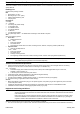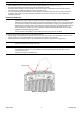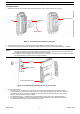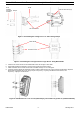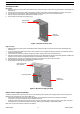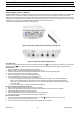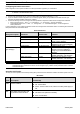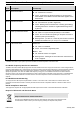Quick Installation Guide
Table Of Contents
- Packing List
- Additional Installation Requirements
- Equipment Positioning Guidelines
- Installation Guidelines
- Installing the BTS
- Installing the GPS
- Indoor Power Supply Installation
- Connecting the Cables to the BTS
- Configuring BTS Basic Parameters
- Operation Verification
- FCC Radio Frequency Interference Statement
- The Base Transceiver Station (BTS) equipment has been tested and found to comply with the limits for a class A digital device, pursuant to ETSI EN 301 489-1 rules and Part 15 of the FCC Rules. These limits are designed to provide reasonable protection against harmful interference when the equipment is operated in commercial, business and industrial environments. This equipment generates, uses, and can radiate radio frequency energy and, if not installed and used in accordance with the instruction manual, may cause harmful interference to radio communications. Operation of this equipment in a residential area is likely to cause harmful interference in which case the user will be required to correct the interference at the user's own expense.
- FCC Radiation Hazard Warning
- To comply with FCC RF exposure requirements in Section 1.1307 and 2.1091 of FCC Rules, the antenna used for this transmitter must be fixed-mounted on outdoor permanent structures with a separation distance of at least 2 meter from all persons.
- R&TTE Compliance Statement
- Disposal of Electronic and Electrical Waste
BreezeMAX Extreme Base Transceiver Station Quick Installation Guide
P/N 215790
- 7 - January 2011
Configuring BTS Basic Parameters
Initial configuration can be performed either via Telnet (the Monitor application) or AlvariCRAFT.
NOTE:
AlvariCRAFT can be used only if the Authorized Managers list in the BTS is either empty (default) or includes the
IP address of the AlvariCRAFT station.
1. Connect a PC to the Ethernet port, using a crossed cable. The default IP address is 1.1.1.23.
2. If you use Telnet for initial configuration, run the Telnet program. Select your permitted access level and enter your
password (the default Installer password is “installer”).
3. Access the following menus and configure the basic parameters required to enable remote management of the BTS:
BTS connectivity menu: 1 - BTS --> 3 - Configuration --> 3 – Connectivity – to set IP parameters
Authorized Managers menu: 1 - BTS --> 3 - Configuration --> 4 - Authorized Managers – to set management
station parameters
In many installations, most of these parameters should not be changed from their default values. The following list includes the
basic parameters and their default values:
Basic Parameters
Management Option Parameter Default Value Comment
IP Address 1.1.1.23
Subnet Mask 255.0.0.0
Default Gateway 0.0.0.0 The Default Gateway must be in the
subnet of the IP Address.
VLAN ID 4096 (No VLAN) Available values:1 to 4094, or
4096/blank for No VLAN (untagged)
BTS-Connectivity
VLAN Priority No VLAN Priority Available values: 0 to 7
Manager IP Address The IP Address of an existing
Manager cannot be updated (to
change it you must first delete the
Manager)
Read Community public Valid Community strings: 1 to 32
printable characters, case sensitive.
Write Community private Valid Community strings: 1 to 32
printable characters, case sensitive.
Authorized Managers
(per manager)
Traps Distribution Enabled Enable
NOTE:
If no Authorized Manager is defined in the device, it can be managed using SNMP by any station. If at least one
Authorized Manager is defined, the device can be managed only by a station whose parameters match a defined
Authorized Manager.
Operation Verification
To verify the correct operation of the BTS (including GPS), examine the LED indicators located at the bottom panel of the unit:
BTS LEDs
Name Description Functionality
PWR Power indication
Off - Power failure
Green - Power to ODU is OK, internal 3.3 VDC power supply is
OK.
ALR IDU-ODU communication and
synthesizer status indication
Off -Built-in-test passed successfully.
Red - Critical failure.