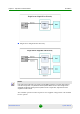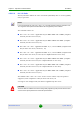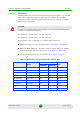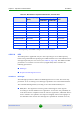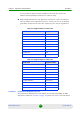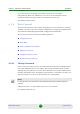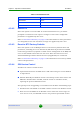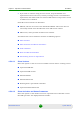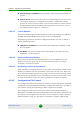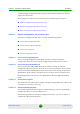User's Manual
Table Of Contents
- BreezeMAX Extreme System Manual
- About This Manual
- Contents
- System Description
- 1.1 About WiMAX
- 1.2 WiMAX Network Architecture
- 1.3 BreezeMAX Extreme
- 1.4 Specifications
- Installation
- 2.1 BTS Installation
- 2.2 GPS Installation
- 2.3 Indoor Power Supply Installation
- 2.4 Cable Connections
- 2.5 External Antennas Connection
- Commissioning
- Operation and Administration
- 4.1 BreezeMAX Extreme System Management
- 4.2 The Monitor Program
- 4.3 IP Addresses Configuration
- 4.4 The Main Menu
- 4.5 BTS Menu
- 4.5.1 Show Summary
- 4.5.2 Show Properties
- 4.5.3 Configuration
- 4.5.4 Unit Control
- 4.5.5 Fault Management
- 4.5.6 Performance Counters
- 4.6 ASN-GW Menu
- 4.7 Sector Menu
- 4.8 BS Menu
- 4.9 Radio Channel Menu
- 4.10 Antenna Menu
- 4.11 GPS Menu
- 4.12 MS Menu
- 4.13 Parameters Summary
- Glossary
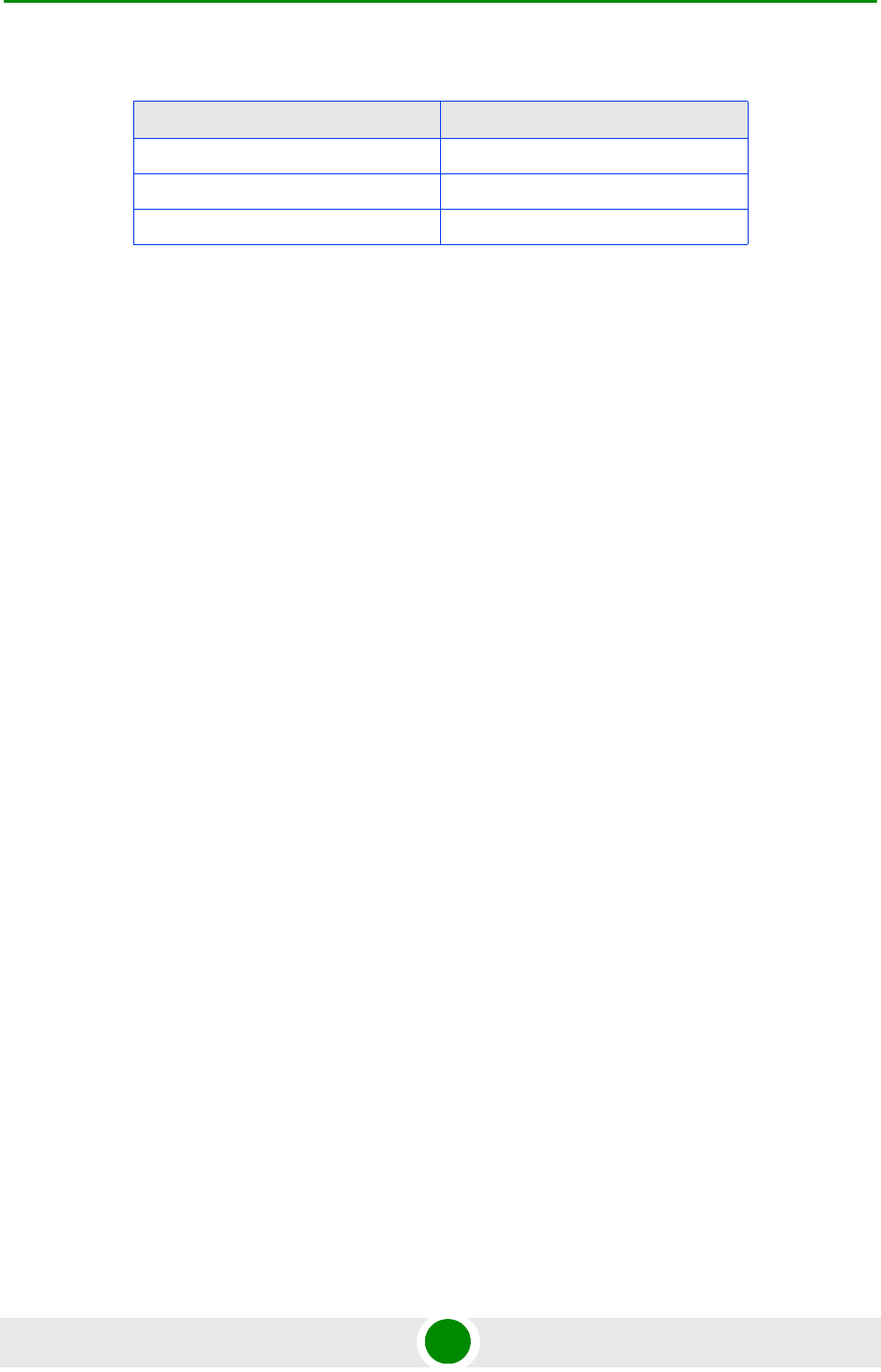
Chapter 4 - Operation and Administration BTS Menu
BreezeMAX Extreme 82 System Manual
4.5.4.2 Reset BTS
Select this option to reset the BTS. To avoid unintentional reset, you will be
prompted to confirm the reset request. Changes to some of the configurable
parameters are applied only after reset.
Refer to “Parameters Summary” on page 170 for information on which parameters
are changeable in run time and which changes are applied only after reset.
4.5.4.3 Reset to BTS Factory Defaults
Select this option to set the BTS parameters to their factory default values. All
parameters, excluding the access Passwords, BTS General parameters and BTS
Connectivity parameters (required to enable remote management of the BTS) will
revert to their default values after the next reset. Note that AAA servers and
Authorized Managers will be deleted. Services (if applicable) are not deleted.
Refer to “Parameters Summary” on page 170 for information on the factory default
values of all parameters.
4.5.4.4 SW Version Control
The BTS can contain two SW versions:
Operational: Each time the BTS resets it will reboot using the version defined
as Operational.
Shadow: Normally the Shadow version is the backup version. Each time a new
SW File is downloaded to the BTS, it will be stored as a Shadow version,
replacing the previous Shadow Version.
The typical process of upgrading to a new SW version includes the following steps:
1 Download the new SW File to the BTS. It will be stored as the Shadow version.
2 Reset and run the BTS from its Shadow version. Note that at this stage, if a
reset were to occur, the BTS will return to the previous Operational version.
Table 4-6: Default Passwords
Access Level Default Password
Administrator admin
Installer installer
Monitor monitor