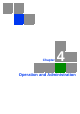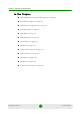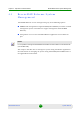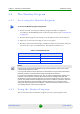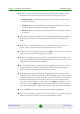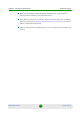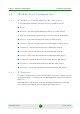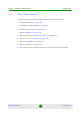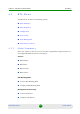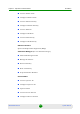User's Manual
Table Of Contents
- BreezeMAX Extreme System Manual
- About This Manual
- Contents
- System Description
- 1.1 About WiMAX
- 1.2 WiMAX Network Architecture
- 1.3 BreezeMAX Extreme
- 1.4 Specifications
- Installation
- 2.1 BTS Installation
- 2.2 GPS Installation
- 2.3 Indoor Power Supply Installation
- 2.4 Cable Connections
- 2.5 External Antennas Connection
- Commissioning
- Operation and Administration
- 4.1 BreezeMAX Extreme System Management
- 4.2 The Monitor Program
- 4.3 IP Addresses Configuration
- 4.4 The Main Menu
- 4.5 BTS Menu
- 4.5.1 Show Summary
- 4.5.2 Show Properties
- 4.5.3 Configuration
- 4.5.4 Unit Control
- 4.5.5 Fault Management
- 4.5.6 Performance Counters
- 4.6 ASN-GW Menu
- 4.7 Sector Menu
- 4.8 BS Menu
- 4.9 Radio Channel Menu
- 4.10 Antenna Menu
- 4.11 GPS Menu
- 4.12 MS Menu
- 4.13 Parameters Summary
- Glossary
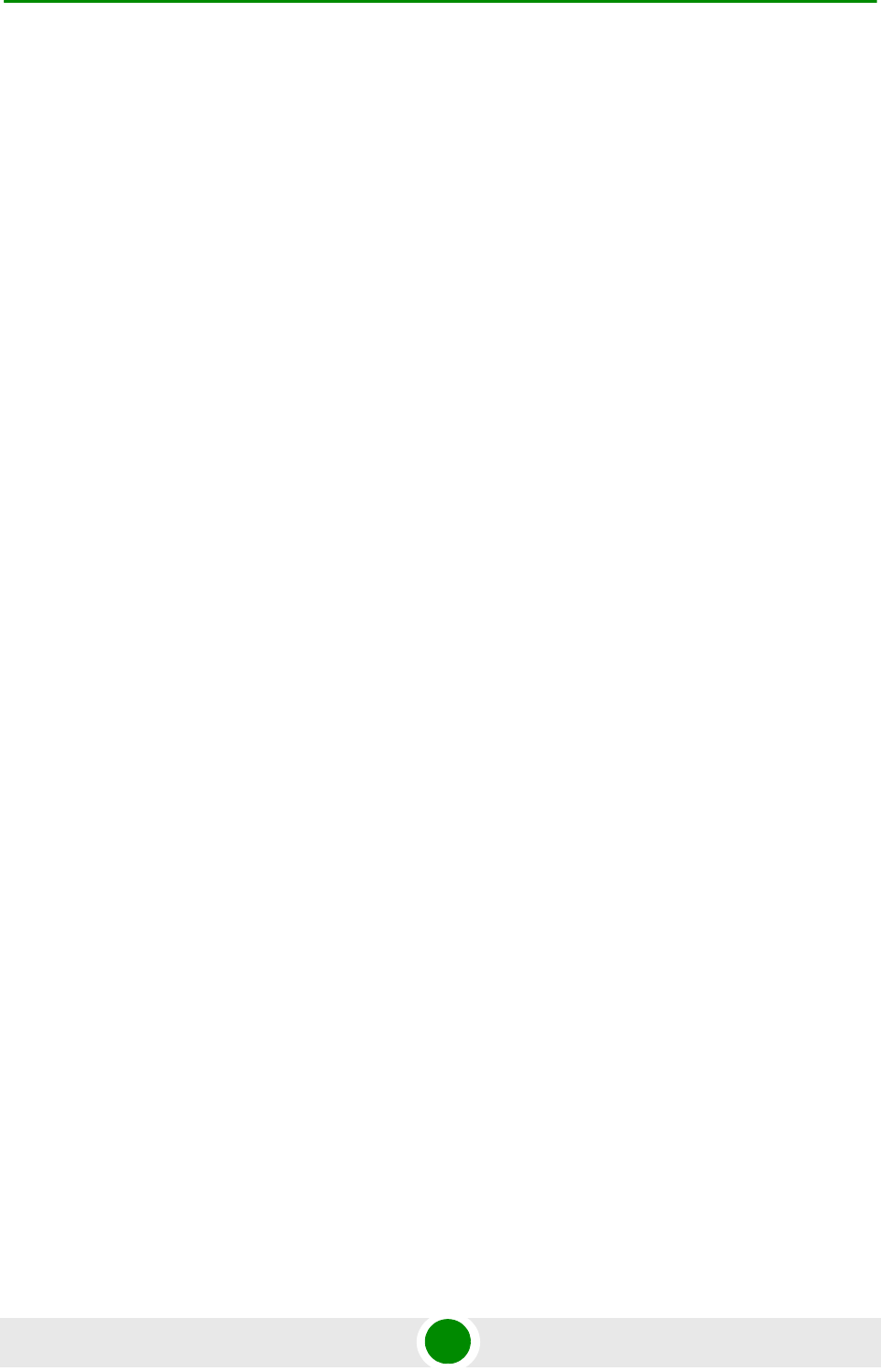
Chapter 4 - Operation and Administration The Monitor Program
BreezeMAX Extreme 60 System Manual
There are three access levels to the Monitor program. The available actions
depend on the access level (password) used for accessing the program:
» Administrator: Read/Write permissions for all parameters. The default
password is admin.
» Installer: Read/Write permissions for all options excluding the Change
Password option. The default password is installer.
» Monitor: Read-only permissions for all parameters. The default password
is monitor.
Each menu or submenu specifies the unit type (BreezeMAX Extreme/BTS), the
Management IP address, the running SW version and a description of the
menu.
Each menu or submenu displays a list of numbered options. To access an
option, enter the number of the required option at the > prompt.
At any point in the program, you can use the Esc key to return to the previous
menu (one level up) without applying any change.
The first selectable item in most menus is the Show option, enabling to view
the current configuration of the applicable parameters. For some menus some
additional status information is displayed.
For certain parameters, an updated value is applied only after reset or after
entering a specific command. For these parameters, both Configured and
Current values are displayed in relevant Show menus.
The Update/Add options will display all applicable parameters line by line,
allowing to conveniently edit all of them. The availability and/or value range of
certain parameters may change according to the value selected for a previous
parameter belonging to the same group. The current value is displayed for
each parameter. To keep the current value - press Enter. To change it - enter a
new value and press Enter. The new/modified configuration will take effect
only after completing the configuration process for the all relevant parameters.
Press the Tab key for context sensitive help text (where applicable).
If an erroneous value was entered - the reason of the error or help text will be
displayed, and the parameter entry text will be displayed again.