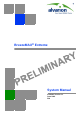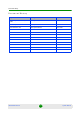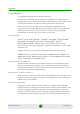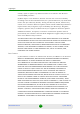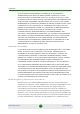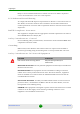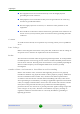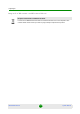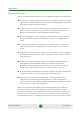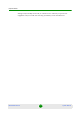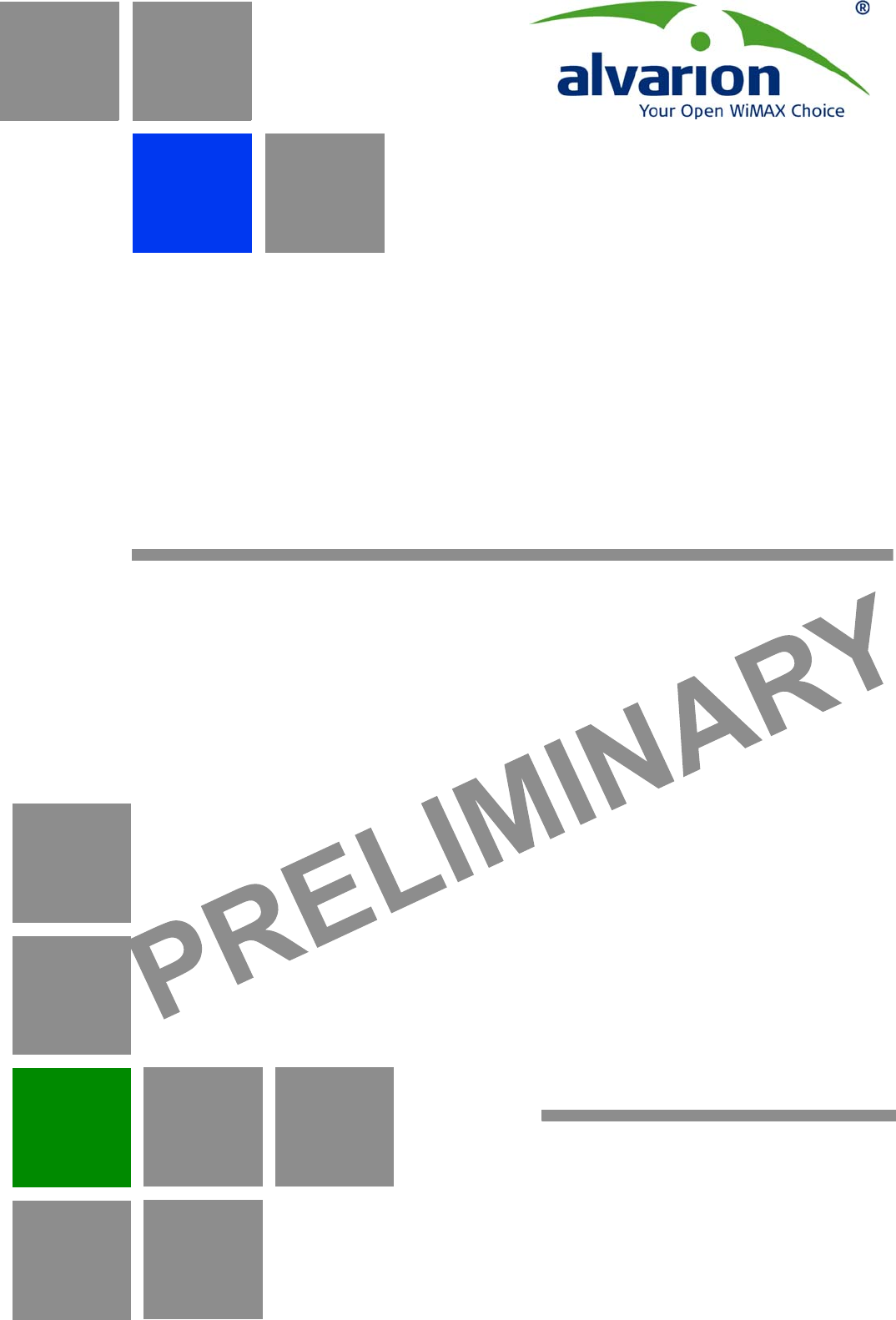BreezeMAX® Extreme System Manual Software Version 1.
Document History Document History Topic Description Date Issued Preliminary Release for Early Field Trials New System Manual March 2009 Preliminary Release for Beta New System Manual June 2009 First Release for GA New System Manual June 2009 BreezeMAX Extreme ii System Manual
Legal Rights Legal Rights © Copyright 2009 Alvarion Ltd. All rights reserved. The material contained herein is proprietary, privileged, and confidential and owned by Alvarion or its third party licensors. No disclosure thereof shall be made to third parties without the express written permission of Alvarion Ltd. Alvarion Ltd. reserves the right to alter the equipment specifications and descriptions in this publication without prior notice.
Legal Rights remedy, repair or replace any defective Product in accordance with Alvarion' standard R&R procedure. (b) With respect to the Firmware, Alvarion warrants the correct functionality according to the attached documentation, for a period of fourteen (14) month from invoice date (the “Warranty Period”). During the Warranty Period, Alvarion may release to its Customers firmware updates, which include additional performance improvements and/or bug fixes, upon availability (the “Warranty”).
Legal Rights (b) PURCHASER'S SOLE REMEDY FOR BREACH OF THE EXPRESS WARRANTIES ABOVE SHALL BE REPLACEMENT OR REFUND OF THE PURCHASE PRICE AS SPECIFIED ABOVE, AT ALVARION'S OPTION.
Legal Rights likely to cause harmful interference in which case the user will be required to correct the interference at the user's own expense. FCC Radiation Hazard Warning To comply with FCC RF exposure requirements in Section 1.1307 and 2.1091 of FCC Rules, the antenna used for this transmitter must be fixed-mounted on outdoor permanent structures with a separation distance of at least 2 meters from all persons.
Legal Rights The equipment must be connected directly to the DC Supply System grounding electrode conductor. All equipment in the immediate vicinity must be grounded in the same way, and not be grounded elsewhere. The DC supply system is to be local, i.e. within the same premises as the equipment. There shall be no disconnect device between the grounded circuit conductor of the DC source (return) and the point of connection of the grounding electrode conductor.
Legal Rights Disposal of Electronic and Electrical Waste Disposal of Electronic and Electrical Waste Pursuant to the WEEE EU Directive electronic and electrical waste must not be disposed of with unsorted waste. Please contact your local recycling authority for disposal of this product.
Important Notice Important Notice This user manual is delivered subject to the following conditions and restrictions: This manual contains proprietary information belonging to Alvarion Ltd. Such information is supplied solely for the purpose of assisting properly authorized users of the respective Alvarion products.
Important Notice damage and/or bodily harm and/or void the user's authority to operate the equipment and/or revoke the warranty provided by such manufacturer.
About This Manual About This Manual This manual describes the BreezeMAX Extreme solution, and details how to install, operate and manage the BTS system components. This manual is intended for technicians responsible for installing, setting and operating the BreezeMAX Extreme BTS equipment, and for system administrators responsible for managing the system. This manual contains the following chapters and appendices: Chapter 1 - System description: Describes the BreezeMAX Extreme BTS and its components.
Contents Contents Chapter 1 - System Description 1.1 About WiMAX................................................................................................................3 1.2 WiMAX Network Architecture......................................................................................4 1.2.1 The WiMAX Network Reference Model ..............................................................4 1.2.2 Access Service Network (ASN)...........................................................................
Contents 1.4.5 3.x GHz Antennas .............................................................................................18 1.4.6 5 GHz Antennas................................................................................................19 1.4.7 Power Supply ....................................................................................................20 1.4.8 GPS Antennas ..................................................................................................21 1.4.
Contents Chapter 3 - Commissioning 3.1 Configuring Parameters Required for Remote Management.................................52 3.2 Operation Verification................................................................................................54 Chapter 4 - Operation and Administration 4.1 BreezeMAX Extreme System Management..............................................................58 4.2 The Monitor Program ........................................................................................
Contents 4.8.1 Show Summary...............................................................................................133 4.8.2 Select ..............................................................................................................138 4.9 Radio Channel Menu................................................................................................153 4.9.1 Show Summary...............................................................................................153 4.9.2 Select ......
Chapter 1 System Description
Chapter 1 - System Description In This Chapter: “About WiMAX” on page 3 “WiMAX Network Architecture” on page 4 “BreezeMAX Extreme” on page 11 “Specifications” on page 16 BreezeMAX Extreme 2 System Manual
Chapter 1 - System Description 1.1 About WiMAX About WiMAX Emanating from the broadband world and using all-IP architecture, mobile WiMAX is the leading technology for implementing personal broadband services. With huge market potential and affordable deployment costs, mobile WiMAX is on the verge of a major breakthrough.
Chapter 1 - System Description WiMAX Network Architecture 1.2 WiMAX Network Architecture 1.2.1 The WiMAX Network Reference Model Figure 1-1 shows the basic mobile WiMAX network architecture as defined by the WiMAX Forum NWG. . Figure 1-1: Mobile WiMAX Network Reference Model Figure 1-2 shows the ASN-GW architecture for networks with multiple ASN-GWs (distributed network architecture).
Chapter 1 - System Description WiMAX Network Architecture Figure 1-2: ASN Reference Model containing Multiple ASN-GWs The various components and entities involved in the networking architecture are described in the following sections: 1.2.2 Access Service Network (ASN) An ASN is defined as a complete set of network functions needed to provide radio access to a WiMAX subscriber.
Chapter 1 - System Description WiMAX Network Architecture ASN anchored mobility An ASN is comprised of network elements such as one or more base transceiver stations and one or more ASN gateways. An ASN may be shared by more than one connectivity service network (CSN). 1.2.3 Connectivity Service Network (CSN) A CSN is defined as a set of network functions that provide IP connectivity services to WiMAX subscribers.
Chapter 1 - System Description WiMAX Network Architecture NSP establishes contractual agreements with one or more NAPs. An NSP may also establish roaming agreements with other NSPs and contractual agreements with third-party application providers (e.g. ASP, ISP) for the delivery of WiMAX services to subscribers. From a WiMAX subscriber standpoint, an NSP may be classified as a home or visited NSP. 1.2.
Chapter 1 - System Description WiMAX Network Architecture Generation of authentication key material QoS service flow authorization entity AAA accounting client The basic EP functionality of the ASN-GW includes: Classification of downlink data into generic routing encapsulation (GRE) tunnels Packet header suppression functionality DHCP functionality Handover functionality The WIMAX Forum NWG has adopted two different approaches for ASN architecture - centralized and distributed: In the centra
Chapter 1 - System Description WiMAX Network Architecture In the distributed approach, the BTS operates in ASN-GW mode, as shown in Figure 1-4. Figure 1-4: Distributed Network Reference Model Alvarion believes in providing operators with the flexibility to select the mobile WiMAX network topology that best suits their needs and existing network architecture. Therefore, BreezeMAX Extreme is designed to support both distributed and centralized topology approaches according to WiMAX Forum NWG profile C. 1.
Chapter 1 - System Description WiMAX Network Architecture Reference point R3 consists of the set of control plane protocols between the ASN and CSN to support AAA, policy enforcement and mobility management capabilities. It also encompasses the bearer plane methods (e.g. tunneling) to transfer user data between the ASN and CSN.
Chapter 1 - System Description BreezeMAX Extreme 1.3 BreezeMAX Extreme 1.3.1 General BreezeMAX Extreme is a full-outdoor, all-in-one small WiMAX Base Transceiver Station. With a range of configuration options for rural, urban and suburban deployments, and all the benefits of Alvarion’s Open WiMAX Ecosystem, the BreezeMAX Extreme system present an exceptionally attractive cost/performance ratio for various needs, improving operational costs and reducing complexity.
Chapter 1 - System Description BreezeMAX Extreme The BTS can simultaneously serve up to 40 CPEs, with optional upgrades to support up to 150 or 250 CPEs. The following figure describes the end-to-end BreezeMAX Extreme based WiMAX network: Figure 1-5: BreezeMAX Extreme System Architecture 1.3.
Chapter 1 - System Description BreezeMAX Extreme AlvariSTAR central management system allowing multiple elements management and performance monitoring. StarACS – Automatic Configuration Server for TR-069 based management and monitoring of CPEs. AlvariCRAFT element management system allowing a single element management for BTS installation/maintenance. 1.3.3 System Configurations In the current release the following BTS configurations are available: 1.3.3.
Chapter 1 - System Description 1.3.3.2 BreezeMAX Extreme Single Sector, No Diversity Configurations Single Sector No Diversity (1SIS model) units include a BS connected to an internal radio with either an RF connection to an external antenna or (in 4.9/5.4 GHz units only) an integral dual slant antenna using the same slant as the PRO 5100 series CPEs. 1SIS model units support the Single Sector Single BS without Diversity operation mode providing a bandwidth of up to 10 MHz per sector.
Chapter 1 - System Description 1.3.6 BreezeMAX Extreme GPS Antenna GPS is used to synchronize the air link frames of Intra-site and Inter-site located sectors to ensure that in all sectors the air frame will start at the same time, and that all sectors will switch from transmit (downlink) to receive (uplink) at the same time.
Chapter 1 - System Description Specifications 1.4 Specifications 1.4.1 General Modem & Radio Table 1-1: General Modem & Radio Specifications Item Description Operation Mode TDD Modulation OFDM modulation, 1024/512 FFT points; QPSK, QAM16, QAM64 Access Method OFDMA FEC Convolutional Turbo Coding: 1/2, 2/3, 3/4, 5/6 1.4.2 3.x GHz BTS Table 1-2: 3.x GHz BTS Specifications Item Description Frequency 3.5 GHz: 3400-3600 MHz 3.
Chapter 1 - System Description 1.4.3 Specifications 5 GHz BTS Table 1-3: 5 GHz BTS Specifications Item Description Frequency* (see note below) 4.9 GHz Band: 4900-5350 MHz 5.4 GHz Band: 5470-5950 MHz Supported Bandwidth 5 MHz, 10MHz Central Frequency Resolution 2.5 MHz @ 5 MHz bandwidth 5 MHz @ 10 MHz bandwidth Tx Power Range* (see note below) 0-21 dBm, in 1 dBm steps Tx Power Accuracy +/- 1 dB Max.
Chapter 1 - System Description 1.4.
Chapter 1 - System Description Specifications Table 1-6: External 3.x GHz Antennas Specifications Item Description BS ANT 65/3.5 DP 2 x 16.5 dBi minimum in the 3.3-3.8 GHz band, 65°AZ x 7°EL sector antenna, dual slant +/- 45° polarization, compliance with ETSI EN 302 326-3 V1.2.1 (2007-01) and RoHS. 85.1 x 16 x 6.1 cm, 2 kg. Mounting kit: 4 to 12 cm pole. BS ANT 90/3.5 DP 2 x 15.5 dBi minimum in the 3.3-3.
Chapter 1 - System Description Specifications Table 1-8: 5 GHz Antennas Specifications Item Description 5.15-5.875GHz BS 120° 15dBi 15 dBi typical in the 5.150-5.875 GHz band (14.5 dBi in the 4.900-5.150 GHz band). 120° AZ x 6° EL sector antenna, vertical polarization, compliant with ETSI EN 302 326-3 V1.2.1 (2007-01). 553 x 26 x 1.1 cm, 2.5kg, 2"-3.5" pole mountable. ANT-BST-15-120 15 dBi typical in the 4.900-5.100 GHz band. 120° AZ x 6.
Chapter 1 - System Description 1.4.7.2 Specifications PoE AC/DC Power Supply for 5 GHz BTS Table 1-10: PoE AC/DC Power Supply for 5 GHz BTS Specifications Item Description Input Volage 90 ~ 264 VAC, 47 ~ 63 Hz Input AC Current 1.8A max. at 90 VAC Efficiency 83% minimum Output Voltage 55 VDC Output Current Up to 1.27A Dimensions (H x W x D) 33.5 x 63.5 x 160 mm Weight 375 g 1.4.8 GPS Antennas Table 1-11: GPS Antennas Specifications Item Description High Gain 66.2 mm high, 77.
Chapter 1 - System Description Specifications 1.4.10 Configuration and Management Table 1-13: Configuration and Management Item Description Management via Data Port SNMP Telnet SNMP Agents SNMP ver 1 client MIB II (RFC 1213), RFC2233, RFC2618, RFC2620, Private MIBs Software upgrade Using TFTP Configuration upload/download Using TFTP 1.4.
Chapter 1 - System Description Specifications Table 1-15: BTS Standards Compliance, General Type Standard 3.5 GHz Radio ETSI EN 302 326 ETSI EN 302 623 ETSI EN 301 390 CEPT/ERC Recommendation 74-01E 3.65 GHz Radio FCC Part 90 FCC Part 2 5 GHz Radio ETSI EN 302 326 ETSI EN 301 390 ETSI EN 302 502 v1.2.1 ETSI EN 301 893 v1.5.1 FCC Part 15.247 FCC Part 15.407 FCC-06-96A1 UK VNS 2107 UK IR200 CEPT/ERC Recommendation 74-01E Lightning Protection ITU-T - K.
Chapter 1 - System Description Specifications Notes on Maximum Tx Power Limitations for 5 GHz Units: According to the Band Name being used the maximum allowed Tx Power depends on the gain of antenna(s) and in some cases also on the bandwidth for ensuring compliance with the maximum allowed EIRP and spectral density specified in the relevant regulations. The following tables show the calculated maximum transmitter power level according to relevant FCC regulations for 5.4 and 5.8 GHz bands.
Chapter 2 Installation
Chapter 2 - Installation In This Chapter: “BTS Installation” on page 27 “GPS Installation” on page 38 “Indoor Power Supply Installation” on page 42 “Cable Connections” on page 44 “External Antennas Connection” on page 49 BreezeMAX Extreme 26 System Manual
Chapter 2 - Installation 2.1 BTS Installation BTS Installation CAUTION ONLY experienced installation professionals who are familiar with local building and safety codes and, wherever applicable, are licensed by the appropriate government regulatory authorities should install outdoor units and antennas. Failure to do so may void the BreezeMAX Extreme product warranty and may expose the end user or Service Provider to legal and financial liabilities.
Chapter 2 - Installation BTS Installation Power Supply: » PoE Power Supply and Data and Power (indoor-outdoor) CAT5 cable* (applicable only for 5 GHz units, available in various lengths), or: » High power AC/DC Power Supply unit and DC power cable* (available in various lengths). Antenna(s)* and RF cable(s)* for connecting the antenna(s) to the BTS. (applicable for units without integral antennas). Grounding cable with an appropriate termination.
Chapter 2 - Installation BTS Installation 8 x M8 nuts 14 x M8 spring washers For poles larger than 4'' - additional kit containing 4 metal bands NOTE The lightning arrestors supplied within the GPS kit are not included in the warranty cover provided for the GPS unit. Additional lightning arrestors can be ordered separately 2.1.2 Assembling the Tilt Bracket on the BTS The tilt bracket is attached and fastened to the BTS and then hung on the carriage.
Chapter 2 - Installation BTS Installation BTS Carrying grooves Tilt bracket M8X20 screws Figure 2-1: Assembling the Tilt Bracket on the BTS I Figure 2-2: Tilt Bracket Installed on BTS BreezeMAX Extreme 30 System Manual
Chapter 2 - Installation 2.1.3 BTS Installation Installing a Lightning Arrestor for the High-Gain GPS Antenna If you use a High-Gain GPS antenna with a cable longer than 3m, a lightning arrestor must be installed near the BTS. 1 Install the lightning arrestor (part of the GPS Kit, see “GPS Installation” on page 38) at the designated location at the bottom of the carriage (see Figure 2-3). 2 Connect one end of the 0.
Chapter 2 - Installation BTS Installation Holes for wall mounting screws (x4) Groove for metal bands Holes for pole mounting rods (x4) Tilt control screws (x2) Holes for fastening screws (x4) Holes for lightning arrestor (x4) Figure 2-4: BreezeMAX Extreme Pole Mount Carriage To install the Carriage on a 1.5''-4'' pole: 1 Assemble the tilt bracket on the BTS and fasten its four screws (see “Assembling the Tilt Bracket on the BTS” on page 29).
Chapter 2 - Installation BTS Installation Carriage Nuts, washers and spring washers Clamps Till control screw Rods Figure 2-5: Assembling BTS Carriage and Clamps Tilt control screw Figure 2-6: BTS Carriage and Clamps Installed BreezeMAX Extreme 33 System Manual
Chapter 2 - Installation BTS Installation To install the Carriage on a pole larger than 4'': 1 Assemble the tilt bracket on the BTS and fasten its four screws (see “Assembling the Tilt Bracket on the BTS” on page 29). 2 Thread the four metal bands through the grooves on the BTS carriage and fasten them (see Figure 2-7). 3 Attach the carriage to the pole and fasten the metal bands (see Figure 2-7). 4 Insert the tilt control screws into the middle-side hole of the carriage on both sides (Figure 2-7).
Chapter 2 - Installation BTS Installation To mount the BTS on the carriage: 1 Hang the BTS with the tilt bracket on the tilt control screws of the BTS carriage. 2 Attach and fasten all the screws at both sides of the BTS carriage . Do not over tighten. Tilt control screw Figure 2-8: BTS Mounted on a 1.
Chapter 2 - Installation BTS Installation Figure 2-9: BTS Mounted on a Pole Larger than 4'' (with Metal Bands) 3 If required, slightly release the tilt bracket screws to enable rotation, and the tilt control screws to enable tilting; Adjust the BTS position and tighten the screws. 2.1.6 Wall Mount Installation The BreezeMAX Extreme BTS can be installed on walls or any flat surface.
Chapter 2 - Installation BTS Installation 3 Place the carriage on the wall and mark the exact location of the holes to drill. 4 Drill the holes, and use four metal dowels and screws to affix the carriage to the wall. 5 Insert the tilt control screws into the middle-side hole of the carriage on both sides (see Figure 2-10).
Chapter 2 - Installation 2.2 GPS Installation GPS Installation Alvarion offers two types of GPS antenna (basic and high-gain) that can be installed at a distance of up to 25m (high-gain) or 3m (basic) from the BTS (with the required mounting kit and connecting cable). Refer to “GPS Antenna” on page 15 in the Specifications sections for more information. 2.2.1 Installation Requirements The High-gain GPS antenna is installed using a specially designed bracket and a 25m cable.
Chapter 2 - Installation GPS Installation High gain GPS Antenna » High gain antenna » 25m cable » Pole mount bracket » Two metal bands » Carriage mounting bracket » Two Lightning Arrestors with 0.5m cables, including screws, washers, and spring washers (2 x UNC10-32) NOTE The lightning arrestors supplied within the GPS kit are not included in the warranty cover provided for the GPS unit. Additional lightning arrestors can be ordered separately. 2.2.
Chapter 2 - Installation GPS Installation Hole for GPS antenna Holes for metal bands Figure 2-11: Bracket for Basic GPS 4 Use the supplied metal bands to assemble the bracket on a pole. 5 Fix the cable onto the pole using plastic strips. To install the high-gain GPS antenna: NOTE Do not over-tighten or use a tool for tightening the cables, to avoid stripping the connectors. 1 Place the bracket on a flat surface and thread the GPS antenna through the 3/4" hole of the bracket.
Chapter 2 - Installation GPS Installation Hole for High-gain GPS antenna Lightning arrestor Holes for metal bands Figure 2-12: Bracket for High-Gain GPS 4 Use the 25m GPS cable to connect the lightning arrestor on the GPS bracket to the second lightning arrestor installed near the BTS (see “Installing a Lightning Arrestor for the High-Gain GPS Antenna” on page 31). Connect this second lightning arrestor to the GPS ANT connector on the BTS.
Chapter 2 - Installation 2.3 Indoor Power Supply Installation Indoor Power Supply Installation The BTS is powered from a 48V DC power source. Alvarion offers a range of indoor AC/DC power supplies to support the different power requirements of the various BTS units: A PoE AC/DC power supply that can supply DC power over the Ethernet connection to 5 GHz BTS units. A high power AC/DC power supply - to be used with all BTS types (see “High Power AC/DC Power Supply Unit” on page 43).
Chapter 2 - Installation 2.3.2 Indoor Power Supply Installation High Power AC/DC Power Supply Unit AC Power connection DC Power connection Grounding Figure 2-14: Indoor High Power AC/DC Power Supply Unit To install the indoor high power supply unit: 1 Place the Power Supply on a table/shelf or use 4 screws to mount the unit to the wall. 2 BreezeMAX Extreme For cable connection, refer to “Cable Connection” on page 46.
Chapter 2 - Installation 2.4 Cable Connections Cable Connections The BreezeMAX Extreme is provided with sealing glands on all the cable connectors. The DATA/DC IN/OUT, and GPS IN/OUT cables are to be connected to the BTS by inserting the cable connector through the sealing gland. The DC power cable is supplied with a sealing gland that should replace the existing sealing gland provided with the BTS. A dedicated tool is supplied for fastening the sealing glands (see Figure 2-16).
Chapter 2 - Installation Cable Connections Figure 2-17: BTS Rear View - External Antenna Connections Table 2-1: External Connectors Connection Connector Type Functionality DATA DC IN/OUT RJ-45 10/100BASE-T connectivity Supports MDI/MDIX PoE In/Out GPS Antenna TNC jack Connection to GPS antenna (via lightning arrestor(s)) GPS In RJ-45 GPS signalling from another BTS. Not applicable in current release GPS Out RJ-45 GPS signalling to another BTS.
Chapter 2 - Installation Cable Connections 2.4.1 Cable Connection 2.4.1.1 Grounding Cable Connection When grounding the unit, use the GND (ground) screw on the unit as a grounding point. The Grounding screw (marked ) is located on the rear panel of the unit. To connect the grounding cable: 1 Connect one end of a grounding cable to the ground terminal and firmly tighten the grounding screw. 2 2.4.1.2 Connect the opposite end of the grounding cable to a ground connection.
Chapter 2 - Installation Cable Connections Table 2-2: Approved Category 5E Ethernet Cables Manufacturer Part Number Superior Cables Ltd. www.superior-cables.com 612098 HES Cabling Systems H5E-00481 www.hescs.com Teldor www.teldor.com 8393204101 Southbay Holdings Limited 11th Fl., 15, Lane 347, Jong Jeng Rd. Shin Juang City, Taipei County Taiwan, R.O.C. Attn: Eva Lin Tel. 886-2-2832 3339 Fax. 886-2-2206 0081 E-mail: eva@south-bay.com.
Chapter 2 - Installation Cable Connections the PoE PS to the backhauling equipment using a standard Ethernet cable. Connect the PoE PS to the 110/220 VAC mains. NOTE The combined lengths of the Ethernet cables should not exceed 100m. 2.4.1.3 DC Power Cable Connection (not applicable if using PoE) The power cable is supplied with a specially designed sealing gland that should replace the existing gland provided with the BreezeMAX Extreme BTS.
Chapter 2 - Installation 2.5 External Antennas Connection External Antennas Connection Two N-type connectors are used for optional external antenna connection (see Figure 2-17). The connectors should have an impedance 50Ω and should be protected against lightning. To connect the RF cable (units with external antenna): 1 Connect one end of the coaxial RF cable to the connector (marked ) located on the rear panel of the unit. 2 Connect the other end of the RF cable to the antenna.
Chapter 3 Commissioning
Chapter 3 - Commissioning In This Chapter: “Configuring Parameters Required for Remote Management” on page 52 “Operation Verification” on page 54 BreezeMAX Extreme 51 System Manual
Chapter 3 - Commissioning 3.1 Configuring Parameters Required for Remote Management Configuring Parameters Required for Remote Management After completing the installation process, as described in the preceding chapter, some parameters must be configured using either Telnet (the Monitor application) or AlvariCRAFT. These parameters are necessary to enable remote management of the BTS.
Chapter 3 - Commissioning Configuring Parameters Required for Remote Management NOTE If no Authorized Manager is defined in the device, it can be managed using SNMP by any station. If at least one Authorized Manager is defined, the device can be managed only by a station whose parameters match a defined Authorized Manager. After the basic parameters have been configured, the BTS can be managed remotely using either Telnet or SNMP-based management.
Chapter 3 - Commissioning 3.2 Operation Verification Operation Verification To verify the correct operation of the BTS (including the GPS), examine the LED indicators located on the bottom panel of the unit. The following tables list the provided LEDs and their associated indications. Table 3-2: BTS LEDs Name Description Functionality PWR Power indication Off - Power failure Green - Power to ODU is OK, internal 3.3 VDC power supply is OK.
Chapter 3 - Commissioning Operation Verification Table 3-2: BTS LEDs Name Description Functionality 1PPS 1PPS clock status Master Unit Off - GPS is not installed. Green - 1PPS clock is supplied by GPS. Slave Unit (not applicable in current release): Off - External 1PPS is not supplied. Blinking Green - blinking at the 1PPS rate when external 1PPS clock is supplied. * All LEDs are turned on upon power up and turn off after successful completion of the built-in-test.
Chapter 4 Operation and Administration
Chapter 4 - Operation and Administration In This Chapter: “BreezeMAX Extreme System Management” on page 58 “The Monitor Program” on page 59 “IP Addresses Configuration” on page 62 “The Main Menu” on page 63 “BTS Menu” on page 64 “ASN-GW Menu” on page 95 “Sector Menu” on page 121 “BS Menu” on page 133 “Radio Channel Menu” on page 153 “Antenna Menu” on page 155 “GPS Menu” on page 158 “MS Menu” on page 165 “Parameters Summary” on page 170 BreezeMAX Extreme 57 System Manual
Chapter 4 - Operation and Administration 4.1 BreezeMAX Extreme System Management BreezeMAX Extreme System Management BreezeMAX Extreme can be managed using any of the following options: SNMP based management using AlvariSTAR/AlvariCRAFT (or another network management system customized to support management of BreezeMAX Extreme). Using Telnet to access the embedded Monitor application via the Ethernet port.
Chapter 4 - Operation and Administration The Monitor Program 4.2 The Monitor Program 4.2.1 Accessing the Monitor Program To access the Monitor program using Telnet: The PC used for accessing the Monitor program should be configured 1 according to the BTS Management Connectivity parameters (see “Connectivity” on page 70). 2 Run the Telnet program connecting to the IP address of the connected port. 3 Select the access level according to your access rights.
Chapter 4 - Operation and Administration The Monitor Program There are three access levels to the Monitor program. The available actions depend on the access level (password) used for accessing the program: » Administrator: Read/Write permissions for all parameters. The default password is admin. » Installer: Read/Write permissions for all options excluding the Change Password option. The default password is installer. » Monitor: Read-only permissions for all parameters.
Chapter 4 - Operation and Administration The Monitor Program Many menus include a Select By option, enabling to get a sub-menu for a selected entity according to the selection criteria. If the Monitor program is not used for the period of time defined by the Monitor Inactivity Time-out (see “Monitor Inactivity Timeout” on page 87), the session will be terminated automatically. Select the Exit option in the Main menu to exit the program and terminate the session.
Chapter 4 - Operation and Administration IP Addresses Configuration 4.3 IP Addresses Configuration 4.3.1 IP Address Configuration Restrictions 1 The following IP addresses should not be used and will be rejected: 0.0.0.0 224.0.0.0 - 255.255.255.255 (Multicasts, RFC 3171 D, RFC 1700 E) 2 Note that the following IP addresses are reserved for specific applications: 10.0.0.0 - 10.255.255.255 (Private IP addresses, RFC 1918 A) 127.0.0.0 - 127.255.255.
Chapter 4 - Operation and Administration 4.
Chapter 4 - Operation and Administration 4.5 BTS Menu BTS Menu The BTS menu includes the following options: Show Summary Show Properties Configuration Unit Control Fault Management Performance Counters 4.5.
Chapter 4 - Operation and Administration BTS Menu Current Subnet mask Configured Subnet mask Current Default Gateway Configured Default Gateway Current VLAN ID Configured VLAN ID Current VLAN Priority Configured VLAN Priority Ethernet Interface Speed and Duplex After Negotiation (Mbps) Authorized Managers (for each defined manager): Authorized Managers Index Manager IP Address Read Community Write Community Trap Distribution Enabled General Radio: Current Operator ID Configur
Chapter 4 - Operation and Administration BTS Menu Service Zone Name Unit Operation Mode: Current Operation Mode Configured Operation Mode ATPC Mode: ATPC Mode: Open Loop. It is assumed that Open Loop Transmit Power Control is used by the MSs, meaning that each MS calculates the link loss considering the BS Tx power and preamble RSSI and determines its Tx power taking into account the estimated link loss, the number of sub-channels used and the SNR required for the relevant rate.
Chapter 4 - Operation and Administration BTS Menu Shadow SW File Name Shadow SW Version Running From (Operational or Shadow) Operational Boot SW Version Frequency File Name Frequency File Version Digital Board Assembly Version Digital Board HW Version Radio 1 HW version Radio 2 HW version Radio 1 HPA Version Radio 2 HPA Version Product HW Type: A string defining the HW configuration of the device.
Chapter 4 - Operation and Administration 4.5.3 BTS Menu Configuration The Configuration menu includes the following options: General Parameters BTS Working Mode Connectivity Authorized Managers Radio 4.5.3.1 General Parameters The BTS General Parameters submenu enables viewing the current values and updating the general BTS parameters. The General Parameters include the following: BTS Number BTS Name BTS Location BTS Contact 4.5.3.1.
Chapter 4 - Operation and Administration BTS Menu The default is null (an empty string). 4.5.3.1.4 BTS Contact An optional descriptive parameter. A string of up to 64 printable characters. The default is null (an empty string). 4.5.3.2 BTS Working Mode The BTS Working Mode defines the network ASN-GW architecture and the method of MS authentication and service provisioning for embedded ASN-GW.
Chapter 4 - Operation and Administration 4.5.3.3 BTS Menu Connectivity The Connectivity parameters enable viewing the current and configured values and updating the parameters of the management interface. The Connectivity parameters include the following: IP Address Subnet mask Default Gateway VLAN ID VLAN Priority 4.5.3.3.1 IP Address The IP address of the Management interface. The default is 1.1.1.23. Refer to the limitations described in “IP Addresses Configuration” on page 62. 4.5.3.3.
Chapter 4 - Operation and Administration 4.5.3.3.5 BTS Menu VLAN Priority The Management VLAN Priority value. Applicable only if VLAN ID is other than 4096 (No VLAN). Available values are from 0 to 7. The default is No VLAN Priority. 4.5.3.4 Authorized Managers The Authorized Managers submenu enables defining the properties of management stations that are allowed to manage the BTS using SNMP.
Chapter 4 - Operation and Administration 4.5.3.4.3 BTS Menu Add Select this option to add a new authorized manager. Up to 5 Authorized Managers can be defined. The following parameters can be configured: Manager IP Address Read Community Write Community Traps Distribution Enabled 4.5.3.4.3.1 Manager IP Address The IP address of the Authorized Manager. Refer to the limitations described in “IP Addresses Configuration” on page 62.
Chapter 4 - Operation and Administration BTS Menu Show: Enables viewing the current values of the Radio parameters. For parameters that are applied only after reset, the configured values are also displayed: » » » General Radio ◊ Current Operator ID ◊ Configured Operator ID ◊ Operator Name ◊ Current Service Zone ID ◊ Configured Service Zone ID ◊ Service Zone Name Unit Operation Mode ◊ Current Operation Mode ◊ Configured Operation Mode ATPC Mode ◊ ATPC Mode: Open Loop.
Chapter 4 - Operation and Administration BTS Menu its Tx power taking into account the estimated link loss, the number of sub-channels used and the SNR required for the relevant rate. » » » UL / DL Ratio ◊ Current UL / DL Ratio ◊ Configured UL / DL Ratio Band Name ◊ Current Band Name ◊ Configured Band Name DFS (if applicable) ◊ DFS Type: Read-only, according to the current Band Name. The options are ETSI, FCC, Normal ETSI, Normal FCC.
Chapter 4 - Operation and Administration 4.5.3.5.1 BTS Menu Operator ID The Operator ID is a unique identifier of the radio network. The same Operator ID must be used by all devices belonging to the same wireless access network. The Operator ID is presented as x.y.z, where x, y, z are in the range 0 to 255. The default Operator ID is 0.0.0. The BTS will not start transmitting until a different Operator ID is defined. 4.5.3.5.2 Operator Name An optional descriptive parameter.
Chapter 4 - Operation and Administration BTS Menu Single Sector Single BS with Diversity: NOTE PRO 1000 and Si 1000 CPEs can operate only with MIMO A diversity. To support these CPEs by units with a single radio, it is possible to set the Operation Mode of such a unit to Single Sector Single BS with Diversity, although actual operation is with a single radio, single antenna and a single Rx/Tx radio channel.
Chapter 4 - Operation and Administration 4.5.3.5.6 BTS Menu DL / UL Ratio The DL/UL Ratio defines the ratio of transmit (downlink) time to receive (uplink) time, in percents. NOTE In the current release only ratio of DL = 60% : UL = 40% with compliance to DL/UL slots ratio of 29, 18 is supported. Other options described below will be supported by future releases. The available values are: DL = 70% : UL = 30% - applicable only for BWs 7MHz and 3.5MHz.
Chapter 4 - Operation and Administration 4.5.3.5.7 BTS Menu Band Name The Band Name to be used. In all units operating in the licensed 2.x or 3.x GHz bands only a single Band Name is applicable, according to the unit’s HW properties. In 5GHz units several Band Name options are available to support different local regulations. CAUTION In 5 GHz units, it is the responsibility of the Administrator to verify that the selected Band Name is in accordance with relevant local regulations. The default for 4.
Chapter 4 - Operation and Administration BTS Menu Table 4-3: Band Name’s Dependent Parameters, 5.4 GHz Units Band Name Frequency Range (MHz) Maximum EIRP (dBm) Supported DFS 5 MHz BW 10 MHz BW 5.4 GHz Universal 5470-5900* No Limit No Limit None 5.9 GHz Universal 5900-5950 No Limit No Limit None 5.4 GHz ETSI 5470-5725 27 30 ETSI 5.8 GHz ETSI 5725-5875 30 33 ETSI 5.4 GHz FCC 5470-5725 27 30 FCC 5.8 GHz FCC 5725-5875 36 36 None 5.
Chapter 4 - Operation and Administration BTS Menu the actual DL-UL Ratio is 40-60 in ETSI and 45-55 in FCC (where the additional UL bandwidth is dedicated to “silence” zone). Normal ETSI/Normal FCC: The algorithm searches for radars according to relevant ETSI or FCC regulations. However, the DL/UL ratio is not affected (probability of detection is lower than required by the relevant regulations). Table 4-4: Supported DFS, 4.9 GHz Units Band Name Supported DFS 4.9 GHz Universal None 4.
Chapter 4 - Operation and Administration BTS Menu set to Sector Level, the Frequencies Table of each sector is managed independently. When set to BTS Level, each sector uses information about frequencies (Radar Detected/Clear Channel) from the other one. The default is Sector Level. 4.5.
Chapter 4 - Operation and Administration BTS Menu Table 4-6: Default Passwords 4.5.4.2 Access Level Default Password Administrator admin Installer installer Monitor monitor Reset BTS Select this option to reset the BTS. To avoid unintentional reset, you will be prompted to confirm the reset request. Changes to some of the configurable parameters are applied only after reset.
Chapter 4 - Operation and Administration 3 BTS Menu If you want to continue using the new version, swap the Shadow and Operational versions. The new (currently running) version is now defined as Operational, and will be used each time the BTS reboots. The previous version is defined now as Shadow. Each SW version includes two identifiers: SW File, which is the name of the downloaded SW file. This name does not necessarily include clear identification of the SW version number.
Chapter 4 - Operation and Administration BTS Menu Process Initiator IP Address: The IP address of the station that initiated the process. Process Status: The status/results of the last SW loading process. The status can be None, In Progress, Completed Successfully, or Failed. For a failed process the reason is also provided. A process may fail due to various reasons including TFTP problem, the SW file may already exist in the device, there is not sufficient memory space or a CRC error. 4.5.4.4.
Chapter 4 - Operation and Administration BTS Menu enables loading an updated version of the file (if necessary) without the need to replace the SW version. The Configuration File Control menu includes the following menu options: Upload Configuration File From The Unit Download Configuration File To The Unit Show Activation and Status Parameters 4.5.4.5.
Chapter 4 - Operation and Administration BTS Menu File Type: Full Configuration, Services (SP & MSF) File or Event Log File. Note that the Services (SP & MSF) File option is not applicable for External ASN-GW working mode. TFTP Server IP Address: The IP address of the TFTP Server to which the file should be loaded. File Path and Name: The path to and file name to be assigned to the uploaded file in the TFTP server. A string comprising 1 to 80 characters. The default file names are: 4.5.4.5.
Chapter 4 - Operation and Administration BTS Menu NOTE To avoid loss of connectivity behind a router, the Management Connectivity parameters are not changed when loading a Full backup file to the BTS. The values of these parameters configured in the target BTS before the loading process, are maintained. 4.5.4.5.3 Show Activation and Status Parameters Select this option to view details on the last requested upload/download operation. 4.5.4.
Chapter 4 - Operation and Administration BTS Menu Distribution Enabled Alarm Severity Suppression Interval 4.5.5.1.1 Show Select this option to view a list of all traps and their parameters. For each trap, the following details are displayed: Trap ID Name Distribution Enabled (the default for all traps is Enabled) Suppression Interval (in seconds. The default is 0, which means no suppression).
Chapter 4 - Operation and Administration BTS Menu Show Modified Traps (Severity Changed): Displays the current and default Severity for all Alarm traps with modified Severity (different from the default). Update: Enables modifying the Severity parameter of a selected Alarm trap. The available options are Indeterminate, Critical, Major, Minor, Warning. Restore Severity Defaults: Enables restoring the default Severity parameter of all traps to the default value. 4.5.5.1.
Chapter 4 - Operation and Administration BTS Menu Specific Problem: The specific problem that caused the event (third level of event description). Alarm Severity: The defined severity of the Alarm. Object Severity: The combined events severity for the Managed Object at the time the alarm was generated. For more details on alarms, refer to the Traps and Alarms document. 4.5.5.
Chapter 4 - Operation and Administration BTS Menu The available options are All, BTS, ASN GW, Sector, BS, Radio Channel, GPS, Antenna, MS and MS Service. The default is All. 4.5.5.3.4 Specific Event Category The Specific Event Category parameter enables limiting the display to traps of a certain category. The available options are All, Alarm, State Change, Configuration Change, System Event. The default is All. 4.5.5.
Chapter 4 - Operation and Administration BTS Menu Specific Data: Additional details on the event. 4.5.5.5 Show All Event Log Table Select this option to display all events logged in the device without any filtering. The displayed details are the same as for “Show Event Log Table By Selection Criteria” on page 91. 4.5.6 Performance Counters The Performance Counters menu enables viewing and resetting the Traffic counters of the Data Ethernet interface and of the Data Path.
Chapter 4 - Operation and Administration BTS Menu Received Broadcast Packets: The number of packets received on this interface, which were addressed to the broadcast address. Transmitted Bytes: The number of octets transmitted in MAC frames on this interface, including the MAC header and FCS. Transmitted Unicast Packets: The number of packets transmitted on this interface, which were not addressed to a multicast or broadcast address.
Chapter 4 - Operation and Administration BTS Menu Received Broadcast Packets: The number of received data path broadcast packets. Total Received Packets: The total number of received data path packets. Packet Dropped from Input Queue: The number of packets that were dropped from the queue of packets forwarded by the Ethernet interface. Transmitted Bytes: The number of transmitted data path octets. Transmitted Unicast Packets: The number of transmitted data path unicast packets.
Chapter 4 - Operation and Administration 4.6 ASN-GW Menu ASN-GW Menu The ASN-GW menu includes the following options: AAA Services Menu 4.6.1 AAA 4.6.1.1 Working with RADIUS Servers Managing a large number of users creates the need for significant administrative support together with careful attention to security, authorization and accounting.
Chapter 4 - Operation and Administration ASN-GW Menu The Access-Request is submitted to the RADIUS server via the network. If no response is returned within a length of time, the request is re-sent a number of times. Once the RADIUS server receives the request, it validates the sending client. A request from a client for which the RADIUS server does not have a shared secret must be silently discarded.
Chapter 4 - Operation and Administration ASN-GW Menu A RADIUS server can be used for authentication purposes only, for accounting purposes only, or for both authentication and accounting purposes. In the current release one server of each type can be defined. The AAA menu includes the following options: Show Summary Configuration 4.6.1.
Chapter 4 - Operation and Administration 4.6.1.3.1.2 ASN-GW Menu Maximum Number of Retries The Maximum Number of Retries parameter defines the maximum number of retransmission attempts, before a decision is taken to revert to another server if configured (not applicable for current release where only one server of each type can be defined), or give up. The range is 1-10 (retries). The default value is 3 (retries). 4.6.1.3.1.
Chapter 4 - Operation and Administration 4.6.1.3.2.1 ASN-GW Menu Show Summary Select this option to view the current configuration parameters and status details of a defined Authentication server. The following details are displayed: Server Address Server Alias UDP Port Number Operation Status: Up or Down (according to the keep alive mechanism) 4.6.1.3.2.
Chapter 4 - Operation and Administration ASN-GW Menu Performance Counters: To display or reset the Performance Counters for this server. The Performance Counters display traffic information according to the standard RFC 2618 “RADIUS Authentication Client MIB”, as follows: » Round Trip Time: The time interval (in hundredths of a second) between the most recent Access-Reply/Access-Challenge and the Access-Request that matched it from this server.
Chapter 4 - Operation and Administration ASN-GW Menu is counted as a retransmit as well as a timeout. A send to a different server is counted as a Request as well as a timeout. » Unknown Types: The number of RADIUS packets of unknown type which were received from this server on the authentication port. » Packets Dropped: The number of RADIUS packets which were received from this server on the authentication port and dropped for any reason.
Chapter 4 - Operation and Administration ASN-GW Menu 4.6.1.3.2.3.4 UDP Port Number Specifies the UDP port number used by the RADIUS server for authentication transactions. Valid values: 1 to 65535. The default value is 1812 (RFC 2865 requirement). The UDP Port Number of an existing server cannot be modified (to change it you must first delete the server). 4.6.1.3.
Chapter 4 - Operation and Administration ASN-GW Menu Show: Displays current status and parameters. For information on displayed details refer to Section 4.6.1.3.3.1). Update: to update the parameters of the server. For details on the configurable parameters refer to Section 4.6.1.3.3.3. The Server IP Address of an existing server cannot be modified) Delete: To delete the server from the database. Performance Counters: To display or reset the Performance Counters for this server.
Chapter 4 - Operation and Administration ASN-GW Menu applicable in the current release), or give up. A retry to the same server is counted as a retransmit as well as a timeout. A send to a different server is counted as an Accounting- Request as well as a timeout. » Unknown Types: The number of RADIUS packets of unknown type which were received from this server on the accounting port.
Chapter 4 - Operation and Administration ASN-GW Menu Valid values: 1 to 65535. The default value is 1813 (RFC 2866 requirement). The UDP Port Number of an existing server cannot be modified (to change it you must first delete the server). 4.6.2 Services Menu 4.6.2.1 Common Operations in Services Menus The menu options available in the Services menu enable viewing, editing, deleting and adding applicable entities, such as Service Profiles, QoS Profiles, etc.
Chapter 4 - Operation and Administration ASN-GW Menu Service Profiles Multiple Service Flows Service Groups Service Interfaces Forwarding Rules 4.6.2.2 MSs Services The MSs Services menu enables managing the provisioning of Services to MSs. MSs Services can be created or updated only in Embedded Distributed ASN-GW Not Authenticated working mode. The MS services table connects between a single Service Profile and a single Multiple Service Flow.
Chapter 4 - Operation and Administration ASN-GW Menu The menu for a selected MS Service enables also viewing the Service Counters for the selected MS Service. 4.6.2.2.1 MS MAC Address The MAC Address of the MS to which the Service is provisioned. IMPORTANT The MAC Address must be one that exists in the database. Refer to ““MS Menu” on page 165 for details on manually adding MSs to the database. 4.6.2.2.2 Service Number The Number of the Service.
Chapter 4 - Operation and Administration ASN-GW Menu UL HARQ ACK Bursts UL HARQ NACK Bursts UL HARQ Dropped Bursts DL Total Transmitted Bytes DL Total Transmitted Packets DL Total Lost Packets DL HARQ ACK Bursts DL HARQ NACK Bursts DL HARQ Dropped Bursts 4.6.2.3 Service Profiles The Service Profiles menu enables managing Service Profiles, including the QoS Profile(s) associated with each Service Profile.
Chapter 4 - Operation and Administration 4.6.2.3.3 ASN-GW Menu Service Profile Type The type of a service using the Service Profile. The options available in the current release are Data, VoIP and Management. 4.6.2.3.4 HARQ Repetitions HARQ (Hybrid-ARQ) is an ARQ (Automatic Repeat reQuest) mechanism that is implemented at the physical layer together with FEC, providing improved link performance over traditional ARQ at the cost of increased implementation complexity.
Chapter 4 - Operation and Administration ASN-GW Menu QoS Profile ID Uplink QoS Type Uplink CP Uplink QoS Parameter(s) - according to Uplink QoS Type Downlink QoS Type Downlink CP Downlink QoS Parameter(s)- according to Downlink QoS Type 4.6.2.4.1 QoS Profile ID This is an auto-sequential number from 1 to a maximum of 4, generated automatically during creation of a new QoS Profile for the specific Service Profile. 4.6.2.4.
Chapter 4 - Operation and Administration ASN-GW Menu The maximum tolerated jitter for BE and NRT QoS is 10ms. 4.6.2.4.4 Uplink/Downlink QoS Parameters The availability of specific QoS parameters depend on the selected QoS Type as follows: Table 4-8: QoS Parameters 4.6.2.4.4.1 QoS Type QoS Parameters BE MIR NRT CIR, MIR CIR CIR is the minimum information transfer rate that the system is committed to transfer under normal conditions (minimum reserved traffic rate).
Chapter 4 - Operation and Administration ASN-GW Menu Service Group Name 4.6.2.5.1 Multiple Service Flow ID This is an auto-sequential number from 1 to a maximum of 1030, generated automatically during creation of a new Multiple Service Flow. 4.6.2.5.2 Multiple Service Flow Name The Name of the Multiple Service Flow. A unique string of 1 to 32 characters. 4.6.2.5.3 Service Group Name The name of the Service Group associated with the Multiple Service Flow.
Chapter 4 - Operation and Administration ASN-GW Menu Service Rule ID Service Interface Name 4.6.2.6.1 Service Rule ID This is an auto-sequential number from 1 to a maximum of 4, generated automatically during creation of a new Service Rule for a specific Multiple Service Flow. 4.6.2.6.2 Service Interface Name The Name of the Service Interface associated with the Service Rule. Must be one of the previously defined Service Interfaces that exists in the database. 4.6.2.
Chapter 4 - Operation and Administration ASN-GW Menu certain Multiple Service Flow, should not overlap with the range values of any Classifiers of the same Type for the same direction assigned to other Service Rules assigned to the same Multiple Service Flow.
Chapter 4 - Operation and Administration 4.6.2.8 ASN-GW Menu Service Groups A Service Group defines the DHCP mode to be used for acquiring IP address configuration for the MS provisioned with the relevant Service and, if applicable, for other devices behind the MS. It also defines additional parameters that affect the communication between the ASN-GW and an external DHCP server, if applicable.
Chapter 4 - Operation and Administration ASN-GW Menu In RADIUS Access-Request messages Attribute 31 is set by default to CPE MAC Address. The configurable Attribute 31 parameter is applicable only for RADIUS accounting messages. The available options are None, CPE MAC Address and CPE Fully Qualified Domain Name. The default option is CPE MAC Address. 4.6.2.8.
Chapter 4 - Operation and Administration ASN-GW Menu Each Service Interface includes the following parameters: 4.6.2.9.1 Service Interface ID This is an auto-sequential number from 1 to a maximum of 1024, generated automatically during creation of a new Service Interface. 4.6.2.9.2 Service Interface Name The Name of the Service Interface. A unique string of 1 to 32 characters. 4.6.2.9.3 Forwarding Rule Name The Name of the Forwarding Rule used by the Service Interface.
Chapter 4 - Operation and Administration 4.6.2.9.6 ASN-GW Menu VLAN ID In IP CS the VLAN ID parameter is applicable only if VLAN Interface is set to Enable. This is the VLAN ID to be inserted in packets forwarded to the network (uplink). The available range is 1-4094 or 4096 untagged. To set the value to 4096 (none) you can also click Enter with an empty (null) string. 4.6.2.9.7 VLAN Priority In IP CS the VLAN Priority parameter is applicable only if VLAN ID is other than None (untagged).
Chapter 4 - Operation and Administration 4.6.2.10.1 ASN-GW Menu Forwarding Rule ID This is an auto-sequential number from 1 to a maximum of 10, generated automatically during creation of a new Forwarding Rule. 4.6.2.10.2 Forwarding Rule Name The Name of the Forwarding Rule. A unique string of 1 to 32 characters. 4.6.2.10.3 Relay Mode The Relay Mode parameter determines whether the unit performs relaying of messages in the wireless link.
Chapter 4 - Operation and Administration ASN-GW Menu Table 4-10: Committed Time for BE and NRT QoS CP (Committed Priority) CT (Committed Time) 0 200ms 1 100ms 2 50ms The maximum tolerated jitter for BE and NRT QoS is set to 10ms. 4.6.2.10.7 QoS Parameters The availability of specific QoS parameters depend on the selected QoS Type as follows: Table 4-11: QoS Parameters QoS Type QoS Parameters BE MIR NRT CIR, MIR 4.6.2.10.7.
Chapter 4 - Operation and Administration 4.7 Sector Menu Sector Menu According to the capabilities supported by the hardware and (if applicable) the selected Operation Mode, the unit supports one or two sectors. The Sector menu enables viewing the current and configured parameters of each sector supported by the unit and modifying these parameters. The Sector menu includes the following options: Show Summary: Select this option to view all relevant parameters of the supported Sector(s).
Chapter 4 - Operation and Administration Sector Menu Configured Frequency (MHz) Current TX Power (dBm) Configured TX Power (dBm) Sector Antenna's Associations According to the Operation Mode, the Sector can be associated with either one or two Antennas.
Chapter 4 - Operation and Administration Sector Menu Frequency Band Name Downlink Start Frequency (MHz) Downlink Stop Frequency (MHz) Frequency Resolution (KHz) Low Tx Power (dBm) High Tx Power (dBm) DFS General Parameters (if applicable) DFS Type Current DFS Support Configured DFS Support Current Channel Availability Check Time (sec) Configured Channel Availability Check Time (sec) Current Channel Non Occupancy Period (min) Configured Channel Non Occupancy Period (min) Current
Chapter 4 - Operation and Administration Sector Menu A list of frequencies for the DFS algorithm. Applicable only for units operating in the 5 GHz bands using a Band Name where DFS is supported. For details refer to “Usable Frequencies” on page 132. 4.7.2 Select Use this option to select the viewing and configuration mode for a specific Sector. The following options are available for the selected Sector: 4.7.2.1 Show Select this option to view the relevant parameters.
Chapter 4 - Operation and Administration 4.7.2.2.1.5 Sector Menu Frequency The central frequency of the sector in MHz. The available range and default depend on the frequency band supported by the hardware and the selected Band Name (5 GHz units) and the selected bandwidth. The configurable frequencies are from the Minimum Frequency + 1/2 Bandwidth up to a maximum of the Maximum Frequency - 1/2 Bandwidth. The resolution for 3.x GHz units is 0.125 MHz.
Chapter 4 - Operation and Administration Sector Menu Table 4-14: Frequency Configuration, 5.4 GHz Units Band Name Frequency Range Default Frequency 5.4 GHz Universal 5470-5900 MHz* 5475 MHz 5.9 GHz Universal 5900-5950 MHz 5905 MHz 5.4 GHz ETSI 5470-5725 MHz 5475 MHz 5.8 GHz ETSI 5725-5875 MHz 5730 MHz 5.4 GHz FCC 5470-5725 MHz 5475 MHz 5.8 GHz FCC 5725-5875 MHz 5730 MHz 5.4 GHz Australia A 5490-5585 MHz 5500 MHz 5.4 GHz Australia B 5655-5725 MHz 5660 MHz 5.
Chapter 4 - Operation and Administration Sector Menu Table 4-16: Maximum Allowed EIRP, 4.9 GHz Units Band Name Maximum EIRP (dBm) 5 MHz BW 10 MHz BW 4.9 GHz Universal No Limit No Limit 4.9 GHz FCC No Limit No Limit 4.9 GHz Japan A 34 34 4.9 GHz Japan B 34 34 5.3 GHz ETSI 20 23 5.2 GHz ETSI 20 23 5.2 GHz FCC 27 30 5.3 GHz FCC 27 30 5.1 GHz FAAA No Limit No Limit Table 4-17: Maximum Allowed EIRP, 5.4 GHz Units Band Name Maximum EIRP (dBm) 5 MHz BW 10 MHz BW 5.
Chapter 4 - Operation and Administration Sector Menu The default is the highest value that can actually be supported for the relevant Band Name (using the Gain of the installed Integral Antenna or the default value of 14 dBi for an External Antenna). 4.7.2.2.2 DFS The DFS parameters submenu is applicable only for units operating in the 5 GHz bands using a Band Name where DFS is not Required. In certain regions there are radar systems operating in the 5 GHz band.
Chapter 4 - Operation and Administration Sector Menu transition of the served devices to a new channel. The frequency on which radar was detected will be considered as Unavailable for a period defined by the configurable Channel Non Occupancy Period parameter. The unit will switch randomly to another frequency in the Usable Frequencies List that is not considered as Unavailable.
Chapter 4 - Operation and Administration Sector Menu Configured Startup Test Valid Period (hours) Current Radar Detection Threshold (dBm) Current Radar Detection Threshold (dBm) Rx Antenna Gain (dBi): The value configured for the Antenna associated with the relevant Sector. Bandwidth (MHz): The current Bandwidth of the Sector. Tx Power (dBm): The current Tx Power of the Sector. Frequencies List: The current list of frequencies configured for the DFS mechanism 4.7.2.2.2.
Chapter 4 - Operation and Administration Sector Menu Channel Non Occupancy Period (min) Startup Test Valid Period (hours) 4.7.2.2.2.3.1 DFS Support The DFS Support parameter defines whether the DFS mechanism is enabled or disabled. CAUTION In countries where DFS should be used for compliance with applicable regulations, DFS Support must be enabled. The default is Disable 4.7.2.2.2.3.
Chapter 4 - Operation and Administration Sector Menu The default is 6 hours. 4.7.2.2.2.4 Usable Frequencies The Usable Frequencies List can include frequencies to be used for DFS. The subset of usable frequencies list should be defined taking into account the allowed frequencies according to applicable regulations and the requirement for uniform spreading. NOTE For units using the 5.8 GHz ETSI, 5.4-5.8 GHz ETSI, 5.8 GHz FCC and 5.4-5.
Chapter 4 - Operation and Administration 4.8 BS Menu BS Menu According to the capabilities supported by the hardware one or two BSs. The BS menu enables viewing the current and configured parameters of each BS supported by the unit and modifying these parameters. The BS menu includes the following options: Show Summary: Select this option to view all relevant parameters of the supported BSs(s). Select: Use this option to select the viewing and configuration mode for a specific BS.
Chapter 4 - Operation and Administration BS Menu Service Zone ID: See “Service Zone ID” on page 75 Cell Number: See “Cell Number” on page 139 Segment Number: See “Segment Number” on page 139 BS Name (refer to “BS Name” on page 139) BS Properties ASIC HW Version ASIC SW Version MAC Current Segment Number Configured Segment Number Current Cell Number Configured Cell Number Current Cell Radius (m) Configured Cell Radius (m) Current Map Repetition Configured Map Repetition Map Compress
Chapter 4 - Operation and Administration BS Menu Tables 437 & 438 in the standard provide the series to use for each Preamble Index according to FFT size. For details on MAC parameters refer to “MAC” on page 139 PHY Current Diversity Mode Configured Diversity Mode Current UL Thermal Noise level Configured UL Thermal Noise level Bandwidth (MHz): The BS Bandwidth depends on the configured Sector Bandwidth and Operation Mode.
Chapter 4 - Operation and Administration BS Menu Configured Downlink Basic Rate Current Downlink Fade Margin Configured Downlink Fade Margin For details on Multi Rate parameters refer to “Multi Rate” on page 141 Channelization Current DL Permutation Base Configured DL Permutation Base Current DL Permutation Base Value Configured DL Permutation Base Value Current UL Permutation Base Configured UL Permutation Base Current UL Permutation Base Value Configured UL Permutation Base Value
Chapter 4 - Operation and Administration BS Menu Configured Default Gateway MTU Size (Bytes): In current release MTU Size is not configurable and is set to 1700 bytes. For details on BS Connectivity parameters refer to “Connectivity” on page 147.
Chapter 4 - Operation and Administration BS Menu BE: VLAN Priority Marking Mode and VLAN Priority Value For details on VLAN Priority QoS Marking parameters refer to “VLAN Priority QoS Marking” on page 149. BS and ASN-GW Keep Alive (applicable only in External ASN-GW Working Mode) Keep Alive Support Keep Alive Timer (Seconds) Keep Alive Interval (Seconds) Maximum Number Of Keep Alive Failures If Keep Alive Support is disabled, other Keep alive parameters will not be presented.
Chapter 4 - Operation and Administration BS Menu MAC PHY Multi Rate Channelization R6 Interface (applicable only in External ASN-GW Working Mode) 4.8.2.2.1 General Parameters The General Parameters submenu enables viewing/updating the following parameter: 4.8.2.2.1.1 BS Name An optional descriptive parameter. A string of up to 32 printable characters. The default is null (an empty string). 4.8.2.2.
Chapter 4 - Operation and Administration BS Menu The range of the Cell Number parameter is from 0 to 31. For Cells with 4 sectors the range is from 0 to 17. The default Cell Number is 0. 4.8.2.2.2.3 Cell Radius (m) The maximum cell radius in meters. This is the distance from the BTS of the farthest MS that it can serve. The range is from 8000 to 40000 meter. In the current release only Cell Radius values of 8000 and 40000 are supported. The default Cell Radius is 40000 (m). 4.8.2.2.2.
Chapter 4 - Operation and Administration BS Menu Update: Select this option to update the configured values of the following parameters: 4.8.2.2.3.1 » Diversity » UL Thermal Noise Level (dBm) Diversity In the current release the supported diversity modes are: SISO (Single Input Single Output): This is the only mode that can be used by units using No Diversity operation mode. MIMO Matrix A: Supported by units using Diversity operation mode. 4.8.2.2.3.
Chapter 4 - Operation and Administration BS Menu availability. The algorithm provides independent adaptation per MS, and it is performed independently for UL and DL, based on link quality information. The algorithm provides dynamic adaptation - modulation can be changed on a per burst basis.
Chapter 4 - Operation and Administration BS Menu to deny service to MSs with very poor link conditions, thus improving the overall capacity. When Uplink Multi Rate Support is disabled, this is the fixed rate at which the BS will communicate with all MSs it can serve. The available options are: QPSK-CTC-1/2 REP4 QPSK-CTC-1/2 REP2 QPSK-CTC-1/2 QPSK-CTC-3/4 QAM16-CTC-1/2 QAM16-CTC-3/4 QAM64-CTC-2/3 QAM64-CTC-3/4 QAM64-CTC-5/6 The default rate is QPSK-CTC-1/2. 4.8.2.2.4.
Chapter 4 - Operation and Administration 4.8.2.2.4.6 BS Menu Downlink Basic Rate When Downlink Multi Rate Support is enabled, the Downlink Basic Rate defines the lowest rate that can be used by the multi rate algorithm in the downlink. MSs that cannot communicate with the BS at this rate will not be served. This can be used to deny service to MSs with very poor link conditions, thus improving the overall capacity.
Chapter 4 - Operation and Administration 4.8.2.2.5 BS Menu Channelization The Channelization submenu enables viewing/updating the following parameters: DL Permutation Base DL Permutation Base Value UL Permutation Base UL Permutation Base Value Major Group 4.8.2.2.5.1 DL Permutation Base The method for configuring/calculating the permutation base used for downlink sub-channelization. The available options are Fix, Variable and Rotated.
Chapter 4 - Operation and Administration BS Menu Fix: The permutation base is defined by the UL Permutation Base Value parameter (see below).
Chapter 4 - Operation and Administration 4.8.2.2.6 BS Menu R6 Interface The R6 Interface menu enables viewing/modifying the parameters of the R6 tunnel between the BS and an external ASN-GW. The R6 Interface menu is applicable only in External ASN-GW Working Mode. The R6 Parameters menu includes the following sub-menus: Connectivity DSCP QoS Marking VLAN Priority QoS Marking BS and ASN-GW Keep Alive 4.8.2.2.6.
Chapter 4 - Operation and Administration BS Menu 4.8.2.2.6.1.3 BS Default Gateway The default gateway IP address for the Bearer Interface. The BS Default Gateway must be in the subnet of the BS IP Address. 4.8.2.2.6.1.4 MTU Size The maximum MTU size in Bytes. In the current release this parameter is not configurable and is set to 1700 bytes. 4.8.2.2.6.1.5 ASN-GW IP Address The IP address of the external ASN-GW. The ASN-GW IP Address must be in the subnet of the BS IP Address. 4.8.2.2.6.1.
Chapter 4 - Operation and Administration BS Menu If set to Transparent, the value of the inner DSCP will be used also as the outer DSCP in the uplink direction. No specific action is required at downlink direction assuming that the inner DSCP is assigned properly. The following Value parameter is applicable only if NRT DSCP Marking Mode is set to Marking. The default is Transparent. 4.8.2.2.6.2.2 NRT DSCP Value Applicable only if NRT DSCP Marking Mode is set to Marking.
Chapter 4 - Operation and Administration BS Menu NOTE In the current release only NRT and BE QoS are supported. 4.8.2.2.6.3.1 NRT VLAN Priority Marking Mode The NRT VLAN Priority Marking Mode define how to handle the outer VLAN Priority marking of the GRE tunnel for NRT traffic. If set to Marking, a configurable VLAN Priority value will be added at uplink direction and removed at downlink direction together with the GRE tunnel.
Chapter 4 - Operation and Administration BS Menu NOTE In the current release the Transparent option is not supported. The following Value parameters are applicable only if BE VLAN Priority Marking Mode is set to Marking. The default is None Specific. 4.8.2.2.6.3.4 BE VLAN Priority Value Applicable only if VLAN Priority Marking Mode is set to Marking. Enables configuration of the outer VLAN Priority to be applied in the uplink to packets in BE connections. A value in the range 0 to 7. The default is 0.
Chapter 4 - Operation and Administration 4.8.2.3 BS Menu Performance Counters The Performance Counters menu enables showing or resetting the following BS Wireless counters: UL Received Packets: The total number of packets received by the BS. UL Received Bytes: The total number of bytes received by the BS. UL Discarded Packets: The total number of packets received by the BS that were discarded. DL Transmitted Packets: The total number of packets transmitted by the BS.
Chapter 4 - Operation and Administration 4.9 Radio Channel Menu Radio Channel Menu Each BS has two Radio Channels. In configurations using Operation Mode with no Diversity, only one Radio Channel is used. In configurations using Operation Mode with Diversity, two Radio Channels are used. The Radio Channel menu includes the following options: Show Summary: Select this option to view all relevant parameters of the available Radio Channel(s).
Chapter 4 - Operation and Administration Radio Channel Menu Update 4.9.2.1 Show Select this option to view the relevant parameters of the selected Radio Channel. The displayed information is the same as described in Show Summary (Section 4.9.1) above. 4.9.2.2 Update Select this option to modify the Admin Status parameter of the Radio Channel: 4.9.2.2.0.1 Admin Status The Admin Status parameter is used to control the administrative status of the channel.
Chapter 4 - Operation and Administration 4.10 Antenna Menu Antenna Menu According to the capabilities supported by the hardware and (if applicable) the selected Operation Mode, the unit can use one or two antennas. For Integral Antennas the parameters are read only and cannot be modified. For External Antennas the parameters are configurable. The Antenna menu enables viewing the configured parameters of each Antenna and modifying the parameters of External Antenna(s).
Chapter 4 - Operation and Administration Antenna Menu 4.10.2 Select Use this option to select the viewing and configuration mode for a specific Antenna. The following options are available for the selected Antenna: 4.10.2.1 Show Select this option to view the relevant parameters of the selected Antenna. The displayed information is the same as described in Show Summary (Section 4.10.1) above. 4.10.2.2 Update This option is applicable only for external Antennas.
Chapter 4 - Operation and Administration Antenna Menu The default is 0 (a different value must be configured). 4.10.2.2.3 Antenna Polarization The polarization of the antenna. Available options are Vertical, Horizontal, Dual Slant and Omni. The Omni option is available only if the configured Beam Width is 360 degrees. No other option is supported for a beamwidth of 360 degrees.
Chapter 4 - Operation and Administration 4.11 GPS Menu GPS Menu The GPS menu enables viewing the status and general GPS information and the current and configured values of the GPS parameters. It also enables updating the configurable GPS parameters. The GPS menu includes the following options: 4.11.
Chapter 4 - Operation and Administration GPS Menu External 10 MHz Clock For details refer to “Clock Parameters” on page 162. GPS Info Parameters The GPS Info Parameters include read-only information received from the GPS receiver (when available). Number Of Received Satellites: The number of satellites received by the GPS receiver. For proper operation at least four satellites should be received. Longitude: The longitude as calculated by the GPS receiver. The format is
Chapter 4 - Operation and Administration GPS Menu 4 Satellites And More: Applicable only for Trimble GPS, indicating whether 4 (the minimum required for initial synchronization) or more satellites are received by the GPS receiver (OK or Failed). 2 Satellites And More: Applicable only for Trimble GPS, indicating whether 2 (the minimum number required for maintaining synchronization) or more satellites are received by the GPS receiver (OK or Failed).
Chapter 4 - Operation and Administration GPS Menu The default is 0, indicating that a Chain Number is not configured yet. A valid Chain Number must be configured, and this number must be unique in the managed network to properly support future implementation of chaining. 4.11.2.1.2 GPS Type The GPS Type defines the GPS receiver. The available options are None and Trimble. The default is Trimble. 4.11.2.1.
Chapter 4 - Operation and Administration 4.11.2.1.6 GPS Menu Daylight Saving The Daylight Saving parameter is used to enable or disable the daylight saving feature using the following Start Date, End Date and Advance Hour Factor parameters. The default is Disable 4.11.2.1.7 Start Date When Daylight Saving is enabled, this parameter defines the date for starting the daylight saving feature.
Chapter 4 - Operation and Administration 4.11.2.2.1 GPS Menu Clock Mode The Clock Mode parameters defines the location of the unit in the chain.
Chapter 4 - Operation and Administration 4.11.2.2.3 GPS Menu External 10MHz Clock The 10MHz clock source is used for generation of all main clocking signals in the system, including the internal 1PPS clock when GPS Type is set to None or when the GPS receiver does not function properly. For a Master unit the default External 10MHz Clock is Disable (use internal clock source). For Slave units the default External 10MHz Clock is Enable (derived from the previous unit in the chain).
Chapter 4 - Operation and Administration 4.12 MS Menu MS Menu The MS menu enables viewing general details on MSs that exist in the database. It also enables resetting (de-registering) a connected MS. In Embedded Distributed ASN-GW Not Authenticated working mode it also enables adding/deleting MSs to/from the database. The MS menu includes the following options: Show Summary Show Concise Summary Show Summary by BS Show Concise Summary by BS Select By MAC Add 4.12.
Chapter 4 - Operation and Administration MS Menu Operational Status (the current state in the network entry process): » Service Defined Not In Use » Radio Up » Authorized » In Service UL RSSI (dBm) UL CINR (dB) In addition, the following summary information is provided: Total Number of MSs: The total number of SUs in the database (including connected and pre-configured MSs) Total Number of MSs Connected to BS1 Total Number of MSs Connected to BS2 4.12.
Chapter 4 - Operation and Administration MS Menu 4.12.4 Show Concise Summary by BS Select this option to view the total number of MSs connected to a specific BS. You will be prompted to select the required BS ID. 4.12.5 Select By MAC Select this option to select a specific MS by its MAC address. The menu for the selected MS includes the following options: Show Show Allocated IP Addresses Perform and Show MS Frequency Shift Measurement Counters De-Register MS Delete 4.12.5.
Chapter 4 - Operation and Administration MS Menu recommended to check the MS and try to correct the situation, since the use of rates that are lower than expected may reduce also the overall throughput of the entire cell. 4.12.5.
Chapter 4 - Operation and Administration MS Menu DL HARQ NACK Bursts* DL HARQ Dropped Bursts* NOTE DL/UL HARQ counters are not supported in current releaase. 4.12.5.5 De-Register MS Select this option to force de-registration (link disconnection) of the MS by sending a De-Registration message from the BTS to the MS. The MS will re-initiate network entry. 4.12.5.6 Delete Select this option to delete the selected MS from the database.
Chapter 4 - Operation and Administration 4.
Chapter 4 - Operation and Administration Parameters Summary Table 4-20: BTS Parameters Summary Parameter Range Default Run-Time Updated Operator ID x.y.z, where x, y, z are in the range 0 to 255 0.0.
Chapter 4 - Operation and Administration Parameters Summary Table 4-20: BTS Parameters Summary Parameter Range Default Run-Time Updated File Name up to 80 printable characters Full Configuration: Yes backup.res Services: profiles_srvc.
Chapter 4 - Operation and Administration Parameters Summary Table 4-20: BTS Parameters Summary Parameter Range Default Run-Time Updated BTS-Fault Management-Trap Configuration-Suppression Interval-Update Trap ID Trap ID Yes Trap Suppression Interval (sec) 0-86400 seconds. 0 means no suppression.
Chapter 4 - Operation and Administration Parameters Summary Table 4-20: BTS Parameters Summary Parameter Range Default Run-Time Updated ASN-GW - AAA - Configuration - AAA Client Retry Interval (sec) 1-30 (seconds) 5 (seconds) Yes Maximum Number of Retries 1-10 3 Yes Keep Alive Timeout (sec) 60-180 (seconds) 60 (seconds) Yes ASN-GW - AAA - Configuration - Authentication Server Server Address IP address Null Yes Server Alias 1-32 printable characters Null Yes Shared Secret 1 to 16 p
Chapter 4 - Operation and Administration Parameters Summary Table 4-20: BTS Parameters Summary Parameter Range Uplink QoS Type BE Default Run-Time Updated Yes NRT Uplink CP 0-2 Yes BE: only 0 is supported. NRT: 1-2 are supported. Uplink CIR (NRT QoS) 32-54000 Kbps Yes Uplink CIR (BE&NRT QoS) 32-54000 Kbps (in NRT cannot be lower than Uplink CIR) Yes Downlink QoS Type BE Yes NRT Downlink CP 0-2 Yes BE: only 0 is supported. NRT: 1-2 are supported.
Chapter 4 - Operation and Administration Parameters Summary Table 4-20: BTS Parameters Summary Parameter Range Default Uplink Classifier Parameter 2 0-63 (cannot be lower than Uplink Classifier Parameter 1) Downlink Classifier Type Any Run-Time Updated Yes DSCP Downlink Classifier Parameter 1 0-63 Yes Downlink Classifier Parameter 2 0-63 (cannot be lower than Downlink Classifier Parameter 1) Yes ASN-GW - Services - Service Groups Service Group Name 1-32 printable characters Yes DHCP T
Chapter 4 - Operation and Administration Parameters Summary Table 4-20: BTS Parameters Summary Parameter Range Default Forwarding Rule Name A Forwarding Rule Name that exists in database.
Chapter 4 - Operation and Administration Parameters Summary Table 4-20: BTS Parameters Summary Parameter Range Default Run-Time Updated Sector Location Up to 64 printable characters Null Yes Sector Heading 0-359 (degrees) 0 Yes Bandwidth 5 MHz 10 MHz No 10 MHz Frequency Depends on supported frequency band and configured Bandwidth. In 5 GHz units depend also on Band Name. Depends on supported frequency band. In 5 GHz units depend also on Band Name. No Tx Power Depends on unit type.
Chapter 4 - Operation and Administration Parameters Summary Table 4-20: BTS Parameters Summary Parameter Range Default Run-Time Updated Diversity SISO Single Sector Single BS no Diversity: SISO No MIMO Matrix A Single Sector Single BS with Diversity: MIMO Matrix A UL Thermal Noise Level -130 to -100 (dBm) -125 No 5 MHz BW: 1-17 4 Yes Enable No QAM64-CTC-1/2 No BS - Multi Rate UL Minimum Sub-Channels 10 MHz BW: 1-35 Uplink Multi Rate Support Enable Disable Uplink Basic Ra
Chapter 4 - Operation and Administration Parameters Summary Table 4-20: BTS Parameters Summary Parameter Range Default Run-Time Updated Downlink Basic Rate QPSK-CTC-1/2 REP4 QAM64-CTC-1/2 No 0-15 (dB) 2 (dB) No Fix Fix No QPSK-CTC-1/2 REP2 QPSK-CTC-1/2 QPSK-CTC-3/4 QAM16-CTC-1/2 QAM16-CTC-3/4 QAM64-CTC-2/3 QAM64-CTC-3/4 QAM64-CTC-5/6 Uplink Fade Margin BS - Channelization DL Permutation Base Variable Rotated In current release only Fix is supported DL Permutation Ba
Chapter 4 - Operation and Administration Parameters Summary Table 4-20: BTS Parameters Summary Parameter Range Default BS Subnet Mask subnet mask No BS Default Gateway IP address No ASN-GW IP Address IP address No ASN-GW Subnet Mask subnet mask No ASN-GW Default Gateway IP address No ASN-GW Default VLAN ID 1-4094 or 4096 for No VLAN ASN-GW Default VLAN Priority 0-7 ASN-GW DSCP 0-63 4096 Run-Time Updated No No 0 No Transparent Yes BS - R6 Interface - DSCP QoS Marking NRT DSCP
Chapter 4 - Operation and Administration Parameters Summary Table 4-20: BTS Parameters Summary Parameter Range Default Run-Time Updated Keep Alive Support Enable Disable Yes Disable Keep Alive Timer (sec) 60-180 seconds 60 Yes Keep Alive Interval (sec) 1-30 seconds 5 Yes Maximum Number of Keep Alive Failures 1-10 3 Yes Enable Disable Yes 14 No Radio Channel - General Admin Status Disable Antenna (configurable only for external antenna) Antenna Gain 0-40 dBi Beam Width
Chapter 4 - Operation and Administration Parameters Summary Table 4-20: BTS Parameters Summary Parameter Range Default Run-Time Updated Clock Mode Master Master No Enable Master: Disable No Disable Slave: Enable Slave#1 Slave#2 Slave#3 Slave#4 Slave#5 Not configurable in the current release: only Master is supported (no chaining). External 1 PPS Clock Not configurable in the current release.
Chapter Glossary
AAA Authentication, Authorization, and Accounting (pronounced "triple a."). A system (or several systems) that controls what resources users have access to, and keeps track of the activity of users over the network. AAS Adaptive Antenna System, also called Advanced Antenna System, is a technology to enable the network operators to increase the wireless network capacity.
CSMA/CD Carrier Sense Multiple Access with Collision Detection. Media-access mechanisms wherein devices ready to transmit data first check the channel for a carrier. If no carrier is sensed for a specific period of time, a device can transmit. If two devices transmit at once, a collision occurs and is detected by all colliding devices. This collision subsequently delays retransmissions from those devices for some random length of time. Ethernet and IEEE 802.3 use CSMA/CD access.
ETS European Telecommunications Standard ETSI European Telecommunications Standards Institute. A non-profit organization producing voluntary telecommunications standards used throughout Europe, some of which have been adopted by the EC as the technical base for Directives or Regulations. GPS Global Positioning System. A system that uses satellites, receivers and software to allow users to determine their precise geographic position. GRE General Routing Encapsulation.
IGMP Internet Group Membership Protocol) is protocol used by IP hosts to report their host group memberships to any immediately neighboring multicast routers. The use of IP multicasting in TCP/IP networks is defined as a TCP/IP standard in RFC 1112. In addition to defining address and host extensions for how IP hosts support multicasting, this RFC also defines the IGMP version 1. Version 2 of IGMP is defined in RFC 2236.
NMS Network Management System. A system responsible for managing at least part of a network. An NMS is generally a reasonably powerful and well-equipped computer, such as an engineering workstation. NMSs communicate with agents to help keep track of network statistics and resources. NSP Network Service Provider. An NSP is a business entity that provides IP connectivity and WiMAX services to WiMAX subscribers compliant with the established service level agreement.
RF Radio frequency. An AC signal of high enough frequency to be used for wireless communications. RFC Request For Comments. The name of the result and the process for creating a standard on the Internet. New standards are proposed and published on the Internet, as a Request For Comments. The proposal is reviewed by the Internet Engineering Task Force. RoHS Restriction of the use of certain Hazardous Substances in electrical and electronic equipment, reference EC Directive 2002/95/EC of 27 January 2003.
VoIP Voice over Internet Protocol. Provides an advanced digital communications network that bypasses the traditional public switched telephone system and uses the Internet to transmit voice communication. VoIP enables people to use the Internet as the transmission medium for telephone calls by sending voice data in packets using IP rather than by traditional circuit switched transmissions of the PSTN.