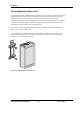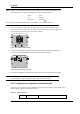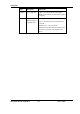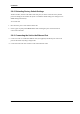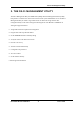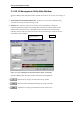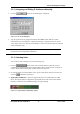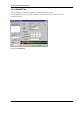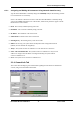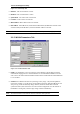User's Guide
The DS.11 Management Utility
BreezeNET BU-DS.11/RB-DS.11 3-3 User’s Guide
3.1.1 Assigning and Editing IP Addresses Manually
1. Click the button. The Set IP dialog box is displayed.
Figure 3-2. The Set IP Dialog Box
2. Type the parameters in the appropriate fields and click OK; the MAC address is written
underneath the unit. A message box is displayed notifying you when the changes are to take
affect. This feature can be used only if the Manager is on the same Ethernet segment as the unit
and not behind the router.
Note: In order to see the unit after assigning the IP address, the PC with the Manager should be on the
same IP subnet as the assigned DS.11 IP address.
3.1.2 Selecting Units
You can select a unit to manage in one of the following ways:
•1 Click the button. All the current units IP addresses (under the selected
community) are displayed in the list box underneath the button. Double-click on an address to
select it. The default read community is public and the write is private.
•2 For stations which are located behind a router, type the unit's address in the Locate unit field
and click to display its parameters.
•3 Signal Quality and RSSI bars - These bars appears only if the selected IP address is an RB-
DS.11. The Signal Quality bar displays the signal quality between the selected client and the
BU-DS.11 connected to it. The RSSI bar displays the signal strength.
Figure 3-3. Signal Quality and RSSI Bar Display