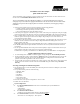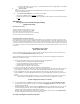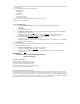Quick Installation Guide
•
Set Factory Defaults: 0 - Cancel request, 1 - Load default values into NV ram (partial), 2 - Load default
values into NV ram (complete).
6.
Values.
Access Control
Access Control functions enable the System Administrator to limit access to Local Terminal Maintenance
setup and configuration menus.
6.1.
Select
Access Control Menu
to view or change access rights:
•
Change Access Rights: 0-User, 1-Installer, 2-Technician.
•
Change Installer Password: Type Password (up to 8 printable ASCII characters. Factory Default password
is user)
IMPORTANT:
Do not forget to do a System Reset after making
changes in the setup
.
Electronic Emission Notices
This device complies with part 15 of the FCC rules.
Operation is subject to the following two conditions:
1.This device may not cause harmful interference.
2.This device must accept any interference received, including
interference that may caused undesired operation.
FCC Radio Frequency Interference Statement.
This equipment has been tested and found to comply with the limits for a class A digital device, pursuant to part 15 of the FCC
Rules. These limits are designed to provide reasonable protection against harmful interference when the equipment is operated in
a commercial environment. This equipment generates, uses, and can radiate radio frequency energy and, if not installed and used
in accordance with the instruction manual, may cause harmful interference to radio communications. Operation of this equipment
in a residential area is likely to cause harmful interference in which case the user will be required to correct the interference at his
own expense.
AP-10 PRO.11 Access Point
Quick Installation Guide
This Quick Installation Guide is intended for experienced installers and network administrators. All others should refer to the
relevant sections in the BreezeNET PRO.11 Series Installation Guide.
The BreezeNET Access Point is a wireless hub that provides access for wireless workstations or workgroup
bridges into wired Ethernet LANs.
1.
Choose the best location to place the Access Point. Use the following guidelines:
•
As high as possible, clearing partitions and tall furnishings.
•
Away from metallic objects, heat and radiation sources.
•
Central location in the intended coverage area.
•
Extend antennas vertically in relation to the floor.
2.
If necessary, attach the AP to the ceiling or a wall with a mounting bracket.
3.
Connect the power output jack of the power supply to the DC input socket in the back of the unit. Connect the
power supply to a 110/220 VAC power outlet. Verify that the PWR LED on the front panel is turned On.
4.
Using a straight Ethernet cable, connect the UTP port on the back panel of the AP-10 to an outlet in the
Ethernet Backbone. Verify that the ETHR LED on the front panel is blinking (provided there is traffic on the
LAN).
Once wireless stations in the designated coverage area are present and activated, verify proper sensing of these
stations using the LOAD LEDs (L: 1-8 stations, L & M: 9-16 stations, L, M & H: 17 or more).
System Configuration and Access Control
4.
To enable management via SNMP or firmware upgrade via tftp, configure the
IP and SNMP parameters
.
5.
If more than one AP is installed in the same area, set different
Hopping Sequences
for each AP in order to
minimize channel collisions.
6.
The BreezeNET APs contain a network identifier,
ESS ID
, that will prevent unauthorized access to your AP.
All station adapters (SA-PCR, SA-10, SA-40 and WB-10) must be configured to the same ESS ID. This
parameter also enables segmentation of the wireless network.
7.
In models with external antennas, sometimes only a single antenna is used. In this case,
Transmit Diversity
should be configured to transmit only from that single antenna.
Accessing and using local terminal management