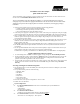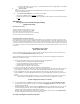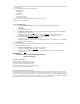Quick Installation Guide
SA-40 PRO.11 Four-Port Adapter
Quick Installation Guide
This Quick Installation Guide is intended for experienced installers and network administrators. All others should refer to the
relevant sections in the BreezeNET PRO.11 Series Installation Guide.
The BreezeNET
PRO.11 Four-Port Workgroup Adapter is a wireless LAN adapter that connects a
workgroup of up to four Ethernet-equipped workstations to the wireless LAN. The Four Port Station
Adapter is transparent to the workgroup devices’ hardware and software, allowing plug-and-play
installation.
1.
Choose the best location to place the Four-Port Adapter. Use following guidelines:
•
As high as possible, clearing partitions and tall furnishings.
•
Extend integral antennas up vertically in relation to the floor.
•
Away from metallic objects, heat and radiation sources.
2.
Connect the power supply to a 110/220 VAC power outlet. Connect the power output jack of the power supply
to the DC input socket in the side panel of the unit. Verify that the PWR LED on the front panel is turned On.
3.
Using a straight 10 Base-T Ethernet cable, connect the UTP port of the Ethernet Network Interface Card of the
station to a port on the back panel of the Four-Port Adapter. Repeat this process for other stations to be
connected to the Four-Port Adapter.
4.
Use the LEDs on the back panel of the unit to check functionality. Left LED underneath each of the four ports
should be On when a station is connected to this port. Right LED should be blinking whenever there is
Ethernet activity on the Port.
ETHR LED on the front panel of the unit should blink whenever there is Ethernet activity on any of the ports.
6.
The WLNK LED on the front panel should be turned On once the unit is synchronized with the associated
Access Point.
7.
Use the QLT LEDs indicators on the front panel to estimate quality of signal received from the AP-10. Try to
change position of the unit (or other objects near it) to achieve maximal quality:
L LED is ON: Low Quality ; L & M LEDs are On: Medium Quality; L, M & H LEDs are On: High Quality.
System Configuration and Access Control
1.
To enable management via SNMP or firmware upgrade via tftp, configure the
IP and SNMP parameters
.
2.
The BreezeNET APs contain a network identifier,
ESS ID
, that will prevent unauthorized access to your AP.
All station adapters (SA-PCR, SA-10, SA-40 and WB-10) must be configured to the same ESS ID. This
parameter also enables segmentation of the wireless network.
3.
In models with external antennas, sometimes only a single antenna is used. When using a single antenna with
SA-40, connect the antenna to Antenna Connector #2. Do
NOT
change the default setting of
Transmit
Diversity
.
Accessing and using local terminal management
1.
Use the Monitor cable to connect the MON jack on the back panel of the unit to the COM port of your ASCII
ANSI terminal or PC.
2.
Set up communication parameters to the following:
•
Baud Rate: 9600
•
Data Bits: 8
•
Stop Bits: 1
•
Parity: None
•
Flow Control: None
•
Connector: As selected
3.
From main menu select System Configuration or Access Contro
4.
Default values are underlined.
5.
System Configuration
5.1.
Select
IP and SNMP Parameters
Load values as determined by the system administrator:
•
IP Address.
•
Subnet Mask.
•
Default Gateway Address.
5.2.
Select
Wireless LAN Parameters
:
•
ESSID: Up to 32 printable ASCII characters (Default is ESSID1)
5.3.
Select
Station Control
to Reset Unit or Load Default Parameters:
•
Reset Unit: 0 - Cancel Request, 1 - Reset System.