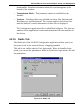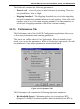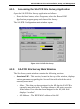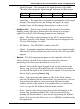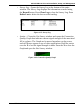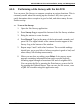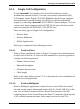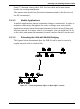User Manual
SA-PCR PRO.11 PC Card Installation, Setup, and Management
BreezeNET PRO.11 Series 4-25 User’s Guide
• Signal Strength – The strength of the signal from the AP in dBm.
The table below maps the signal strength indicators to dBm ranges:
Signal
Poor Fair Good Very Good
dBm
less than -74 -74 to -69 -68 to -61 greater than -61
• Signal Bar – The signal bar is a graphical representation of the signal
strength. The longer the bar, the stronger the signal. As signal
strength drops, the bar changes from green, to yellow, to red
• Neighbor APs – This section, located at the bottom of the window,
displays nearby APs (up to 4)from which the station is receiving a
signal. For each AP, the following parameters are displayed:
• Alias – The alias you have assigned to the AP. To assign aliases to
AP units, press the Alias button. If no alias has been assigned to the
AP, this field displays “no alias”.
• AP Address – The IEEE MAC address of the AP.
• Signal – A miniature signal bar indicating the current signal strength
from the AP. When you hold the cursor over the line, the exact value
appears.
• Buttons – The following buttons appear on the right side of the Site
Survey window. Several of the buttons are used in the course of
performing a Site Survey as described in section 4.3.3:
• Record – Records the signal strength of the current location in the
Survey Log, as well as all neighboring APs. In the Record window,
you can add the name of the location and a remark. You can view the
Survey Log by pressing Survey Log.
• Alias – Lets you assign alias names to APs. In the Alias window,
enter the AP address and the desired alias. For convenience, you can
drag and drop the address of the associated AP from the main
window into the Alias window. For neighbor APs, you should use
Ctrl-C to copy the AP Address from the main window.
• Print – Opens a Site Survey report showing the information in the
Survey Log, including neighbor APs. You can print the file by
pressing the Printer button, or save the file by pressing the Diskette
button. You can save the file as text, or as a QRP file viewable using
this application.