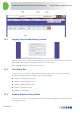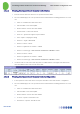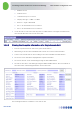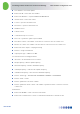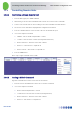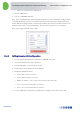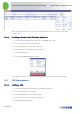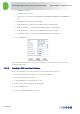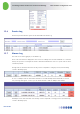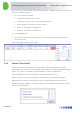User's Manual
Table Of Contents
- 1 Introduction
- 2 The Concept
- 3 BreezeCELL Architecture
- 4 BreezeCELL Network Elements
- 5 Frequency Allocations
- 6 MIMO Support
- 7 Monitoring & Control
- 8 Installation Requirements and Procedures
- 9 Headend Equipment Installation
- 9.1 Connector Information
- 9.2 Rack Installation
- 9.3 Connecting the BreezeCELL Equipment
- 9.4 Connecting the Monitoring System
- 9.5 Connecting External Alarms
- 9.6 Connecting the Base Stations
- 9.7 UDC Configuration
- 9.8 Pilot Master/Slave Configuration
- 9.9 Measurements
- 9.10 Connecting to the Coax TV Networks
- 9.11 Measurements
- 9.12 Localized Testing Port
- 9.13 Determining BTS Output Power VS. Remote Unit Output Power
- 10 Coax Network Amplifier Installation (if applicable)
- 11 Remote Unit Installation
- 12 Preparing for Remote Unit Installation
- 13 Normal Operations
- 14 Acceptance Testing
In-building Cellular Solution for Commercial Buildings UDC Software Configuration Tool
BreezeCELL
25
13.3.1 Viewing the Operational Remote Units Status
1. From the remote units Lists menu choose Operational remote units.
2. The screen will display a list of all operational remote units with the following parameters for each
one:
Status of communication with remote unit
Time and date of last status update
Remote unit ID – remote unit serial number
General Status – remote unit On/Off
Pilot Lock – System Pilot signal reception OK/Fail
Gain – Input to output gain setting
Instances – Single or Dual band
Instance 1 Status – On/Off
Instance 1 Synthesizer Lock Status – OK/Fail
Instance 1 Technology – GSM 900/GSM 1800/UMTS/PCS/iDEN/US Cellular
Instance 2 Status – On/Off
Instance 2 Synthesizer Lock Status – OK/Fail
Instance 2 Technology – GSM 900/GSM 1800/UMTS/PCS/iDEN/US Cellular
3. On the left side of each remote unit entry there is an INFO button. Pressing the view button will
show the full detail list for the chosen remote unit.
13.3.2 Viewing the Operational Remote Units Configuration
1. In the Operation remote unit status screen press the button: Show remote units Configuration
2. The screen will display a list of all operational remote units with the following parameters for each
one:
Status of communication with remote unit
Time and date of last status update
Remote unit ID – remote unit serial number
Location – Operator entered free text
Information – Operator entered free text