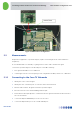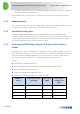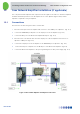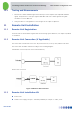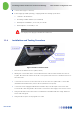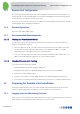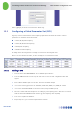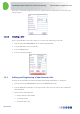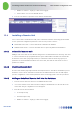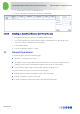User's Manual
Table Of Contents
- 1 Introduction
- 2 The Concept
- 3 BreezeCELL Architecture
- 4 BreezeCELL Network Elements
- 5 Frequency Allocations
- 6 MIMO Support
- 7 Monitoring & Control
- 8 Installation Requirements and Procedures
- 9 Headend Equipment Installation
- 9.1 Connector Information
- 9.2 Rack Installation
- 9.3 Connecting the BreezeCELL Equipment
- 9.4 Connecting the Monitoring System
- 9.5 Connecting External Alarms
- 9.6 Connecting the Base Stations
- 9.7 UDC Configuration
- 9.8 Pilot Master/Slave Configuration
- 9.9 Measurements
- 9.10 Connecting to the Coax TV Networks
- 9.11 Measurements
- 9.12 Localized Testing Port
- 9.13 Determining BTS Output Power VS. Remote Unit Output Power
- 10 Coax Network Amplifier Installation (if applicable)
- 11 Remote Unit Installation
- 12 Preparing for Remote Unit Installation
- 13 Normal Operations
- 14 Acceptance Testing
In-building Cellular Solution for Commercial Buildings UDC Software Configuration Tool
BreezeCELL
23
GPS1 & GPS2 – choose from defined GPS list
4. Press the Save button to input the remote unit into the database.
12.4.4 Deleting an Undefined Remote Unit from the List
1. From the remote units Lists menu choose Undefined remote units
2. Choose the relevant remote unit from the list and press the EDIT button on the left side of the
remote unit entry. A configuration screen will appear.
3. Press the Delete button
4. Press the Confirmation button to confirm
13 Normal Operations
To start the program, perform the following steps:
Turn the PC on and log in if necessary
The S.N.A.P monitor software will start-up automatically. In case the monitor software has been
manually closed it can be activated again using the monitor short cut on the desktop.
Start the Internet explorer application by double clicking on the desktop icon
The system enables the operator to perform the following tasks
View the network current status (Alarms, Events, remote unit status)
Perform commands on a specific remote unit
Perform commands on all the remote units in the network simultaneously