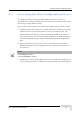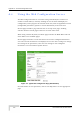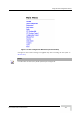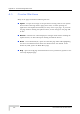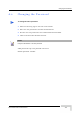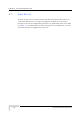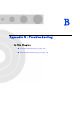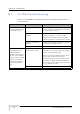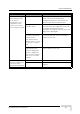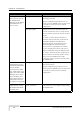User's Manual
Table Of Contents
- About This Manual
- Contents
- Figures
- Tables
- Chapter 1 - Products Description
- 1.1 BreezeMAX CPEs
- 1.2 Introducing BreezeMAX PRO-S CPE
- 1.3 Introducing BreezeMAX Si CPE
- 1.4 Voice and Networking Gateways
- 1.5 PRO-S CPE Specifications
- 1.6 Si CPE Specifications
- Chapter 2 - Installation
- 2.1 Installing the ODU of the PRO-S CPE
- 2.2 Installing the IDU-1D Indoor Unit of the PRO-S CPE
- 2.3 Installing the Si CPE
- 2.4 Installing the 3.5 GHz Detached Antenna
- 2.5 Installing the 2.3/2.5 GHz Detached Antenna
- Chapter 3 - Commissioning
- Chapter 4 - Operation
- 4.1 The SU Installer Monitor Program
- 4.2 Using the Monitor Program
- 4.3 The Main Menu
- 4.4 Unit Control Menu
- 4.5 Registration Parameters Menu
- 4.6 BST/AU ID Parameters Menu
- 4.7 ˘Radio Parameters Menu
- 4.8 Multirate and ATPC Parameters Menu
- 4.9 Performance Monitoring Menu
- 4.10 FDD Parameters (3.x GHz units only)
- 4.11 ˘SU Parameters Summary
- Appendix A - The Web Configuration Server
- Appendix B - Troubleshooting
- Glossary
126 BreezeMAX CPEs Product Manual
Appendix B - Troubleshooting
B.1 Si CPE Troubleshooting
Refer to the BreezeMAX Troubleshooting Guide for additional information on
troubleshooting,
Problem and Indication Possible Cause Corrective Action
Power Failure: None of
the LEDs illuminate after
connecting to power
Mains power problem Verify mains power availability on the power
outlet to which the power supply is connected.
Try using a different outlet.
Mains power connection
problem
Verify that the AC jack of the power cord is
connected properly to the power supply.
Verify that the AC plug of the power cable is
connected properly to the mains power outlet.
DC power connection
problem
Verify that the DC plug is connected properly
to the power jack of the Si CPE.
Unit failure Contact the supplier.
When connected to the
data equipment, the
Ethernet Integrity
Indicator (green LED) is
off, and/or the Ethernet
Activity Indicator (yellow
LED) does not blink
when there should be
traffic on the Ethernet
port.
Wrong type of Ethernet
cable or faulty cable.
If connected directly to PC-use a straight cable.
Otherwise-use a crossed cable. If the problem
persists, try replacing the cable.
If a hub or switch is installed between the PC
and the CPE, verify first the Ethernet
connection integrity between the hub/switch
and the PC by checking the Ethernet LEDs at
the hub/switch and at the PC's NIC card. If not
ok, try replacing the cable.
Unit failur Contact the supplier