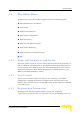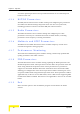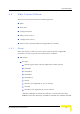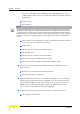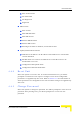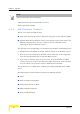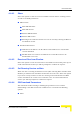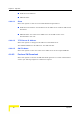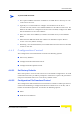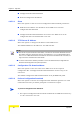User's Manual
Table Of Contents
- About This Manual
- Contents
- Figures
- Tables
- Chapter 1 - Products Description
- 1.1 BreezeMAX CPEs
- 1.2 Introducing BreezeMAX PRO-S CPE
- 1.3 Introducing BreezeMAX Si CPE
- 1.4 Voice and Networking Gateways
- 1.5 PRO-S CPE Specifications
- 1.6 Si CPE Specifications
- Chapter 2 - Installation
- 2.1 Installing the ODU of the PRO-S CPE
- 2.2 Installing the IDU-1D Indoor Unit of the PRO-S CPE
- 2.3 Installing the Si CPE
- 2.4 Installing the 3.5 GHz Detached Antenna
- 2.5 Installing the 2.3/2.5 GHz Detached Antenna
- Chapter 3 - Commissioning
- Chapter 4 - Operation
- 4.1 The SU Installer Monitor Program
- 4.2 Using the Monitor Program
- 4.3 The Main Menu
- 4.4 Unit Control Menu
- 4.5 Registration Parameters Menu
- 4.6 BST/AU ID Parameters Menu
- 4.7 ˘Radio Parameters Menu
- 4.8 Multirate and ATPC Parameters Menu
- 4.9 Performance Monitoring Menu
- 4.10 FDD Parameters (3.x GHz units only)
- 4.11 ˘SU Parameters Summary
- Appendix A - The Web Configuration Server
- Appendix B - Troubleshooting
- Glossary
84 Operation
Chapter 4 - Operation
Valid passwords: Up to 20 printable characters.
Default password: installer
4.4.4 SW Versions Control
The SU can contain two SW versions:
Main: Each time the SU resets it will reboot using the version defined as Main.
Shadow: Normally the Shadow version is the backup version. Each time a new
SW File is downloaded to the SU, it will be stored as a Shadow version,
replacing the previous Shadow Version.
The typical process of upgrading to a new SW version includes the following steps:
1 Download the new SW File to the SU. It will be stored as the Shadow version.
2 Reset and run the unit from its Shadow version. Note that at this stage, after
reset the unit will reboot from its previous Main version.
3 If you want to continue using the new version, swap the Shadow and Main
versions. The new version is now defined as Main, and will be used each time
the unit reboots. The previous version is defined now as Shadow.
The SU functions as a TFTP client, enabling the loading of SW files from a TFTP
server.
The SW Versions Control submenu includes the following options:
Show
Reset and Run from Shadow
Set Running Version as Main
SW Download Parameters
Perform SW Download
NOTE
Notify the administrator of the new password!