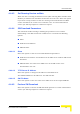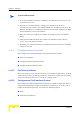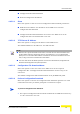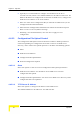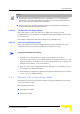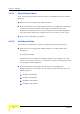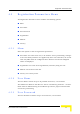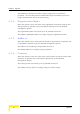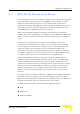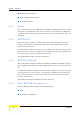User's Manual
Table Of Contents
- BreezeMAX CPEs Product Manual
- About This Manual
- Contents
- Figures
- Tables
- Chapter 1 - Products Description
- Chapter 2 - Installation
- 2.1 Installing the ODU of the PRO-S CPE
- 2.2 Installing the IDU-1D Indoor Unit of the PRO-S CPE
- 2.3 Installing the Si CPE
- 2.4 Installing the 3.5 GHz Detached Antenna
- 2.5 Installing the 2.3/2.5 GHz Detached Antenna
- Chapter 3 - Commissioning
- Chapter 4 - Operation
- 4.1 The SU Installer Monitor Program
- 4.2 Using the Monitor Program
- 4.3 The Main Menu
- 4.4 Unit Control Menu
- 4.5 Registration Parameters Menu
- 4.6 BST/AU ID Parameters Menu
- 4.7 ˘Radio Parameters Menu
- 4.8 Performance Monitoring Menu
- 4.9 Multirate and ATPC Parameters Menu
- 4.10 ˘SU Parameters Summary
- Appendix A - The Web Configuration Server
- Appendix B - Troubleshooting
- Glossary
Unit Control Menu
BreezeMAX CPEs Product Manual 81
4.4.4.3 Set Running Version as Main
When the unit is running the Shadow version (after selecting Reset and Run from
Shadow), it will boot from the Main version after the next reset. Select this option
if you want to swap versions so that the running version will become the Main
version and will be the version to be used after reset. To avoid unintentional
actions you will be prompted to confirm the request.
4.4.4.4 SW Download Parameters
This submenu enables viewing or defining the parameters to be used for
downloading a new SW version from a TFTP server. It includes the following
options:
Show
TFTP Server IP Address
SW File Name
4.4.4.4.1 Show
Select this option to view the current SW Download parameters:
TFTP Server IP address: the IP address of the TFTP server used for SW version
download.
SW File Name: the name in the TFTP server of the SW version to be
downloaded to the unit.
4.4.4.4.2 TFTP Server IP Address
Select this option to change the IP Address of the TFTP server.
The default TFTP Server IP address is 192.168.254.250.
4.4.4.4.3 SW File Name
Select this option to enter the name in the TFTP server of the required SW file.
4.4.4.5 Perform SW Download
Select this option to execute the SW download operation. To avoid unintentional
actions you will be prompted to confirm the request.