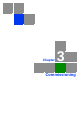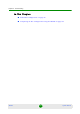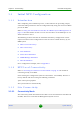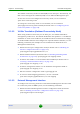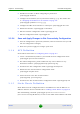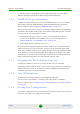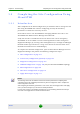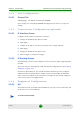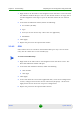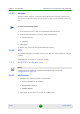User Manual
Chapter 3 - Commissioning Completing the Site Configuration Using AlvariSTAR
4Motion 105 System Manual
1 Right click on the AU lnode in the Navigation Pane and select Create. The New
AU definition window will open. You can also double-click on an empty slot in
the Site Equipment View Page to open the New AU window for the selected
slot.
2 In the New AU definition window, define the following:
» AU number (AU Slot)
» Type
» Ports (in current release only 4 Ports AUs are applicable)
» Bandwidth
3 Click Apply.
4 Repeat the process for all required AU entities.
3.2.4.2 ODU
ODU entities must be created for all installed ODUs (you may create an ODU
entity also for ODUs that are not installed yet).
1 Right click on the ODU node in the Navigation Pane and select Create. The
New ODU definition window will open.
2 In the New ODU definition window, define the following:
» ODU number
» ODU Type
3 Click Apply.
4 In the ODU General screen of the applicable ODU, in the Ports Configuration
section, configure the Tx Power for the relevant Tx/Rx port(s) . Click on the
Apply button for the device the accept the configuration.
5 Repeat the process for all required ODU entities.
To create a new ODU entity: