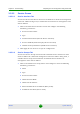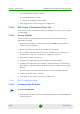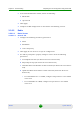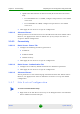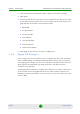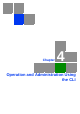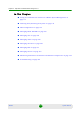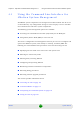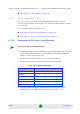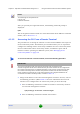User Manual
Chapter 4 - Operation and Administration Using the CLI Using the Command Line Interface for 4Motion System
4Motion 116 System Manual
After you provide your login information, the following command prompt is
displayed:
npu#
This is the global command mode. For more information about different command
modes, refer to Section 4.1.2.
4.1.1.2 Accessing the CLI From a Remote Terminal
The procedure for accessing the CLI from a remote terminal differs with respect to
the IP connectivity mode. The Ethernet port and IP interface you are required to
configure for enabling remote connectivity is different for each connectivity mode.
For more information about connectivity modes, and Ethernet ports and IP
interface used for operating the 4Motion system, refer “Managing the IP
Connectivity Mode” on page 136.
1 Assign an IP address to the external-management interface. For this, execute
the following procedure. (Refer Table 4-8 for more information about the IP
interface to be configured for the connectivity mode you have selected).
a Run the following command to enable the interface connectivity mode for
the external-management interface:
npu(config)# interface external-mgmt
b Run the following command to disable the interface:
NOTE
The default login ID and password are:
Login ID: root
Password: admin123
To access the CLI from a remote terminal, execute the following procedure:
IMPORTANT
The in-band connectivity mode is the default connectivity mode; the DATA port and
external-management VLAN are the default Etherent port and IP interface that are configured for
the in-band connectivity mode. The following procedure can be used for accessing the CLI when
the in-band connectivity mode is selected. This procedure is identical for all other connectivity
modes. However, the Ethernet port, VLAN, and IP interface to be configured will differ for the
out-of-band and unified connectivity modes, as listed in
Table 4-8.