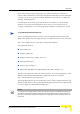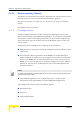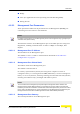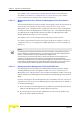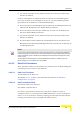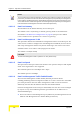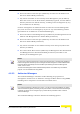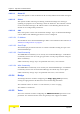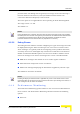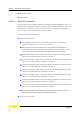User's Manual
Table Of Contents
- About This Manual
- Contents
- Figures
- Tables
- Chapter 1 - System Description
- 1.1 Introducing BreezeMAX
- 1.2 Base Station Equipment
- 1.3 Networking Equipment
- 1.4 Management Systems
- 1.5 Specifications
- 1.5.1 Radio
- 1.5.2 Base Station 2.X GHz Antennas (Optional)
- 1.5.3 Base Station 3.x GHz Antennas (Optional)
- 1.5.4 ˘AU-IDU to AU-ODU Communication
- 1.5.5 Data Communication (Ethernet Ports)
- 1.5.6 Configuration and Management
- 1.5.7 Environmental
- 1.5.8 Standards Compliance, General
- 1.5.9 Services
- 1.5.10 Physical and Electrical
- Chapter 2 - Installation Guidelines
- 2.1 Installing the AU-ODU
- 2.2 Installing the Base Station Equipment
- 2.2.1 BST Installation Requirements
- 2.2.2 BMAX-BST-SH Chassis Slot Assignments
- 2.2.3 Power Requirements
- 2.2.4 HOT SWAP Support
- 2.2.5 Power Interface Unit (PIU)
- 2.2.6 Power Supply Unit (PSU)
- 2.2.7 Access Unit Indoor Module (AU-IDU)
- 2.2.8 Network Processing Unit (NPU)
- 2.2.9 Using the Hot Swap Injector/Ejector Handles
- 2.2.10 Installing the Base Station Chassis and Modules
- 2.2.11 Air Ventilation Unit (AVU)
- 2.2.12 Replacing Base Station Components
- 2.3 Installing the ODU Power Feeder
- 2.4 Installing the GPS Adapter
- Chapter 3 - Commissioning
- Chapter 4 - Operation and Administration
- 4.1 BreezeMAX System Management
- 4.2 The Monitor Program
- 4.3 IP Addresses Configuration
- 4.4 ˘The NPU's Main Menu
- 4.5 Base Station Menu
- 4.5.1 Show
- 4.5.2 Configuration
- 4.5.3 Alarms and Traps
- 4.5.4 RADIUS
- 4.5.5 ˘˘˘Licenses
- 4.6 ˘NPU Menu
- 4.7 Radio Cluster Menu
- 4.8 ODU Menu
- 4.9 AU Menu
- 4.9.1 Show Summary
- 4.9.2 Upgrading AU’s SW
- 4.9.3 SW Files in NPU
- 4.9.4 Select
- 4.9.5 AU Slot # Menu
- 4.9.6 Performance Monitoring
- 4.10 SU Menu
- 4.10.1 Show Summary
- 4.10.2 Show Summary by AU
- 4.10.3 Upgrading SU’s SW
- 4.10.4 ˘SW Files in NPU
- 4.10.5 Select by Name
- 4.10.6 Select by MAC Address
- 4.10.7 SU # Menu
- 4.10.7.1 Show
- 4.10.7.2 Unit Control
- 4.10.7.3 Configuration
- 4.10.7.3.1 Registration Parameters
- 4.10.7.3.2 MAC (Standard FDD) Parameters
- 4.10.7.3.3 Phy (Standard FDD) Parameters
- 4.10.7.3.4 Multirate and ATPC Parameters
- 4.10.7.3.5 Voice/Networking Gateways
- 4.10.7.3.6 Ethernet Port
- 4.10.7.3.7 Installer Password
- 4.10.7.3.8 ˘Bridging Parameters
- 4.10.7.3.9 License
- 4.10.7.3.10 Best BST/AU (Advanced Si)
- 4.10.7.3.11 Radio Parameters (Advanced Si)
- 4.10.7.4 Performance Monitoring
- 4.10.7.5 Show MAC Addresses Behind SU
- 4.10.7.6 Delete
- 4.10.8 Add New SU
- 4.10.9 Clear All Configured SU SW Files
- 4.11 Services Menu
- 4.11.1 Introduction to Services
- 4.11.2 Introduction to Filtering Features
- 4.11.3 Common Operations in Services Menu
- 4.11.4 The Services Menu
- 4.11.4.1 General
- 4.11.4.2 Subscribers
- 4.11.4.3 Services
- 4.11.4.4 Service Profiles
- 4.11.4.4.1 Service Profile Name
- 4.11.4.4.2 Service Type
- 4.11.4.4.3 VLAN Transparency Mode
- 4.11.4.4.4 VPL ID
- 4.11.4.4.5 Priority Marking Mode
- 4.11.4.4.6 Priority Marking Value
- 4.11.4.4.7 Forwarding Rule
- 4.11.4.4.8 Priority Classifier (L2 and PPPoE Service Type)
- 4.11.4.4.9 Maximum Number of Voice Calls (L2 and VoIP Service Type)
- 4.11.4.4.10 Service Profile Class
- 4.11.4.5 Forwarding Rules
- 4.11.4.6 Priority Classifiers
- 4.11.4.7 QoS Profiles
- 4.11.4.8 Filtering Rules
- 4.11.4.9 Interface Filtering
- 4.11.4.10 Filtering Examples
- 4.11.4.11 MAC Addresses Deny List
- 4.11.5 Defining Service Profiles
- 4.11.6 Defining Local (Permanent) Services
- 4.11.7 Defining RADIUS Based Services
- 4.11.8 Pre-configured Profiles
- 4.12 NPU Parameters Summary
- Appendix A - Software Upgrade
- Appendix B - Defining Service Profiles for Generic VoIP Gateways
- Glossary
- Index
NPU Menu
BreezeMAX Modular Base Station System Manual 131
Upon selecting the backup type option, you will be requested to confirm the
request. After confirmation, a message is displayed indicating that the backup file
creation is in process. Upon successful completion of the process, a completion
message will be displayed.
If a backup file of the same type already exists in the NPU, you will be asked
whether to overwrite the existing file. If there was an error in the process of
creating a backup file, an error message will be displayed, specifying the reason.
After the backup file has been created, it can be uploaded using a DOS based
TFTP Client application to a target directory. To upload the file, use the command:
tftp -i <Port IP address> get <file name> <destination address>.
The default file name is:
Full: backup.res.
Profiles: profiles.res
Profiles and Services: profiles_srvcs.res
Filtering: filtering.res
Traps: Traps_Config.res
BS License File: BSLicense_<Management Port MAC Address>.res
The file is encrypted and cannot be edited. However, it can be downloaded to other
NPU(s) using a DOS based TFTP Client application with the command:
tftp-i <Port IP address> put <file name>.
The target NPU will decrypt the backup file, extract all the configuration files and
databases and will store them, replacing existing files/databases. The NPU should
be reset to apply the downloaded configuration.
To upload/download the Backup File:
NOTE
To avoid loss of connectivity behind a router, the basic IP parameters of the MGMT and DATA ports
(IP Address, Subnet Mask, Default Gateway) are not changed when loading a Full backup file to the
NPU. The values of these parameters configured in the target NPU before the loading process, are
maintained.