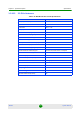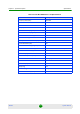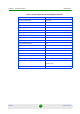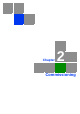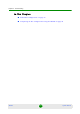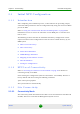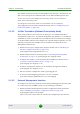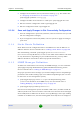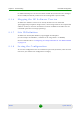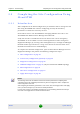User's Manual
Chapter 2 - Commissioning Completing the Site Configuration Using AlvariSTAR
4Motion 58 System Manual
2.2 Completing the Site Configuration Using
AlvariSTAR
2.2.1 Introduction
After completion of the initial configuration you should be able to manage the new
Site using AlvariSTAR and continue configuring (at least) all mandatory
parameters to enable the necessary services.
For details on how to use AlvariSTAR for managing 4Motion sites refer to the
AlvariSTAR and 4Motion Device Manager User Manuals.
Verify that the Site is included in the list of devices that can be managed by
AlvariSTAR. It can be added to the list of managed devices either through the
Equipment Manager (by creating a New managed device) or through the Managed
Network window (by inclusion in a range to be discovered and activation of the
Network Scan Task from the Task Manager).
To complete the minimal configuration, open the Site’s Device Manager from the
Equipment Manager and perform the following configuration steps:
1 “Site Configuration” on page 59
2 “Connectivity Configuration (optional)” on page 59
3 “Equipment Configuration” on page 59
4 “ASNGW Configuration” on page 61 (only for Distributed ASNGW topology)
5 “BS Configuration” on page 63
6 “Site Sector Configuration” on page 64
7 “Apply All Changes” on page 65
NOTE
The following sections list the minimum actions that must be performed for completing basic
configuration of the Site. Additional parameters may also be configured in order to complete the
entire configuration of the Site.
After configuring the mandatory parameters in each screen, click on the Apply button. Click Apply
even if you did not change any of the screen’s default parameters.
In some of the screens in the following sections there are no mandatory parameters but still you
must click on the Apply button to activate the default values.