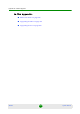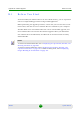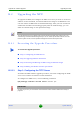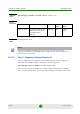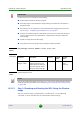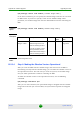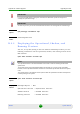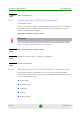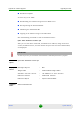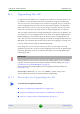User's Manual
Appendix B - Software Upgrade Upgrading the NPU
4Motion 691 System Manual
B.2 Upgrading the NPU
To upgrade the NPU, first configure the TFTP server that you want to use for the
software version download, and then download the image to the NPU flash. You
can then reboot the NPU with the downloaded image. After you have tested and
verified that the NPU is functioning properly with the shadow image, you can
make the shadow image as the operational image.
B.2.1 Executing the Upgrade Procedure
“Step 1: Configuring the TFTP Server”
“Step 2: Triggering Software Download”
“Step 3: Resetting and Booting the NPU Using the Shadow Image”
“Step 4: Making the Shadow Version Operational”
B.2.1.1 Step 1: Configuring the TFTP Server
To initiate the NPU software upgrade procedure, start with configuring the TFTP
server to be used for the software version download.
To configure the TFTP server, run the following command:
npu(config)# software version server <server ip>
NOTE
The operational image is the default image used for rebooting the NPU after system reset. The
shadow image is the downloaded image that you can use to boot up the NPU. However, the next
time the system is reset, it is the operational image that is used to boot up the NPU.
To execute the upgrade procedure:
IMPORTANT
An error may occur if you execute this command when another software download is already in
progress.