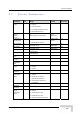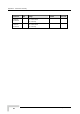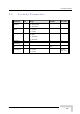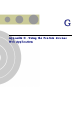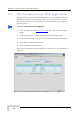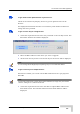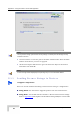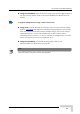User's Manual
Table Of Contents
- BreezeACCESS 4900 System Manual
- About This Manual
- Contents
- Figures
- Tables
- Chapter 1 - System Description
- Chapter 2 - Installation
- Chapter 3 - Commissioning
- Chapter 4 - Operation and Administration
- Working with the Monitor Program
- Menus and Parameters
- Main Menu
- Info Screens Menu
- Unit Control Menu
- Basic Configuration Menu
- Site Survey Menu
- Advanced Configuration Menu
- IP Parameters
- Air Interface Parameters
- ESSID Parameters
- Frequency Definition Parameters
- Frequency Definition Submenu in AU
- Frequency Definition Submenu in SU
- Best AU Parameters (SU)
- Scanning Mode (SU only)
- Power Control Parameters
- Antenna Gain
- Cell Distance Parameters (AU only)
- Arbitration Inter-Frame Spacing (AIFS)
- Maximum Number of Associations (AU only)
- Wireless Link Trap Threshold (AU only)
- Spectrum Analysis
- Lost Beacons Transmission Watchdog Threshold
- Disassociate (AU only)
- Network Management Parameters
- Bridge Parameters
- VLAN Support
- Ethernet Broadcast Filtering (SU only)
- Ethernet Broadcast/Multicast Limiter
- Bridge Aging Time
- Broadcast Relaying (AU only)
- Unicast Relaying (AU only)
- MAC Address Deny List (AU only)
- Add MAC Address to Deny List
- Remove MAC Address from Deny List
- Roaming Option (SU only)
- Ports Control (SU only)
- Show Bridge Parameters
- Performance Parameters
- Service Parameters
- Security Parameters
- Appendix A - Software Version Loading Using TFTP
- Appendix B - File Download and Upload Using TFTP
- Appendix C - Using the Set Factory Defaults Utility
- Appendix D - Preparing the Indoor to Outdoor SU Cable
- Appendix E - Supported MIBS and Traps
- Appendix F - Parameters Summary
- Appendix G - Using the Feature License Web Application
- Appendix H - Troubleshooting
The Feature License Web Application
To s on the updated status of your licenses:
ted status of the
The
str
get detail
Check on the License Key Enquiry button to get the upda
licenses.
displayed information includes account history with details on all license
ings that were provided.
To
1
get a License Key for a single device:
Check the required feature license entry and click on the Get Key button. The
Enter MAC Address form will be displayed:
2 Enter the MAC Address of the device you want to upgrade.
3 Click on the Get Key button. The License Key for the device will be displayed.
NOTE
An error message will be displayed upon requesting a key for a non-valid MAC address.
To get License Keys for multiple devices:
This feature enables you to load a list of MAC Addresses from a pre-prepared
Excel file.
NOTE
The Excel file should contain a single column of MAC addresses (no empty cells). This must be
column A, starting at row 1, which is the title row.
1 Check the required feature license and click on Upload MAC Address List
from Excel button. The Get MAC Addresses from Excel File form will be
displayed:
BreezeACCESS 4900 System Manual
229